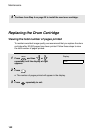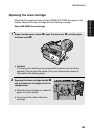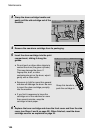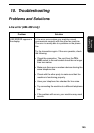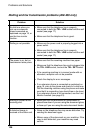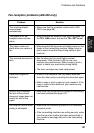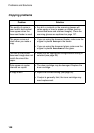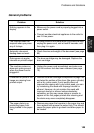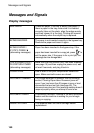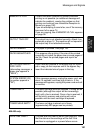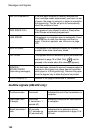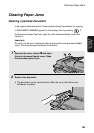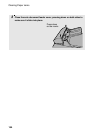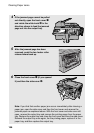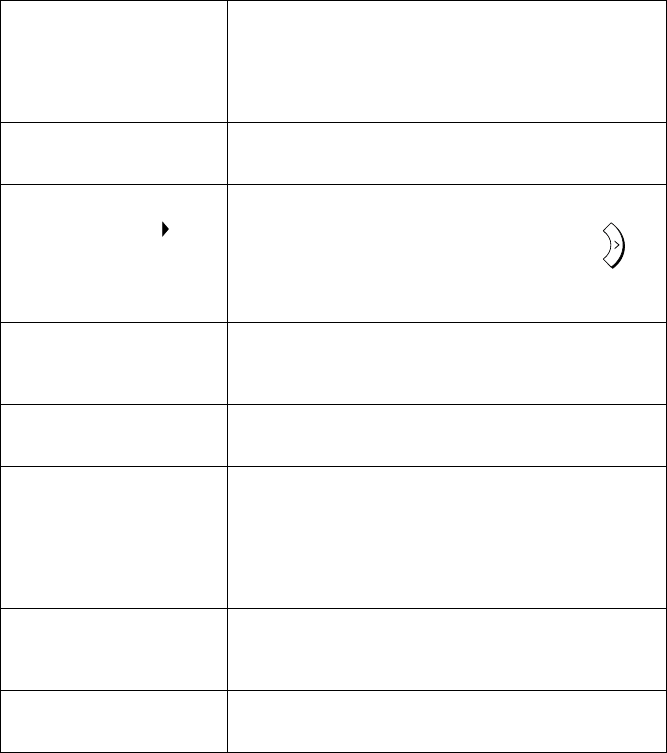
Messages and Signals
150
Messages and Signals
Display messages
ADD PAPER Check the paper. If the tray is empty, add paper. If
there is paper in the tray, make sure it is inserted
correctly (take out the stack, align the edges evenly,
and then reinsert it in the tray). Printing will resume
automatically when the output tray is replaced.
BYPASS MISFEED The paper is not inserted correctly in the bypass tray.
Remove the paper and insert it again.
BYPASS PAPER! /
IF COPY, PRESS
(alternating messages)
Paper has been inserted in the bypass tray. If the
paper has been inserted for a copy job, press to
set the paper size. If the paper is for a print job, the
message can be disregarded.
CHK SCANNER LOCK /
PLS RETURN POWER
(alternating messages)
Make sure that the scanner lock has been released
(see page 15) and then unplug the power cord, wait
at least 5 seconds, and plug it back in.
COVER OPEN One or both of the print compartment covers are
open. Make sure both covers are closed.
DOCUMENT JAMMED
The original document is jammed. See the following
section, Clearing Paper Jams. Document jams will
occur if you load more than 20 pages at once or load
documents that are too thick (see page 65). The
document may also jam if the receiving machine doesn’t
respond properly when you attempt to send a fax.
DOCUMENT READY A document has been inserted in the auto document
feeder and the machine is waiting for you to begin
faxing or copying.
DRUM LIFE OVER This appears when the drum cartridge needs
replacement.
A