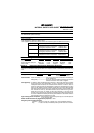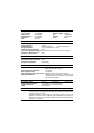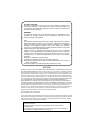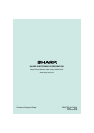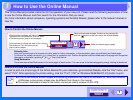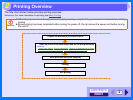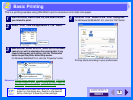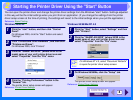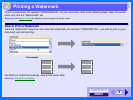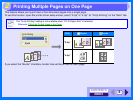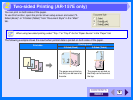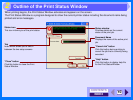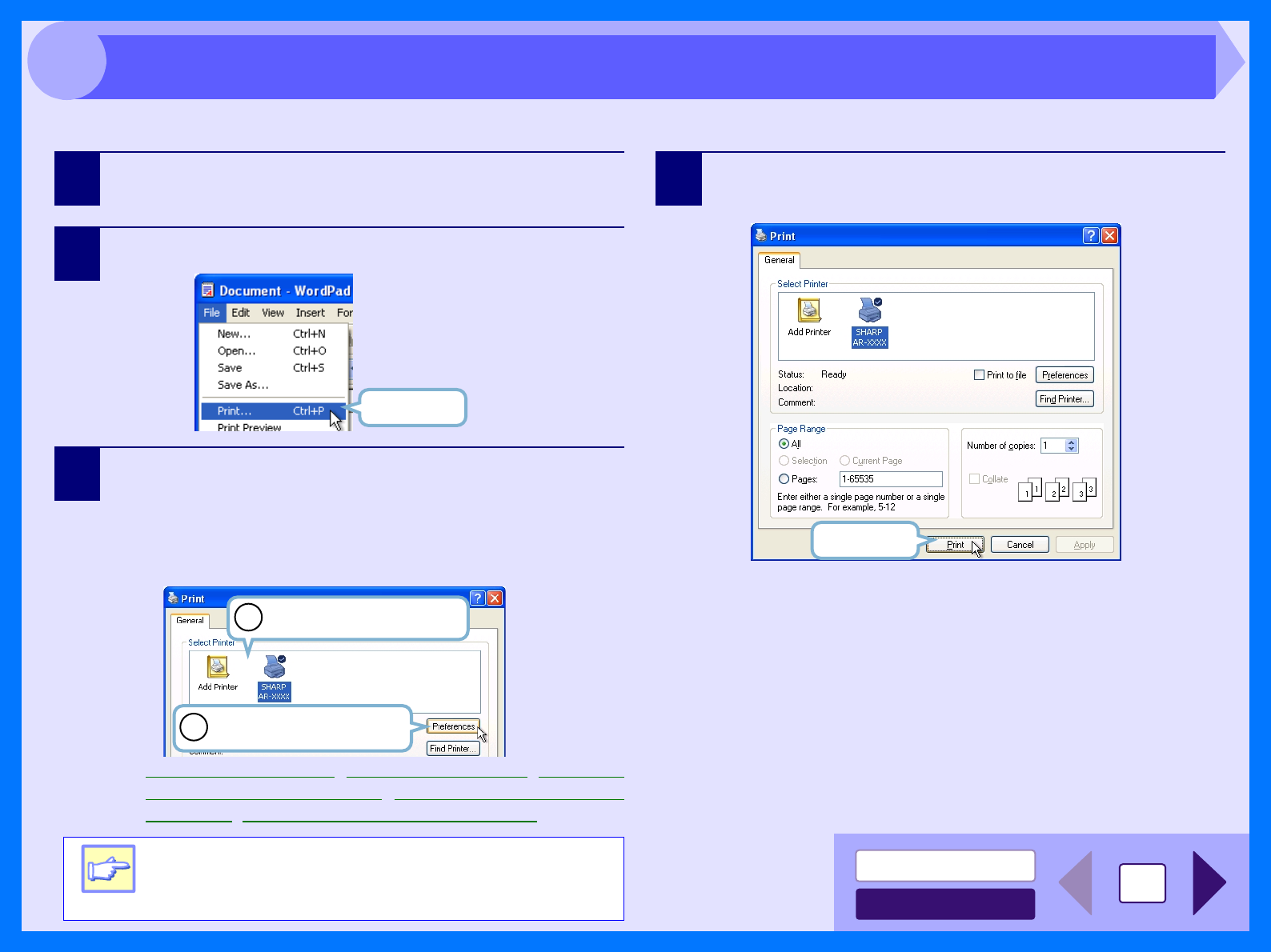
INDEX
CONTENTS
3
2
This is a printing example using WordPad to print a document onto letter size paper.
1
Start WordPad, make a new file, and enter the text
you intend to print.
2
Select "Print" from the application's "File" menu.
3
Make sure that "SHARP AR-XXXX" (where XXXX is the model
name of your unit) is selected as the current printer. If you
intend to change any print setting, click the "Preferences"
button to open the printer driver setup screen.
On Windows 95/98/Me/NT 4.0, click the "Properties" button.
Reference: Printer Driver Settings, Printing a Watermark, Fitting the
Printed Image to the Paper, Printing Multiple Pages on
One Page, Two-sided Printing (AR-157E only)
4
Click the "Print" button in the "Print" dialog box.
On Windows 95/98/Me/NT 4.0, click the "OK" button.
Printing starts according to your preferences.
Note
Windows 2000 does not have the "Preferences"
button on this dialog box. Switch to the desired
tab by clicking it to specify printer settings.
Click here.
Identify the current printer
in this box.
1
2
Click this button to change
any print preference.
Click here.
Basic Printing