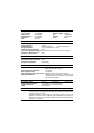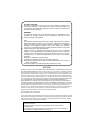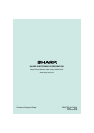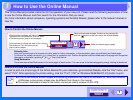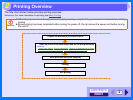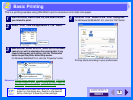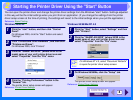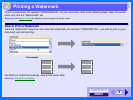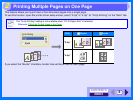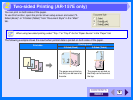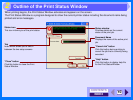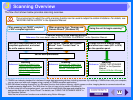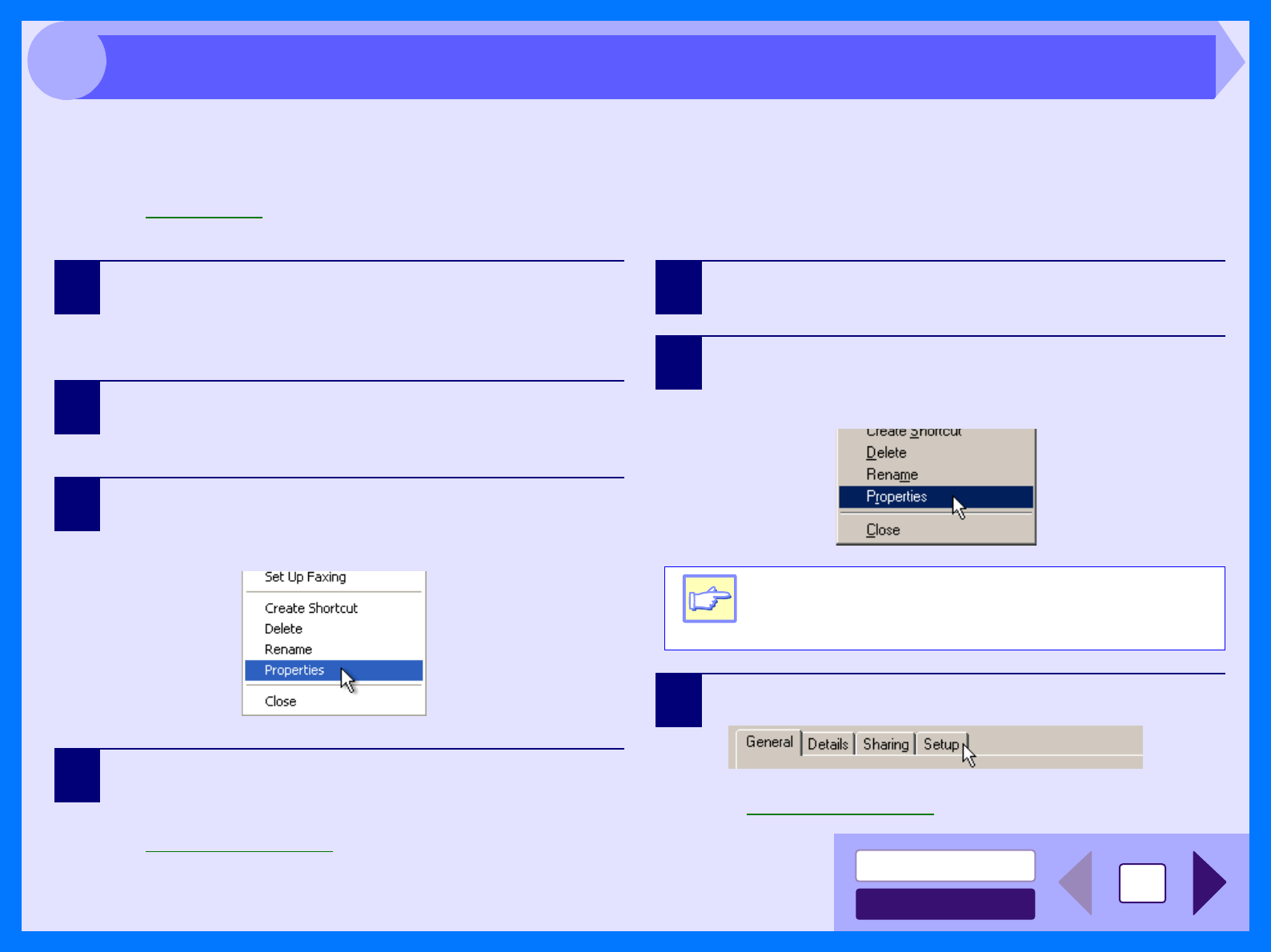
INDEX
CONTENTS
4
2
You can open the printer driver and change the printer driver settings from the Windows "start" button. Settings adjusted
in this way will be the initial settings when you print from an application. (If you change the settings from the printer
driver setup screen at the time of printing, the settings will revert to the initial settings when you quit the application.)
Reference: Basic Printing
Windows 2000/XP
1
Click the "start" button, and then click "Control
Panel".
On Windows 2000, click the "Start" button and select
"Settings".
2
Click "Printers and Other Hardware", and then click
"Printers and Faxes".
On Windows 2000, click "Printers".
3
Click the "SHARP AR-XXXX" (where XXXX is the
model name of your unit) printer driver icon and
select "Properties" from the "File" menu.
4
Click the "Printing Preferences" button in the
"General" tab.
The printer driver setup screen will appear.
Reference: Printer Driver Settings
Windows 95/98/Me/NT 4.0
1
Click the "Start" button, select "Settings" and then
click "Printers".
2
Click the "SHARP AR-XXXX" (where XXXX is the
model name of your unit) printer driver icon and
select "Properties" from the "File" menu.
3
On Windows 95/98/Me, click the "Setup" tab.
The printer driver setup screen will appear.
Reference: Printer Driver Settings
Note
On Windows NT 4.0, select "Document Defaults"
to open the printer driver setup screen.
Starting the Printer Driver Using the "Start" Button