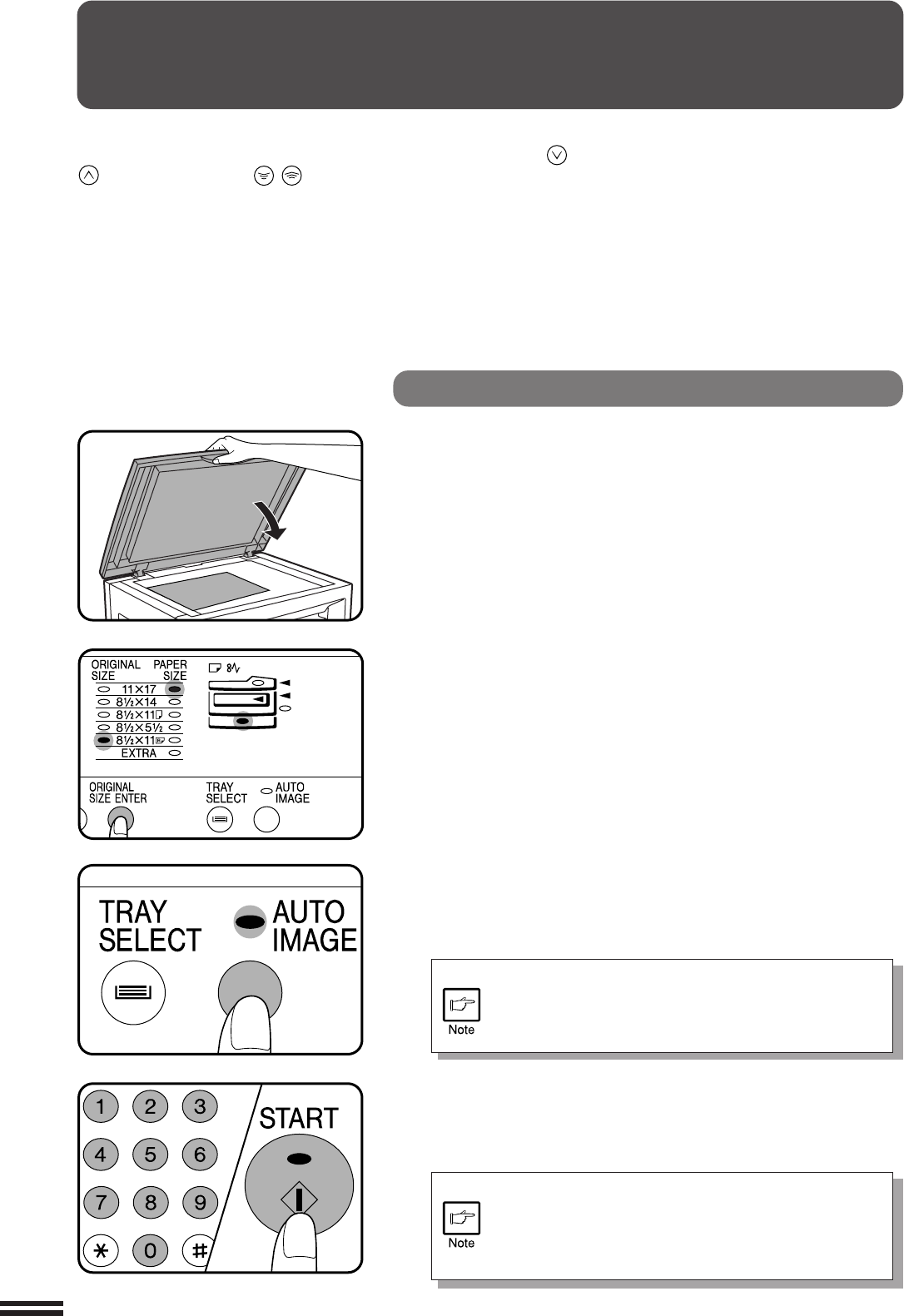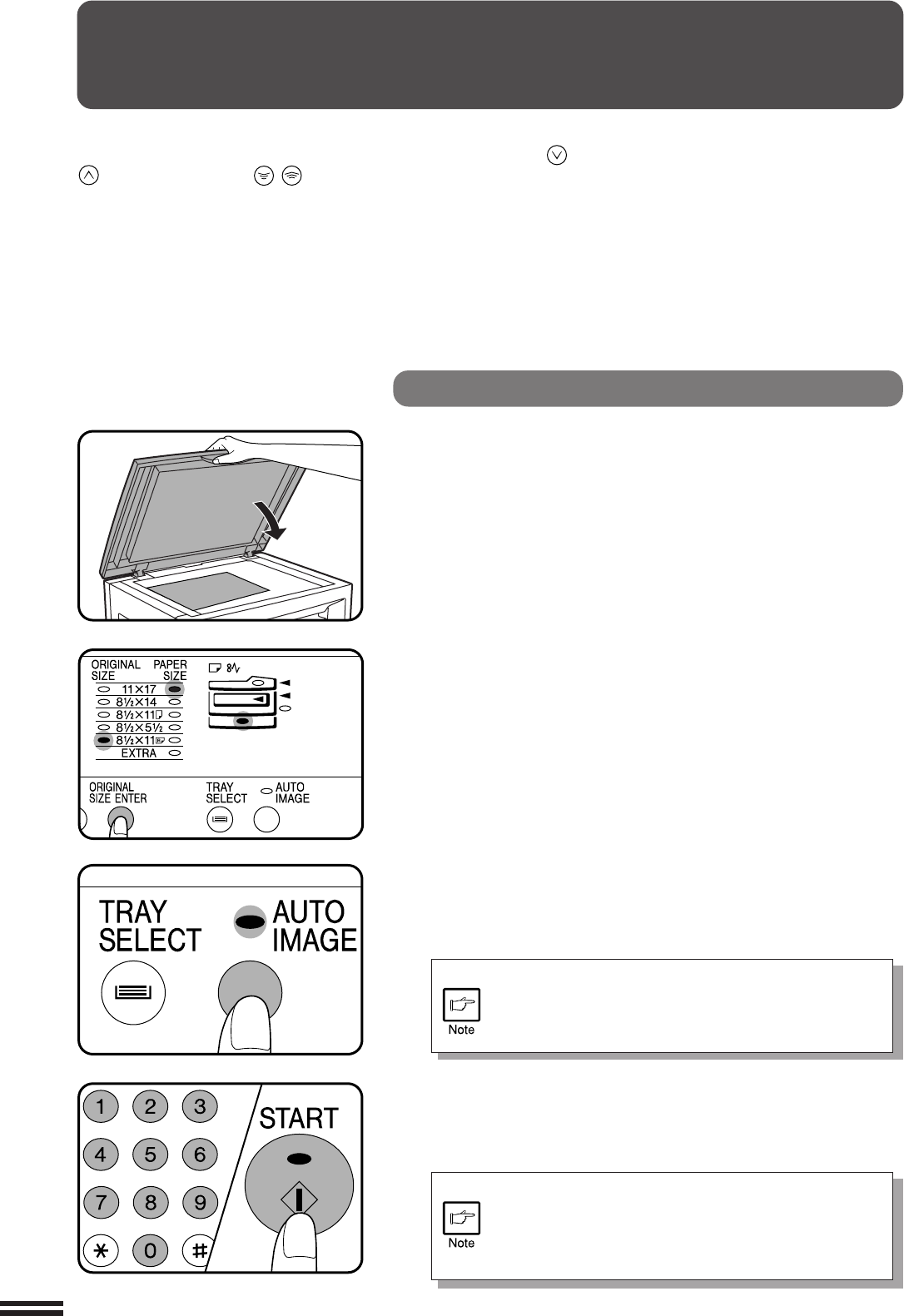
16
MAKING COPIES
REDUCTION/ENLARGEMENT/ZOOM
Reduction and enlargement ratios can be selected either automatically with
the AUTO IMAGE key or manually with the PRESET RATIO selector ( ,
) keys and/or the zoom ( , ) keys. The zoom function enables precise
copy ratio selection from 50% to 200% in 1% increments.
Reduction/enlargement/zoom
Automatic
1
Place the original on the original table and close the
platen cover.
2
Press the ORIGINAL SIZE ENTER key until the indicator
for the size of the original on the original table lights up.
●
This feature will not work when copy paper of non-standard size is
used or the bypass tray is used.
3
Press the AUTO IMAGE key.
●
The copy ratio will be automatically set.
●
If a PRESET RATIO indicator is blinking, part of the original image
may not be copied.
If the orientation of the original does not correspond to
standard reduction/enlargement ratios for the selected
paper tray, the ORIGINAL SIZE indicator will blink.
Change the orientation of the original.
4
Set the number of copies.
5
Press the START key.
●
To cancel the automatic reduction/enlargement
mode, press the AUTO IMAGE key again.
●
When copying from an optional SPF with this feature,
the automatic reduction/enlargement mode will be
automatically canceled after copying is complete.