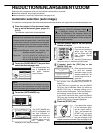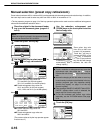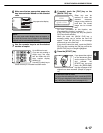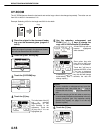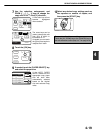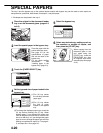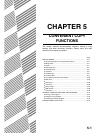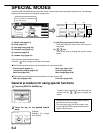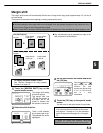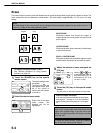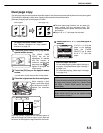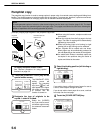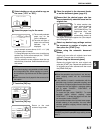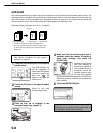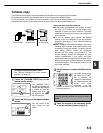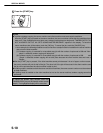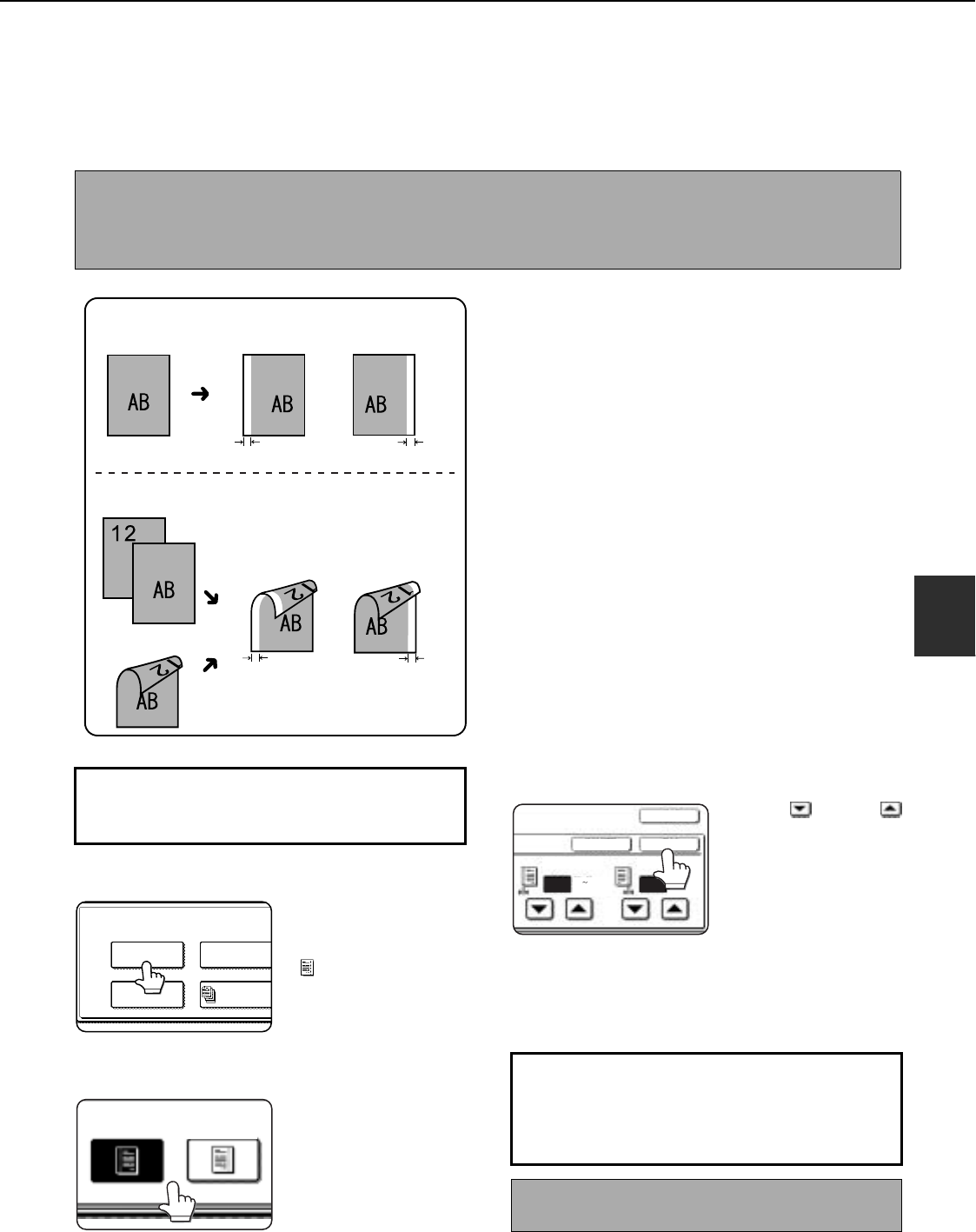
SPECIAL MODES
5-3
5
Margin shift
The margin shift function will automatically shift the text or image on the copy paper approximately 1/2" (10 mm) in
its initial setting.
This function is convenient when stapling or binding copies with a string.
1
Touch the [MARGIN SHIFT] key on the
special modes screen.
The margin shift setting
screen will appear.
The margin shift icon
( ) will also appear in
the upper left of the
screen to indicate that
the function is turned on.
2
Select the shift direction.
Touch a shift direction
key to select right or left.
The selected key will be
highlighted.
3
Set the shift amount as needed and touch
the [OK] key.
Use the and the
keys to set the shift
amount. The shift
amount can be set from
0" to 1" in 1/8" (0 to 20
mm in 1 mm)
increments.
4
Touch the [OK] key on the special modes
screen.
You will return to the main screen of copy mode.
NOTES
● The initial setting for the margin width can be changed in the key operator programs to any value from 0 to 1"
(0 to 20 mm). (Page 15 of the Key operator's guide)
● When margin shift is selected, rotating copying will not operate even if the condition for rotate copying is met.
Image shifted
to the right
Image shifted
to the left
Margin
Margin
Original
Two-sided copying
Image shifted
to the right
Margin
Image shifted
to the left
Margin
Or
One-sided copying
Original
●The shift direction can be selected from right or left
shift as shown in the illustration.
To display the special modes screen...
See "General procedure for using special
functions" on page 5-2.
SPECIAL MODES
MARGIN SHIFT
PAMPHLET COPY
ERASE
JOB
BUILD
RIGHT
LEFT
About the steps that follow
If an automatic document feeder is being used,
see pages 4-7 through 4-10. If the document
glass is being used, see pages 4-11 through 4-
13.
To cancel the margin shift function, touch the
[CANCEL] key on the margin shift setting screen.
SIDE 1
(0 1)
inch
(0 1)
inch
SIDE 2
OKCANCEL
OK
1/2 1/2