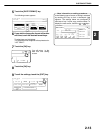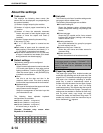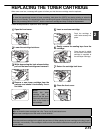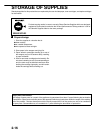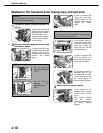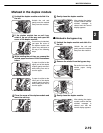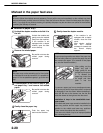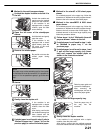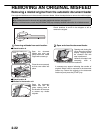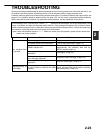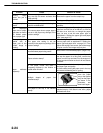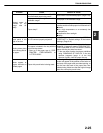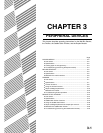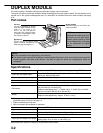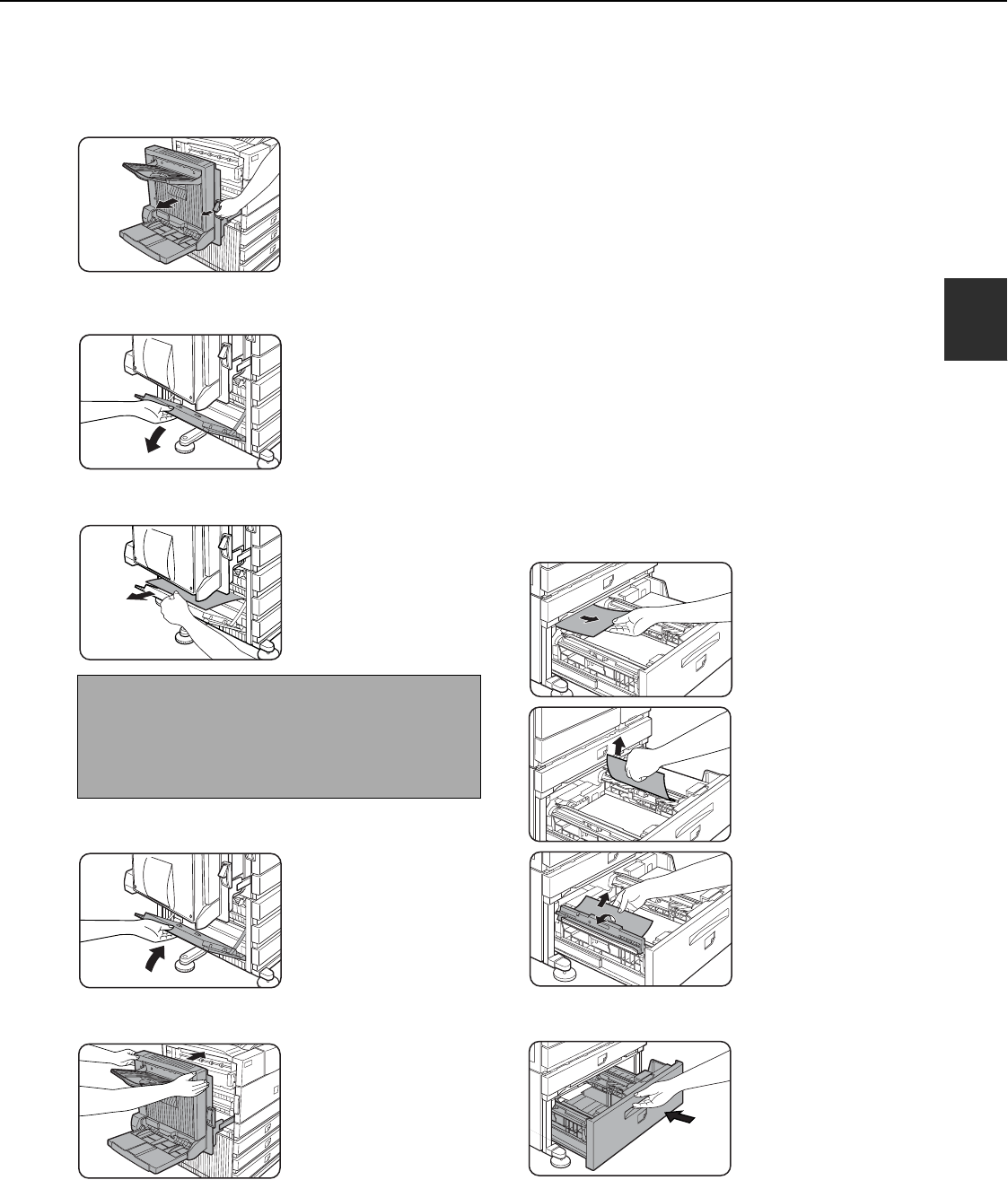
MISFEED REMOVAL
2-21
2
■
■■
■ Misfeed in the multi purpose drawer
1
Unlatch the duplex module and slide it to
the left.
Unlatch the module and
gently move the module
away from the machine.
If the machine is not
equipped with a duplex
module, open the side
cover similarly.
2
Open the left cover of the stand/paper
drawer.
Hold the knob and gently
open the cover.
If the machine is not
equipped with a stand/
paper drawer, open the
left cover of the multi
purpose drawer.
3
Remove the misfed paper.
Be careful not to tear the
misfed paper during
removal.
4
Close the left cover of the stand/paper
drawer.
5
Gently close the duplex unit.
If the machine is not
equipped with a duplex
module, close the side
cover.
After closing, confirm that
the misfeed message has
been cleared and the
normal display appears.
6
If misfed paper is not found in step 3, refer to
"Misfeed in paper tray 1" (steps 1 to 5 on the
previous page) to remove the misfed paper.
■
■■
■ Misfeed in the stand/3 x 500 sheet paper
drawer
For misfeed removal in the upper tray, follow the
procedure of "Misfeed in the multi purpose drawer"
shown to the left to remove the misfed paper.
■
■■
■ Misfeed in the stand/MPD & 2000 sheet
paper drawer
For misfeed removal in the upper tray, follow the
procedure of "Misfeed in the multi purpose drawer"
shown to the left to remove the misfed paper. For
misfeed removal in the lower large capacity tray,
follow the procedure below.
1
Follow steps 1 to 4 of "Misfeed in the multi
purpose drawer" shown to the left.
2
If misfed paper is not found in step 1, refer
to "Misfeed in paper tray 1" on the
previous page.
3
If misfed paper is not found in steps 1 and
2, pull out the large capacity tray (lower
tray) and remove the misfed paper as
shown in the illustrations below.
Raise the paper guide and
remove the misfed paper.
After removing the
misfed paper, be sure to
return the paper guide.
4
Gently close the large capacity tray.
Push the paper tray all
the way into the
machine.
5
Gently close the duplex module.
If the machine is not equipped with a duplex
module, close the side cover.
After closing, confirm that the misfeed message
has been cleared and the normal display appears.
NOTE
The paper may not be extending out far from inside
the machine but must be removed if it is possible to
grasp it. If it is not possible to grasp it, go to the next
step.