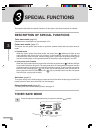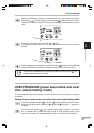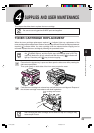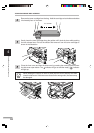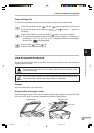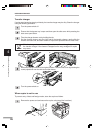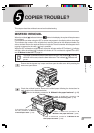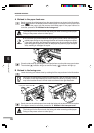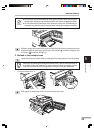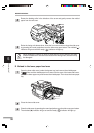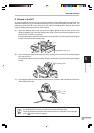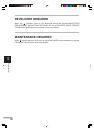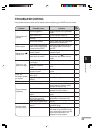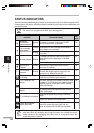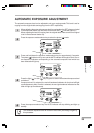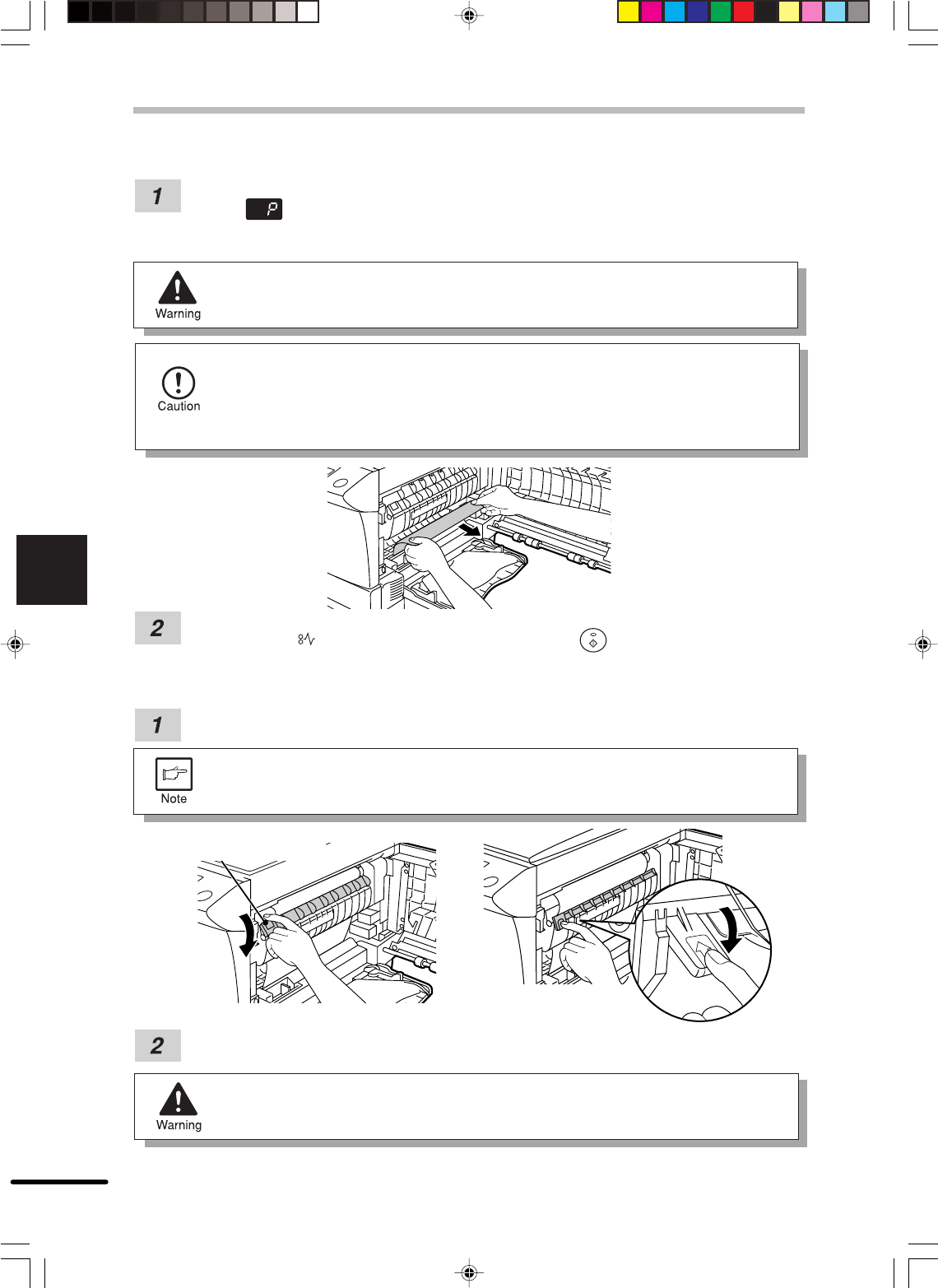
28
5
Copier trouble?
MISFEED REMOVAL
A Misfeed in the paper feed area
Gently remove the misfed paper from the paper feed area as shown in the illustration.
When blinks in the display and the misfed paper is not seen from the paper feed
area, pull out the paper tray and remove the misfed paper. If the paper cannot be
removed, proceed to “B Misfeed in the fusing area”.
The fusing unit is hot. Do not touch the fusing unit when removing misfed paper.
Doing so may cause a burn or other injury.
●
Do not touch the photoconductive drum (green portion) when removing the
misfed paper. Doing so may damage the drum and cause smudges on copies.
●
If the paper has been fed through the bypass tray, do not remove the misfed
paper through the bypass tray. Toner on the paper may stain the paper transport
area, resulting in smudges on copies.
Close the side cover by pressing the round projections near the side cover open button.
The misfeed ( ) indicator will go out and the ready ( ) indicator will light up.
B Misfeed in the fusing area
Lower the fusing unit release lever by rotating it all the way as shown in the illustration.
While you are lowering the fusing unit release lever, it will not move smoothly at
a location on the way. However, be sure to lower the lever by rotating it all the
way to the location where it will not rotate as shown in the right illustration.
Fusing unit release lever
Gently remove the misfed paper from under the fusing unit as shown in the illustration.
If the paper cannot be removed, proceed to “C Misfeed in the transport area”.
The fusing unit is hot. Do not touch the fusing unit when removing misfed paper.
Doing so may cause a burn or other injury.