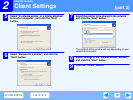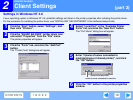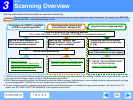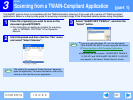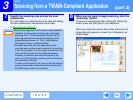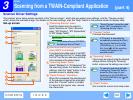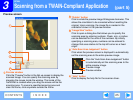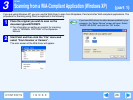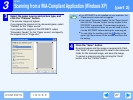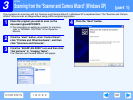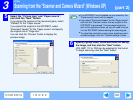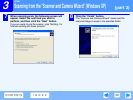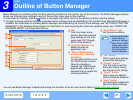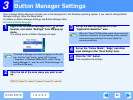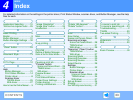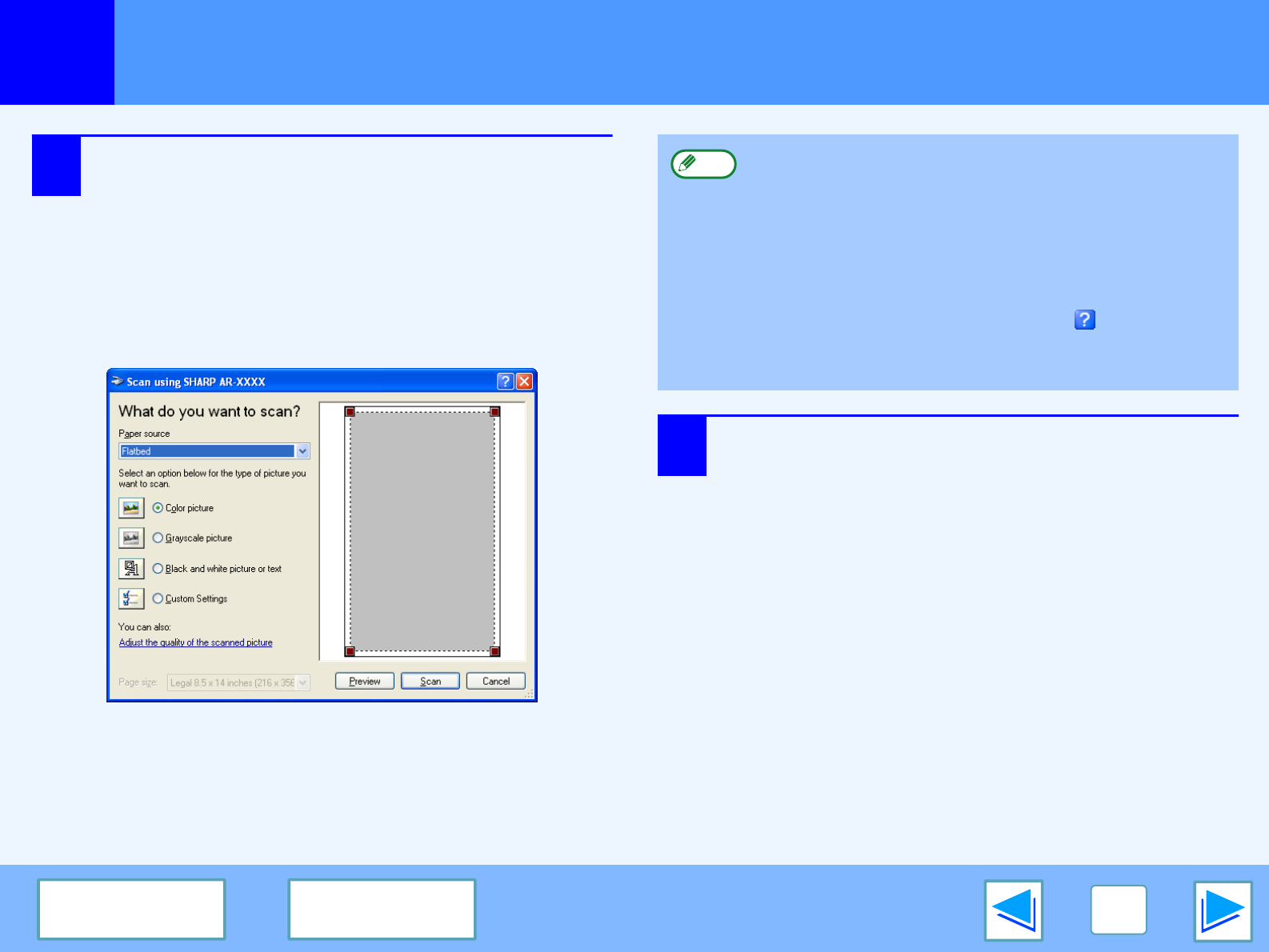
3
SCAN
27
CONTENTS INDEX
Scanning from a WIA-Compliant Application (Windows XP)
(part 2)
3
Select the paper source and picture type, and
click the "Preview" button.
The preview image will appear.
If you placed the original on the document glass, select
"Flatbed" for the "Paper source".
If you placed the original in the SPF/RSPF, select
"Document Feeder" for the "Paper source" and specify
the original size in "Page size".
4
Click the "Scan" button.
Scanning begins and the image is acquired into Paint.
Use "Save" in your application to select a file name and
folder for the scanned image, and save the image.
To cancel a scanning job after clicking the "Scan"
button, click the "Cancel" button.
●
If an SPF/RSPF is not installed on your machine, the
"Paper source" menu will not appear.
●
If you select "Document Feeder" for the "Paper source"
and click the "Preview" button, the top original in the
SPF/RSPF is previewed. The previewed original is
sent to the original exit area, so you will need to return
it to the SPF/RSPF before starting the scanning job.
●
To view Help for a setting, click the button in the
upper right-hand corner of the window and then click
the setting.
Note