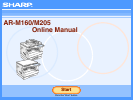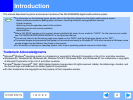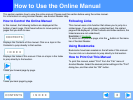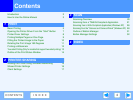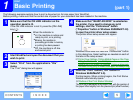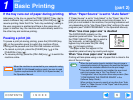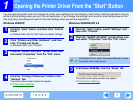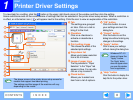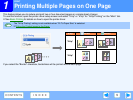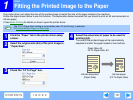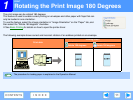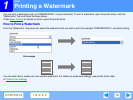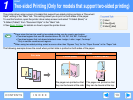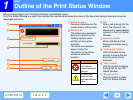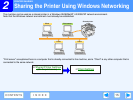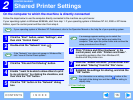1
PRINT
5
CONTENTS INDEX
Basic Printing
(part 1)
The following example explains how to print a document on A4 size paper from WordPad.
Before printing, make sure that the correct size of paper for your document has been loaded in the machine.
1
Make sure that the ON LINE indicator on the
operation panel is lit.
If the ON LINE indicator is not lit, press the [ON LINE]
key ( ).
When the indicator is:
●
Lit, the machine is online and
ready to print, or is printing.
●
Blinking, the machine is
processing print data in memory
or printing has been paused.
●
Off, the machine is off-line
and cannot print.
2
Start WordPad and open the document that you
wish to print.
3
Select "Print" from the application's "File"
menu.
The "Print" dialog box will appear.
4
Make sure that "SHARP AR-XXXX" is selected as
the printer. If you need to change any print
settings, click the "Preferences" button
("Properties" button in Windows 95/98/Me/NT 4.0)
to open the printer driver setup screen.
The printer driver setup screen will appear.
Windows 2000 does not have the "Preferences" button
in this dialog box. Select settings as needed on each of
the tabs in the setup screen.
☞
Printer Driver Settings,
Printing Multiple Pages on One Page
,
Fitting the Printed Image to the Paper
,
Rotating the Print Image 180 Degrees
,
Printing a Watermark
,
Two-sided Printing (Only for models that support two-sided printing)
5
Click the "Print" button ("OK" button in
Windows 95/98/Me/NT 4.0).
Printing begins. When printing begins, the Print Status
Window automatically opens.
(
☞
Outline of the Print Status Window
)
The print job is delivered to the output tray, with the position of
the paper offset slightly from the previous job (offset function).