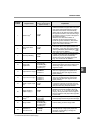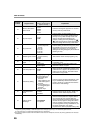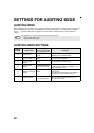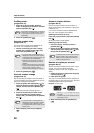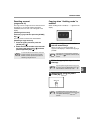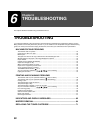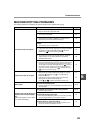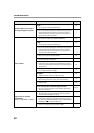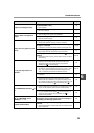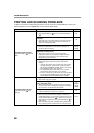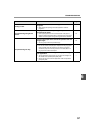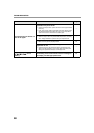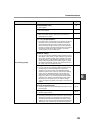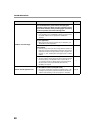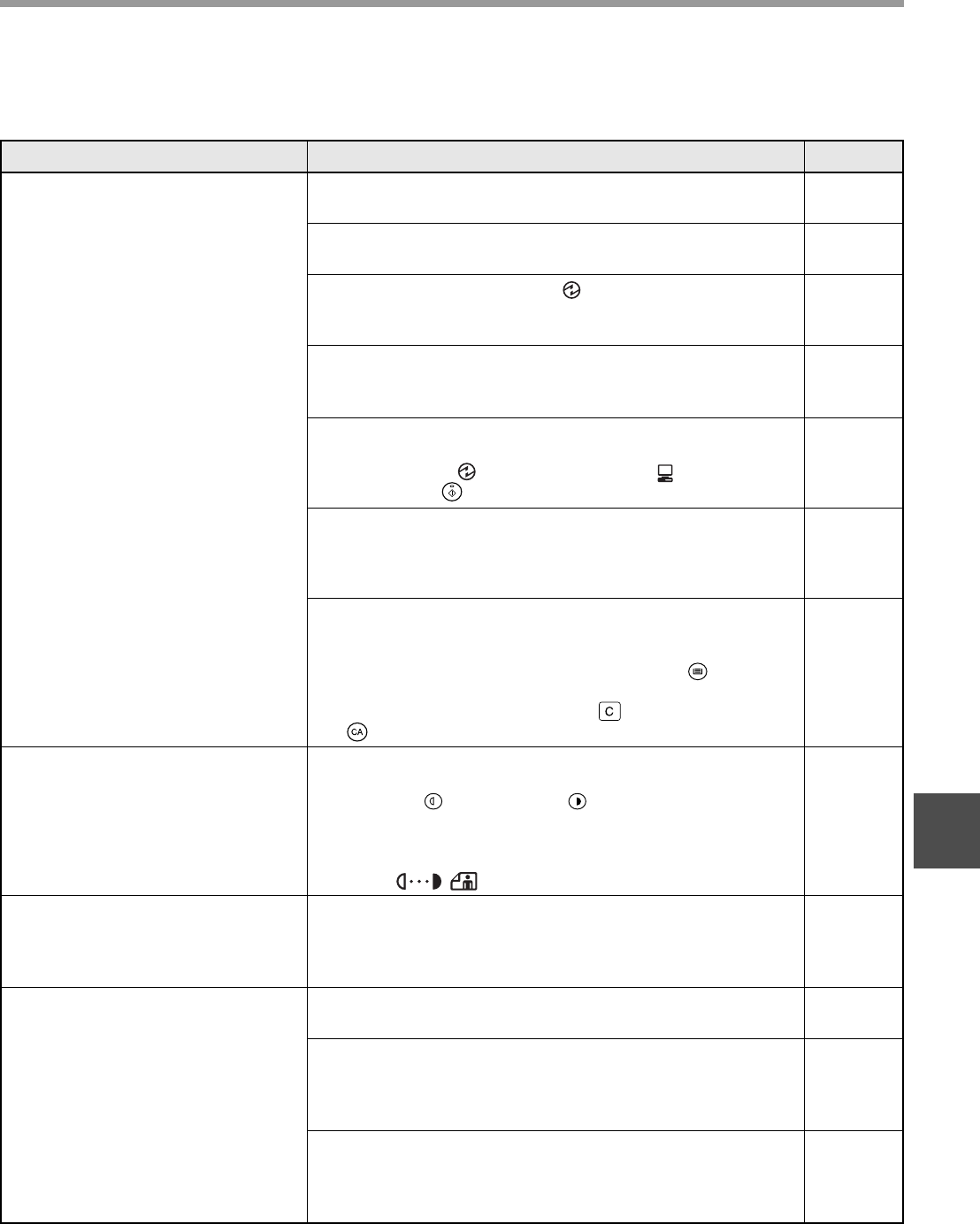
53
TROUBLESHOOTING
6
MACHINE/COPYING PROBLEMS
The following problems are related to the general operation of the machine and copying.
Problem Cause and solution Page
The machine does not operate.
The machine is not plugged into a power outlet.
→ Plug the machine into a grounded outlet.
–
Power switch OFF.
→ Turn the power switch ON.
12
The POWER SAVE indicator ( ) is blinking.
→ Indicates that the machine is warming up. Copies cannot be
made until the machine has finished warming up.
12
The front cover or the side cover is not completely
closed.
→ Close the front cover or the side cover.
–
The machine is in auto power shut-off mode.
→ In auto power shut-off mode, all lights are off except the POWER
SAVE indicator ( ) and ON LINE indicator ( ). Press the
[START] key ( ) to resume normal operation.
12
ORIGINAL SIZE indicator is blinking.
→ The original is not placed in the correct orientation. Rotate the
original so that it is in the same orientation as the blinking
ORIGINAL SIZE indicator.
36
PAPER SIZE indicator is blinking.
→ If copying is attempted using paper other than the paper size set
for the copy job, copying will stop and the light of the set paper
size will light up. Press the [TRAY SELECT] key ( ) to select a
tray with the set size of paper or load the set size of paper in a
paper tray. Press the [CLEAR] key ( ) or [CLEAR ALL] key
( ) and then repeat the copy job.
14
Copies are too dark or too light.
Select the correct original type for the original.
→ Select AUTO with the [AUTO/TEXT/PHOTO] key or press the
[Light] key ( ) and [Dark] key ( ) to manually select an
appropriate exposure.
→ If the copy is too light or too dark even though AUTO was
selected with the [AUTO/TEXT/PHOTO] key
( / / ), adjust the automatic exposure level.
21
42
Blank copies.
The original is not placed face up in the SPF/RSPF or face
down on the document glass.
→ Place the original face up in the SPF/RSPF or face down on the
document glass.
18, 19
The paper size used for the copy is
different from the selected paper
size.
(part of the image is cut off or there
is too much blank space.)
The original was not placed in the correct position.
→ Place the original correctly.
18, 19
An appropriate ratio was not used for the size of the
original and the size of the paper.
→ Press the [AUTO IMAGE] key ( ) to have the copy made
using the appropriate ratio for the original and paper.
22
The size of paper loaded in the tray was changed without
changing the tray's paper size setting.
→ Be sure to change the tray's paper size setting whenever you
change the size of paper loaded in the tray.
16
AUTO
AUTO
%