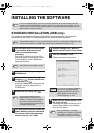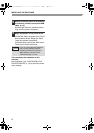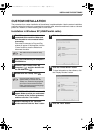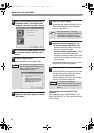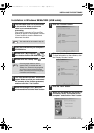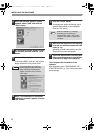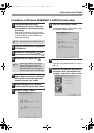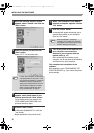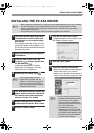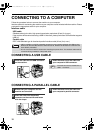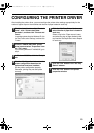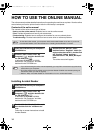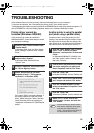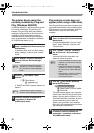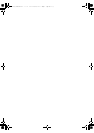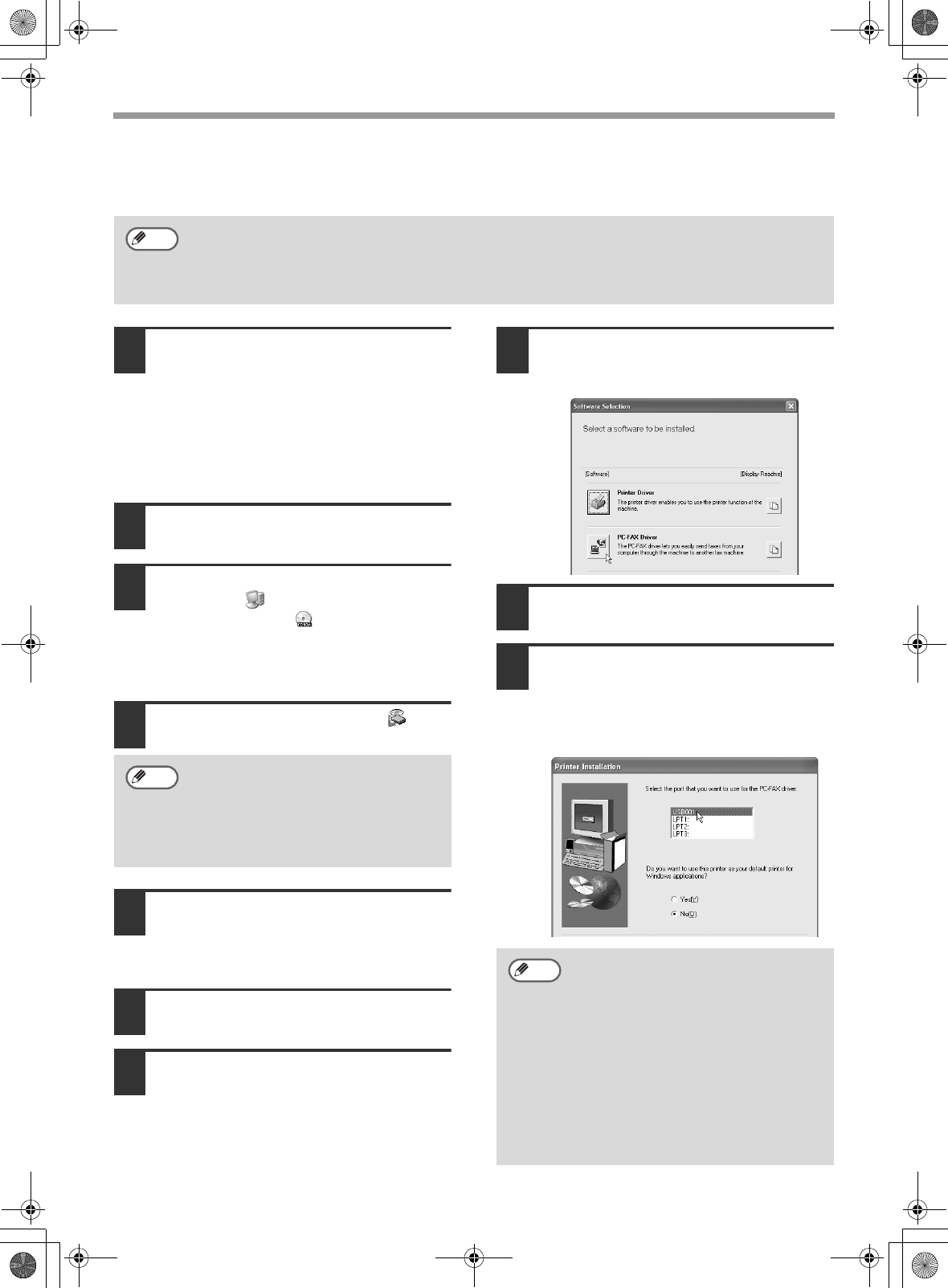
11
INSTALLING THE SOFTWARE
INSTALLING THE PC-FAX DRIVER
1
The USB or parallel cable must not be
connected to the machine. Make sure
that the cable is not connected before
proceeding.
If the cable is connected, a Plug and Play
window will appear. If this happens, click
the "Cancel" button to close the window and
disconnect the cable.
2
Insert the CD-ROM into your computer's
CD-ROM drive.
3
Click the "start" button, click "My
Computer" ( ), and then double-click
the CD-ROM icon ( ).
In Windows 95/98/Me/NT 4.0/2000,
double-click "My Computer" and then
double-click the CD-ROM icon.
4
Double-click the "Setup" icon ( ).
5
The "SOFTWARE LICENSE" window will
appear. Make sure that you understand
the contents of the license agreement,
and then click the "Yes" button.
6
Read the message in the "Welcome"
window and then click the "Next" button.
7
Click the "Custom" button.
8
Click the "PC-FAX Driver" button.
To view information on the software, click
the "Display Readme" button.
9
Click the "Next" button.
10
Follow the on-screen instructions.
•
When the model selection window appears,
select model name of your machine.
•
When the port selection window appears,
select the port that the printer driver uses.
•
When installing the PC-FAX driver, a system file must be updated before the driver can be installed.
For more information, click the "Display Readme" button on the software selection window.
• If the PC-FAX function will be used over a USB connection, install the printer driver before
installing the PC-FAX driver.
• The PC-FAX driver can only be used if the facsimile expansion kit is installed.
Note
If the language selection screen
appears after you double click the
"Setup" icon, select the language that
you wish to use and click the "Next"
button. (Normally the correct language
is selected automatically.)
Note
•
The port used by the printer driver is
indicated by a checkmark in the "Ports"
tab of the printer driver properties
window. (In Windows 95/98/Me, the
port is selected in "Print to the following
port" in the "Details" tab.)
• The USB port name will vary
depending on the number of USB
ports created on your computer. If the
port created during installation of the
printer driver is your first USB port,
the name will be "USB001".
Note
!!install_ar230270.book 11 ページ 2004年2月19日 木曜日 午後1時17分