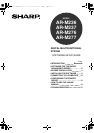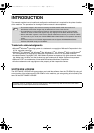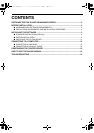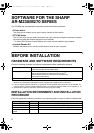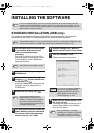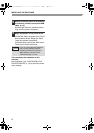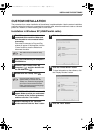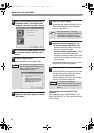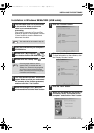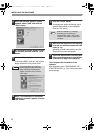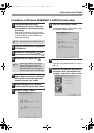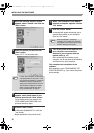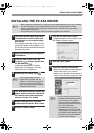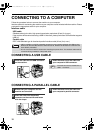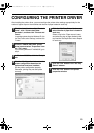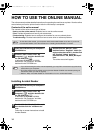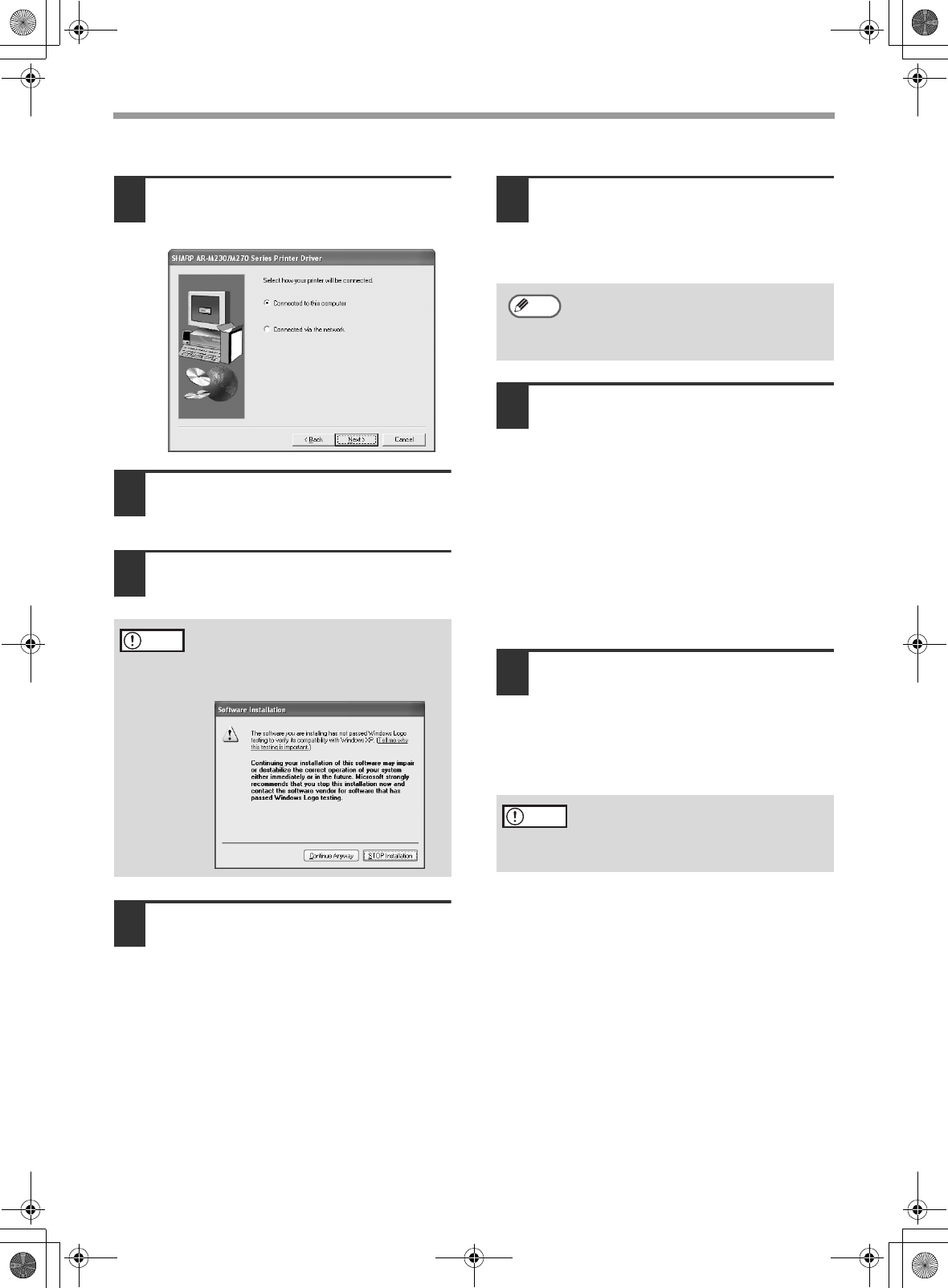
6
INSTALLING THE SOFTWARE
10
When you are asked how the printer is
connected, select "Connected to this
computer" and click the "Next" button.
11
A confirmation window appears. Check
the contents and then click the "Next"
button.
12
Click the "Next" button.
Begin installation of the printer driver.
13
When "The installation of the SHARP
software is complete" appears, click the
"OK" button.
14
Click the "Close" button.
A message will appear instructing you to
connect the machine to your computer.
Click the "OK" button.
15
Connect the interface cable to the
machine and your computer (p. 12).
• If you are using a USB cable, make
sure the machine's power is turned on
and then connect the cable.
• If you are using a parallel cable, turn off
the power of the machine and your
computer, connect the cable, turn on the
power of the machine, and then turn on
your computer.
Windows will detect the machine and the
Plug and Play screen will appear.
16
Begin installation of the printer driver.
"SHARP AR-XXXX" will appear in the "Found
New Hardware Wizard" dialog box. Select
"Install the software automatically
(Recommended)" and click the "Next" button.
Follow the on-screen instructions.
This completes the installation of the
software.
After installation, see "CONFIGURING THE
PRINTER DRIVER" (p. 13) to check the printer
driver settings.
If the following screen appears while the
files are being copied (the message may
appear more than once), click the
"Continue Anyway" button.
Caution
After the installation, a message
prompting you to restart your computer
may appear. In this case, click the
"Yes" button to restart your computer.
If a warning window appears
regarding the "Windows logo test", be
sure to click the "Continue Anyway"
button.
Note
Caution
!!install_ar230270.book 6 ページ 2004年2月19日 木曜日 午後1時17分