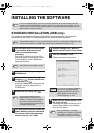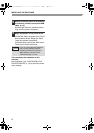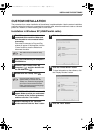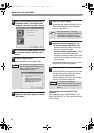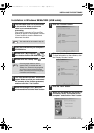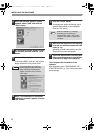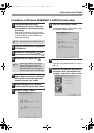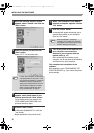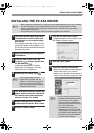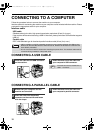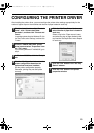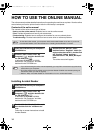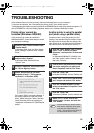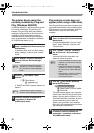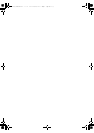15
TROUBLESHOOTING
If the software does not install correctly, check the following items on your computer.
To remove the software, see "Uninstalling the printer driver" in the online manual.
Troubleshooting information can also be found in the README files for each of the software programs. To
view a README file, click the "Display Readme" button in the "Software Selection" screen.
Printer driver cannot be
installed (Windows 2000/XP)
If the printer driver cannot be installed in
Windows 2000/XP, follow these steps to check
your computer's settings.
1
Click the "start" button and then click
"Control Panel".
In Windows 2000, click the "Start" button,
select "Settings", and then click "Control
Panel".
2
Click "Performance and Maintenance",
and then click "System".
In Windows 2000, double-click the
"System" icon.
3
Click the "Hardware" tab and then click
the "Driver Signing" button.
4
Check "What action do you want
Windows to take?" ("File signature
verification" in Windows 2000).
If the option "Block" has been selected, it
will not be possible to install the printer
driver. Select the option "Warn" and then
install the printer driver as explained in
"Installation in Windows XP (USB/Parallel
cable)".
Another printer is using the parallel
port (when using a parallel cable)
If another printer is using the parallel port and
printing is not possible using the machine, follow
the steps below to change the port setting of the
other printer driver, and make sure that the port of
the printer driver for the machine is set to LPT1.
1
Click the "start" button, click "Control
Panel", click "Printers and Other
Hardware", and then click "Printers and
Faxes".
In Windows 95/98/Me/NT 4.0/2000, click
the "Start" button, select "Settings", and
then click "Printers".
2
Click the icon of the printer driver for which
you wish to change the port setting, and
select "Properties" from the "File" menu.
3
Click the "Ports" tab.
In Windows 95/98/Me, click the "Details" tab.
4
Select "FILE:" in the "Print to the following
port" list box, and click the "OK" button.
5
Click the "SHARP AR-XXXX" printer
driver icon and select "Properties" from
the "File" menu.
6
Click the "Ports" tab.
In Windows 95/98/Me, click the "Details" tab.
7
Select "LPT1" in the "Print to the
following port" list box, and click the
"OK" button.
In the event that you need to use the
other printer, repeat the above steps
to set the port of the machine to
"FILE:", and change the port setting of
the other printer back to "LPT1".
Note
!!install_ar230270.book 15 ページ 2004年2月19日 木曜日 午後1時17分