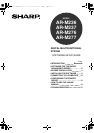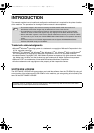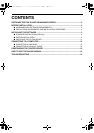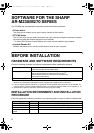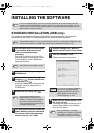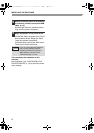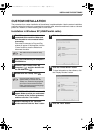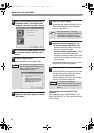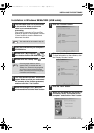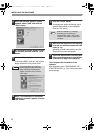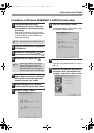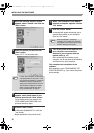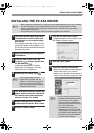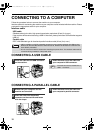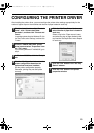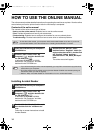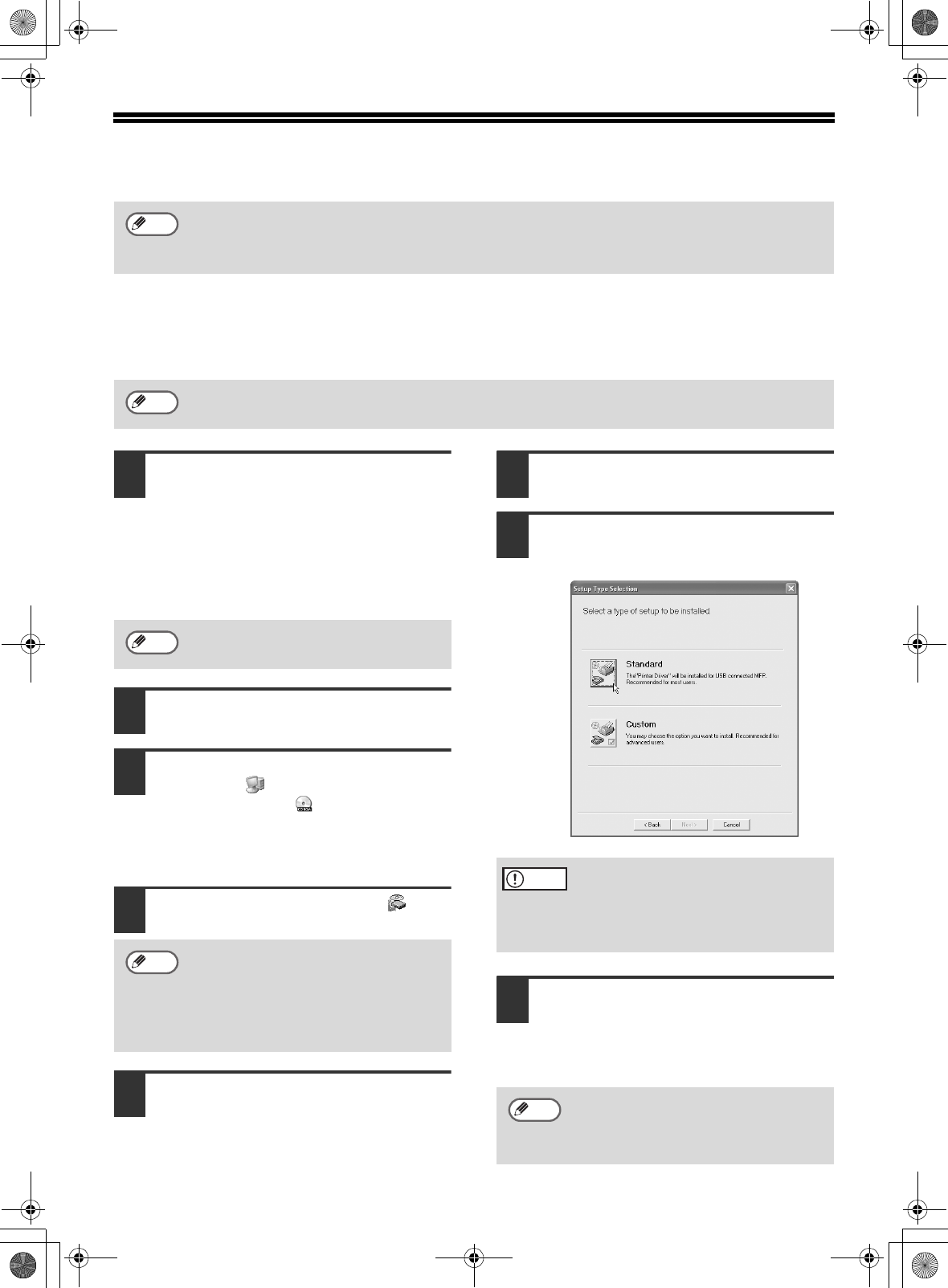
3
INSTALLING THE SOFTWARE
STANDARD INSTALLATION (USB only)
The procedure for a standard installation of the software is explained below. If the machine is
connected by a USB cable, it is recommended that you use the standard installation.
1
The USB cable must not be connected
to the machine. Make sure that the
cable is not connected before
proceeding.
If the cable is connected, a Plug and Play
window will appear. If this happens, click the
"Cancel" button to close the window and
disconnect the cable.
2
Insert the CD-ROM into your computer's
CD-ROM drive.
3
Click the "start" button, click "My
Computer" ( ), and then double-click
the CD-ROM icon ( ).
In Windows 98/Me/2000, double-click "My
Computer" and then double-click the
CD-ROM icon.
4
Double-click the "Setup" icon ( ).
5
The "SOFTWARE LICENSE" window will
appear. Make sure that you understand
the contents of the license agreement,
and then click the "Yes" button.
6
Read the message in the "Welcome"
window and then click the "Next" button.
7
Click the "Standard" button.
Follow the on-screen instructions.
8
When the finish screen appears, click
the "Close" button.
A message will appear instructing you to
connect the machine to your computer.
Click the "OK" button.
If an error message appears, follow the on-screen instructions to solve the problem. After the
problem is solved, the installation procedure will continue. Depending on the problem, you may
have to click the "Cancel" button to exit the installer. In this case, reinstall the software from the
beginning after solving the problem.
The standard installation can only be used when the machine is connected by a USB cable. If the
machine is connected by a parallel cable, use the custom installation procedure (p. 5).
Note
Note
The cable will be connected in step 9.
If the language selection screen
appears after you double click the
"Setup" icon, select the language that
you wish to use and click the "Next"
button. (Normally the correct language
is selected automatically.)
Note
Note
If you are running Windows 2000/XP
and a warning message appears
regarding the Windows logo test or
digital signature, be sure to click
"Continue Anyway" or "Yes".
After the installation, a message
prompting you to restart your computer
may appear. In this case, click the
"Yes" button to restart your computer.
Caution
Note
!!install_ar230270.book 3 ページ 2004年2月19日 木曜日 午後1時17分