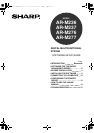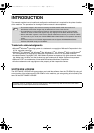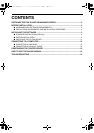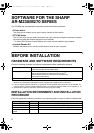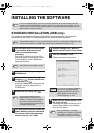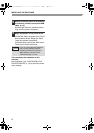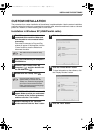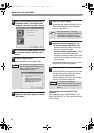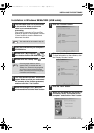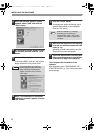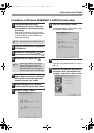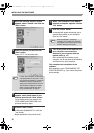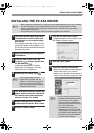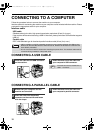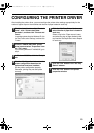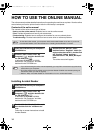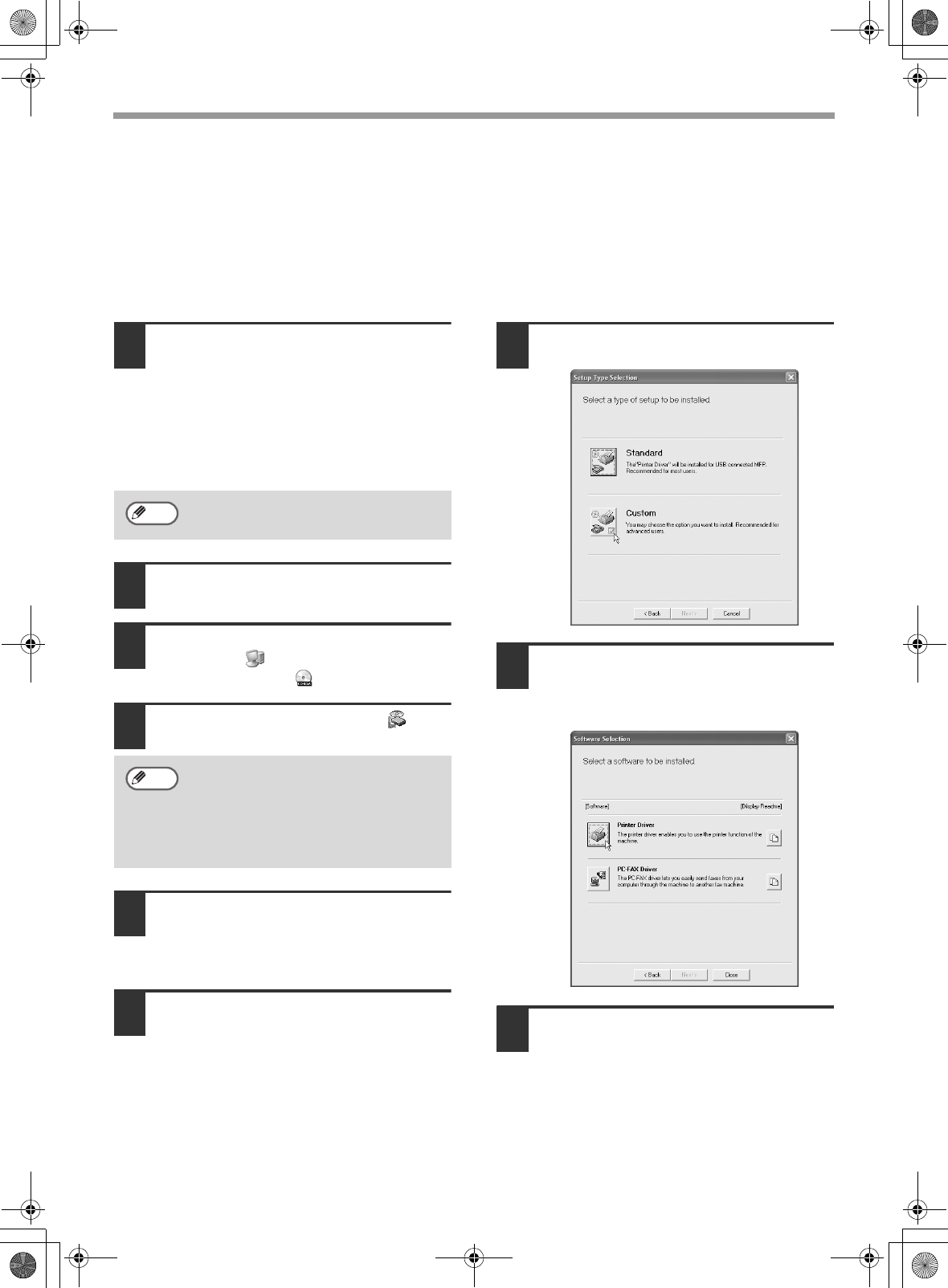
5
INSTALLING THE SOFTWARE
CUSTOM INSTALLATION
The procedure for a custom installation of the software is explained below. Use the custom installation
procedure when the machine is connected by a parallel cable, when the machine is used as a shared
printer on a network, or when installing the PC-FAX driver.
Installation in Windows XP (USB/Parallel cable)
1
The USB or parallel cable must not be
connected to the machine. Make sure
that the cable is not connected before
proceeding.
If the cable is connected, a Plug and Play
window will appear. If this happens, click the
"Cancel" button to close the window and
disconnect the cable.
2
Insert the CD-ROM into your computer's
CD-ROM drive.
3
Click the "start" button, click "My
Computer" ( ), and then double-click
the CD-ROM icon ( ).
4
Double-click the "Setup" icon ( ).
5
The "SOFTWARE LICENSE" window will
appear. Make sure that you understand
the contents of the license agreement,
and then click the "Yes" button.
6
Read the message in the "Welcome"
window and then click the "Next" button.
7
Click the "Custom" button.
8
Click the "Printer Driver" button.
To view information on the software, click
the "Display Readme" button.
9
Click the "Next" button.
The cable will be connected in step
15.
If the language selection screen
appears after you double click the
"Setup" icon, select the language that
you wish to use and click the "Next"
button. (Normally the correct language
is selected automatically.)
Note
Note
!!install_ar230270.book 5 ページ 2004年2月19日 木曜日 午後1時17分