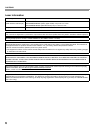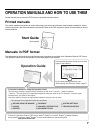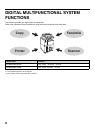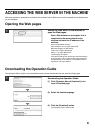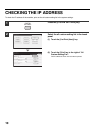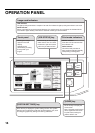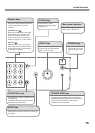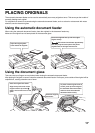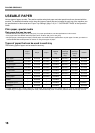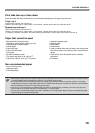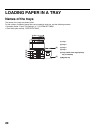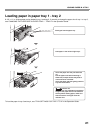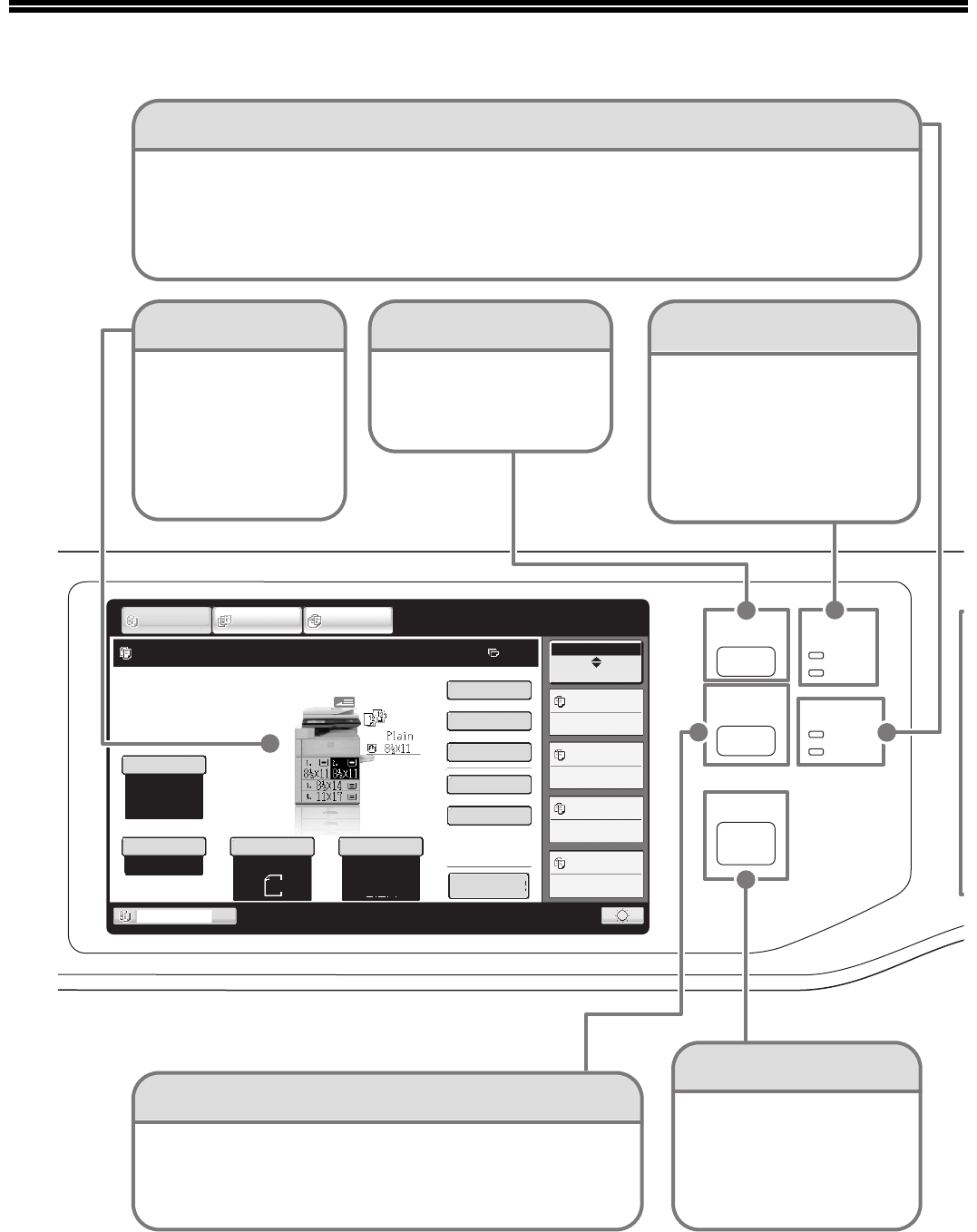
14
OPERATION PANEL
HOME
IMAGE SEND
JOB STATUS
PRINT
READY
DATA
DATA
LINE
SYSTEM
SETTINGS
Job Status
MFP Status
020/015
005/000
010/000
010/000
Copying
Waiting
Waiting
Waiting
Special Modes
2-Sided Copy
Output
File
Copy Ratio
Tray1
100%
Original
Paper Select
Auto
8½x11
Plain
Auto
8½x11
Exposure
Auto
IMAGE SEND
DOCUMENT
FILING
COPY
Ready to scan for copy.
0
Preview
Quick File
Touch panel
Messages and keys
appear in the LCD
display.
Operations are
performed by touching
the keys with your
fingers.
[HOME] key
Touch this key to display the
home screen.
Keys of frequently used functions
can be registered in this screen
for quick access, making the
machine easier to use.
Print mode indicators
READY indicator
Print data can be received when
this indicator is lit.
DATA indicator
This blinks while print data is
being received and lights steadily
while printing is taking place.
[SYSTEM SETTINGS] key
Press this key to display the system settings screen. The system
settings can be adjusted to make the machine easier to use, such
as configuring paper tray settings and storing addresses.
Image send indicators
LINE indicator
This lights up during transmission or reception in fax mode. The indicator also lights up during transmission in scan mode.
DATA indicator
When a received fax cannot be printed because of a problem such as out of paper, the indicator blinks.
The indicator lights steadily when there is data that is waiting to be transmitted.
[JOB STATUS] key
Press this key to view the job
status screen. You can check
the status of jobs and cancel
jobs in the job status screen.