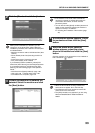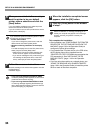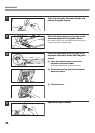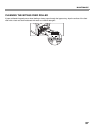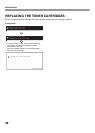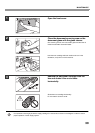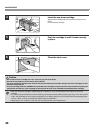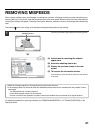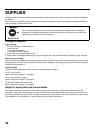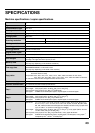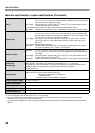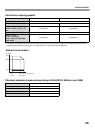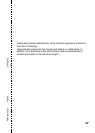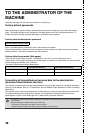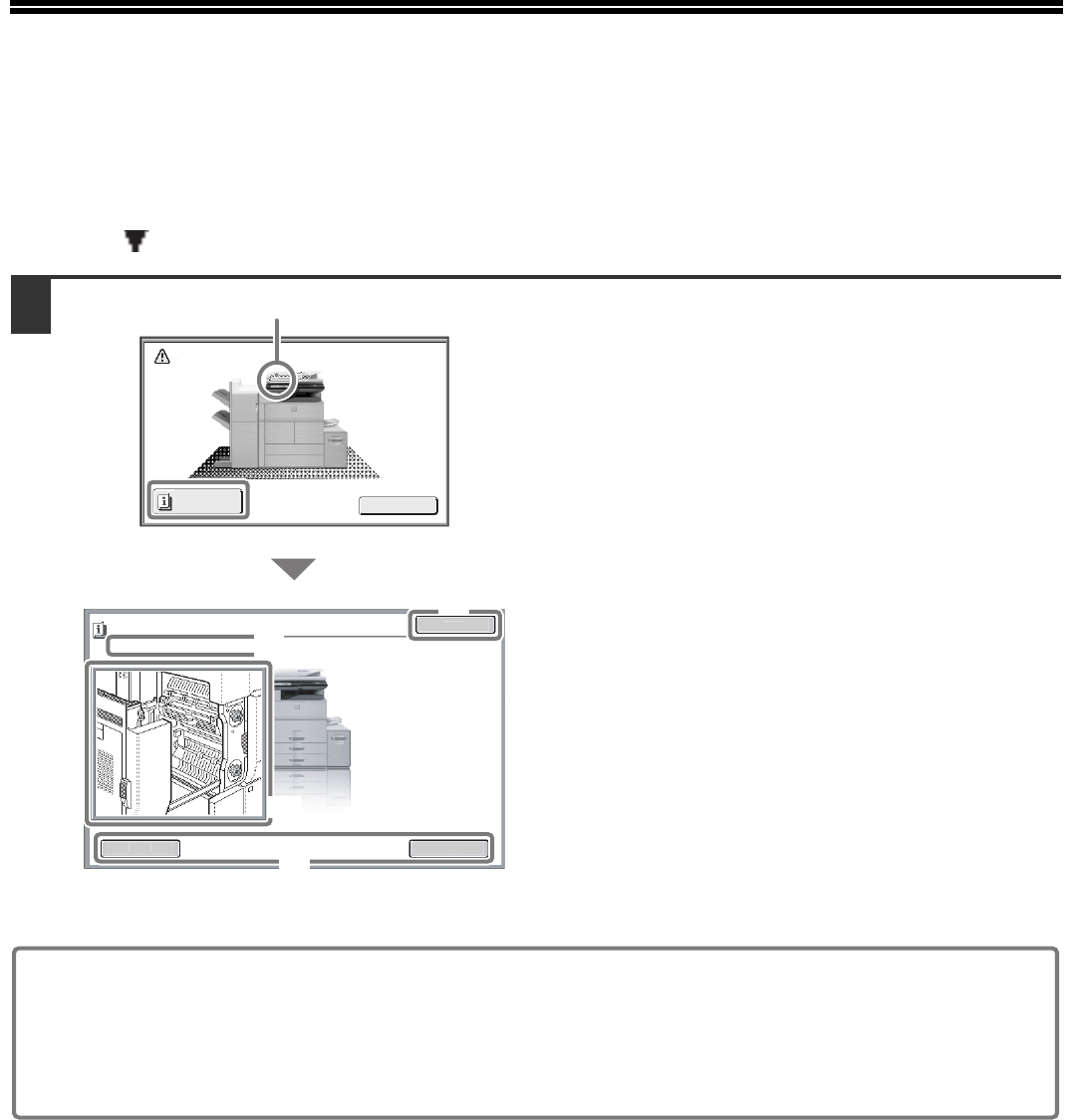
41
REMOVING MISFEEDS
When a paper misfeed occurs, the message "A misfeed has occurred." will appear in the touch panel and printing and
scanning will stop. In this event, touch the [Information] key in the touch panel. When the key is touched, instructions for
removing the misfeed will appear. Follow the instructions. When the misfeed is cleared, the message will automatically
clear.
The blinking mark in the image at left indicates the approximate position of the misfeed.
For detailed procedures for removing misfeeds, see "REMOVING MISFEEDS" in "8. TROUBLESHOOTING" in the
Operation Guide.
1
Touch the [Information] key to display the following screen.
(A) Instructions for removing the misfeed
appear here.
(B) Animation showing what to do.
(C) Display the previous screen or the next
screen.
(D) This closes the information screen.
The information screen cannot be closed until the misfeed
is removed.
A
m
i
sfeed has occurred
.
Informat
i
o
n
OK
E
xi
t
O
pen the left s
i
de cover
.
M
i
s
f
eed
R
e
m
o
v
al
Back
N
e
x
t
(C)
(B)
(A)
(D)
Misfeed location
• While the message appears, printing and scanning cannot be resumed.
• If the message does not clear even after the misfeed has been removed, the causes below are possible. Check
once again.
- The misfeed was not correctly removed.
- A torn piece of paper remains in the machine.
- A cover or unit that was opened or moved to remove the misfeed was not returned to its original position.