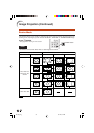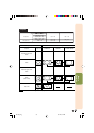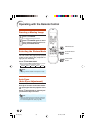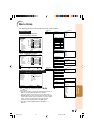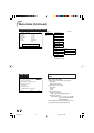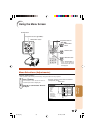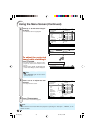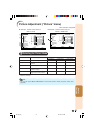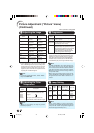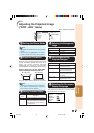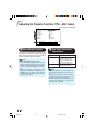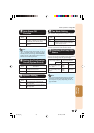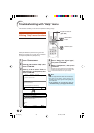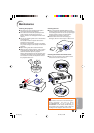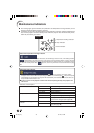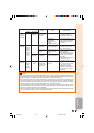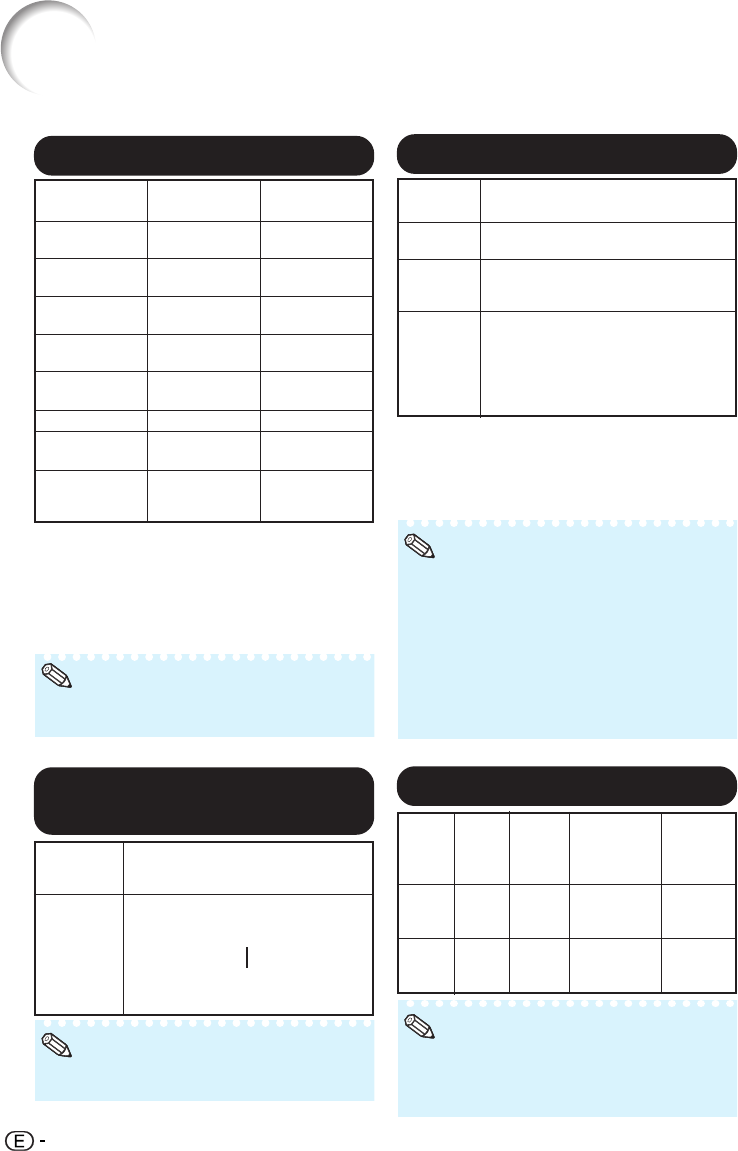
42
44
44
4 Progressive
• In NTSC or PAL60Hz, even if the 3D Progres-
sive mode has been set, the three-two pull
down enhancement will be enabled automati-
cally when the film source has been entered.
• When the image is blurred or noisy, switch to
the optimal mode.
• When using progressive inputs, inputs are di-
rectly displayed so that 2D Progressive, 3D
Progressive and Film Mode cannot be se-
lected.
* The film source is a digital video recording with the
original encoded as is at 24 frames/second. The
projector can convert this film source to progres-
sive video at 60 frames/second with NTSC and
PAL60Hz or at 50 frames/second with PAL50Hz
and SECAM to play back a high-definition image.
Selectable
items
2D
Progressive
3D
Progressive
Film Mode
Description
Useful to display fast-moving images
such as sports.
Useful to display relatively slow-
moving images such as drama and
documentary more clearly.
Reproduces the image of film source*
clearly. Displays the optimized image of
film transformed with three-two pull down
(NTSC and PAL60Hz) or two-two pull
down (PAL50Hz and SECAM) enhance-
ment to progressive mode images.
Note
55
55
5 Lamp Setting
Select-
able
items
Eco +
Quiet
Bright
Bright-
ness
Approx.
87%
100%
Power
consumption
(When using
AC 100V)
305W
350W
Lamp Life
Approx.
3,000
hours
Approx.
2,000
hours
Fan
sound
Low
Normal
• When “Lamp Setting” is set to “Eco+Quiet”,
the power consumption will decrease and the
lamp life will extend. (Projection brightness
decreases approximately 13%.)
Note
Picture Adjustment (“Picture” menu)
(Continued)
22
22
2 Adjusting the Image
*1 Not displayed in the RGB input mode.
*2 “Tone” will appear on the menu screen only when
PAL or SECAM signals are input (including when
forcibly changed to those input signals). There is
basically no need to adjust “Tone”, but you can
adjust the picture tone with this adjustment when
inputting PAL or SECAM signals .
Q button
For more
contrast.
For more
brightness.
For more color
intensity.
For making skin
tones greenish.
For more
sharpness.
For stronger red.
For stronger
blue.
For more
vividness.
Adjustment
Items
Contrast
Bright
Color*
1
Tint*
1
*
2
Sharp*
1
Red
Blue
Bright Boost
O button
For less
contrast.
For less
brightness.
For less color
intensity.
For making skin
tones purplish.
For less
sharpness.
For weaker red.
For weaker
blue.
For high fidelity
color reproduc-
tion.
Note
• To reset all adjustment items, select “Reset”
and press hENTER.
33
33
3 Adjusting the Color
Temperature
• Values on “CLR Temp” are only for general
standard purposes.
Note
Selectable
items
5500K
6500K
7500K
8500K
9300K
10500K
Description
For lower color temperature for
warmer, reddish incandescent-like
images.
For higher color temperature for
cooler, bluish, fluorescent-like images.
Menu operation n Page 39
P
R
DT-100_EN_i 05.7.22, 5:54 AM42