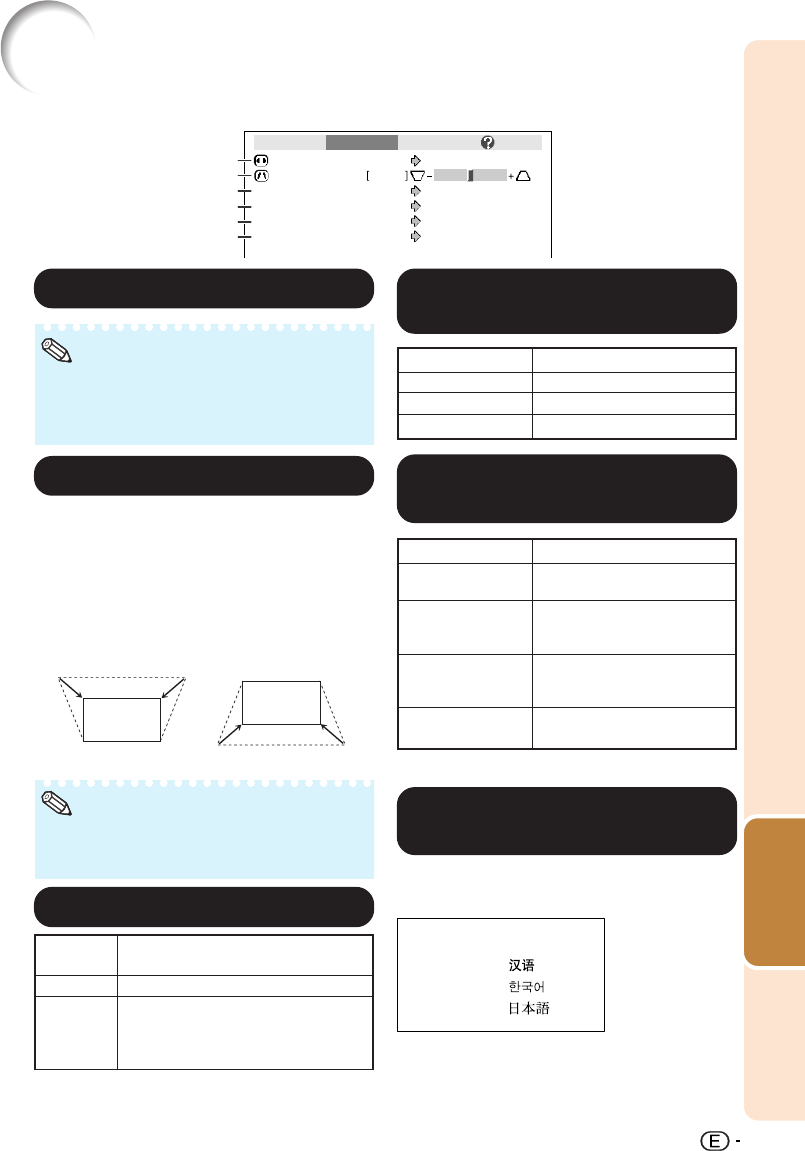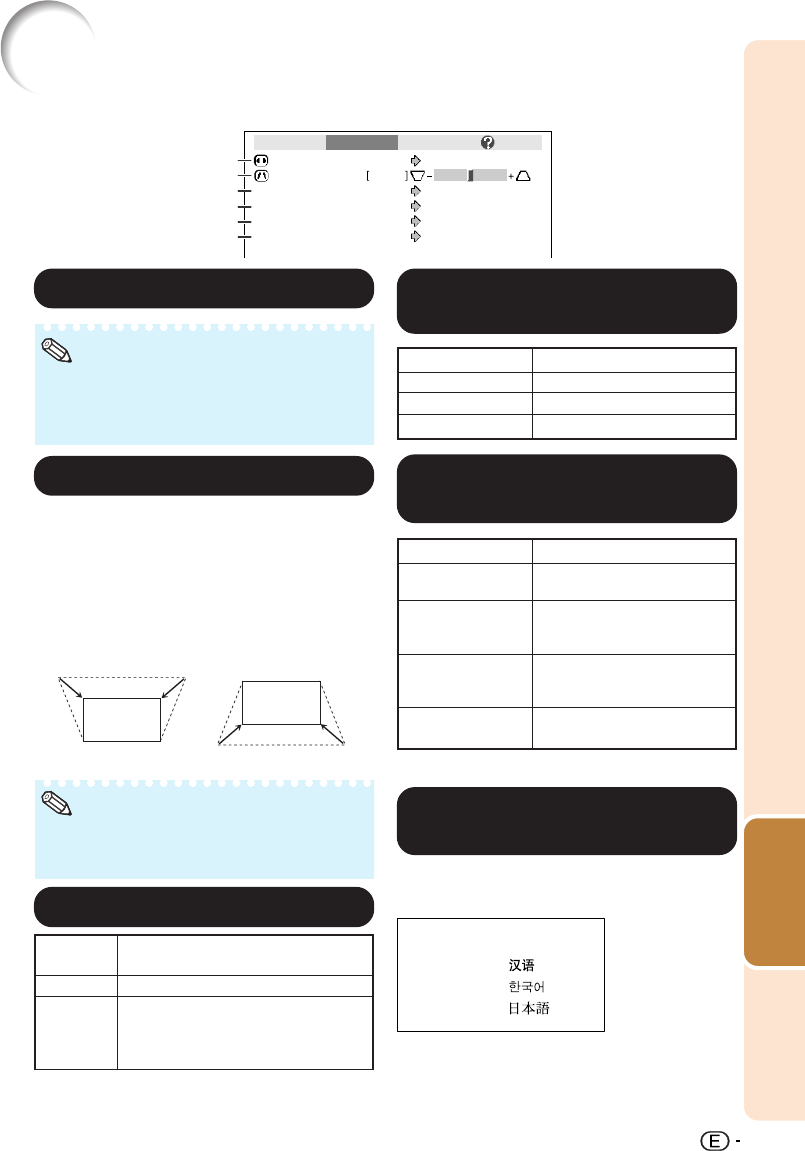
Useful
Features
43
Adjusting the Projected Image
(“SCR - ADJ” menu)
Picture
Resize
0
SCR - ADJ PRJ - ADJ Help
Keystone
OSD Display
Background
PRJ Mode
Language
Front
English
Logo
On
Stretch
6
5
4
3
2
1
11
11
1 Setting the Resize Mode
• For details of the Resize mode, see pages 34
and 35.
• You can also press HRESIZE on the remote
control to set the resize mode. (See page 34.)
Note
Menu operation n Page 39
22
22
2 Keystone Correction
When the image is projected either from the top
or from the bottom towards the screen at an
angle, the image becomes distorted
trapezoidally. The function for correcting trap-
ezoidal distortion is called Keystone Correction.
O or R button
Q or P button
Select “Keystone” on the “SCR-ADJ”
menu and adjust with the slide bar.
• The Keystone Correction can be adjusted up
to an angle of approximately ±13 degrees
(when “Resize” is set to “Stretch”).
Note
See page 33 for details of Keystone Correction.
The projector can switch the on-screen display
language among 11 languages.
Selectable items
Front
Ceiling + Front
Rear
Ceiling + Rear
Description
Normal image (Projected from
the front of the screen)
Inverted image (Projected
from the front of the screen
with an inverted projector)
Reversed image (Projected
from the rear of the screen or
with a mirror)
Reversed and inverted image
(Projected with a mirror)
66
66
6
Selecting the On-screen
Display Language
55
55
5 Reversing/Inverting
Projected Images
English
Deutsch
Español
Nederlands
Français
Italiano
Svenska
Português
33
33
3
Setting On-screen Display
Selectable
items
On
Off
Description
All On-screen Displays are displayed.
INPUT/VOLUME/AV MUTE/FREEZE/
AUTO SYNC/RESIZE/PICTURE MODE/
“An invalid button has been pressed.”
are not displayed.
44
44
4
Selecting the Background
Image
Selectable items
Logo
Blue
None
Description
Sharp logo screen
Blue screen
—
See page 19 for details of Projection (PRJ) Mode.
DT-100_EN_i 05.7.22, 5:54 AM43