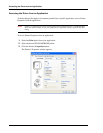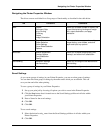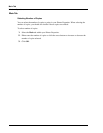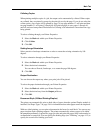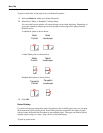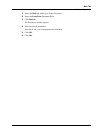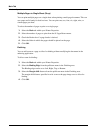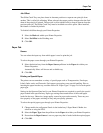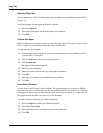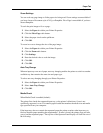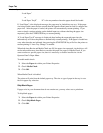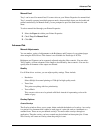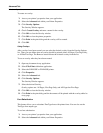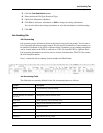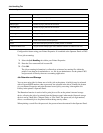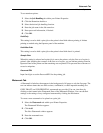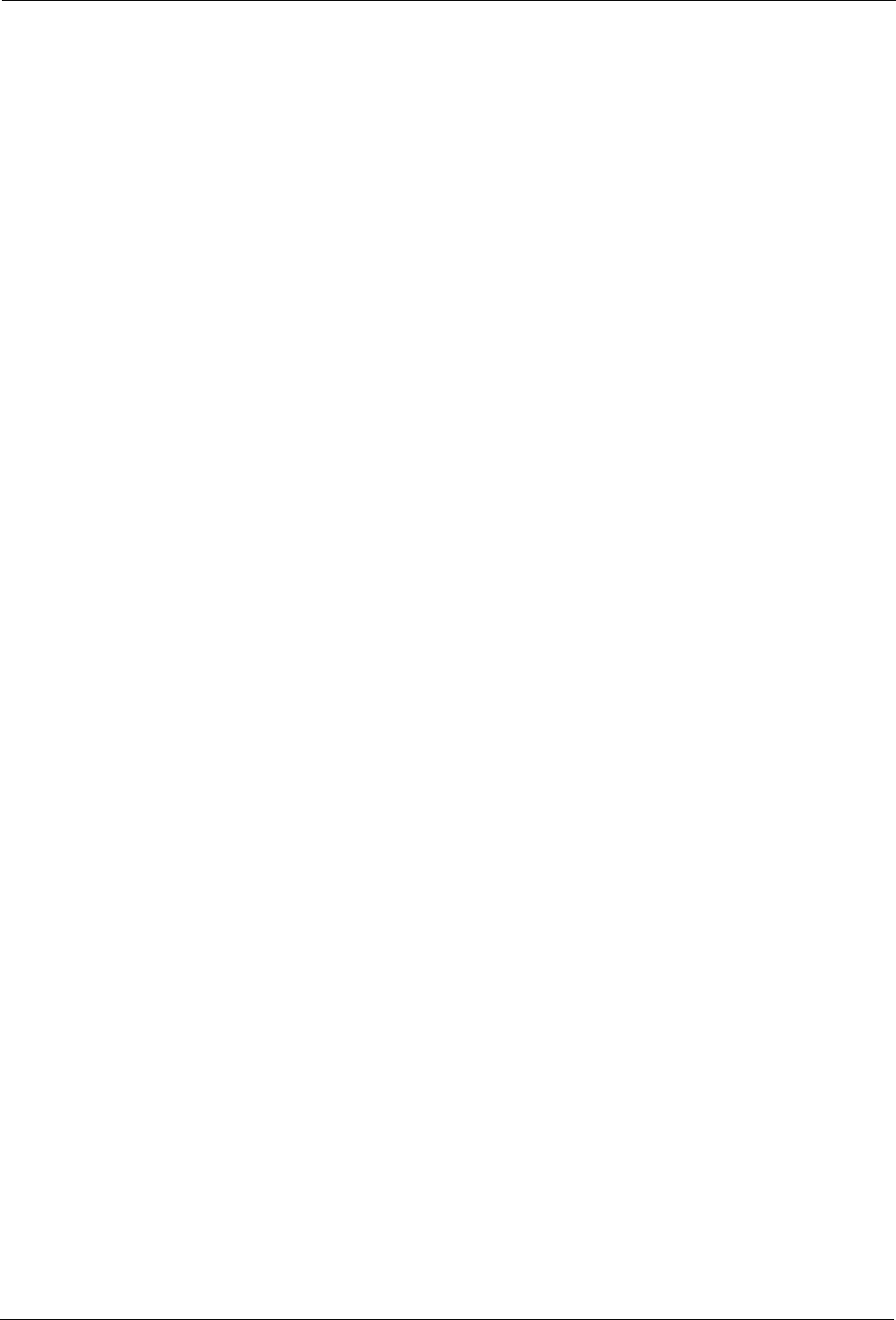
4-14 User’s Guide
Paper Tab
Windows Operations
Selecting Paper Size
You can select from a list of standard paper sizes. Available sizes are defined in “Paper Sizes”
on page 2-5.
To select the paper size through your Printer Properties:
1. Select the Paper tab.
2. Select the desired paper size from the Paper Size pulldown.
3. Click OK.
Custom Size Paper
When loading custom size paper in the tray, adjust the paper guides as necessary. See “Custom
Sizes” on page 2-6 for additional information about custom sizes.
To load and print custom paper:
1. Load the paper in the desired tray and set the custom paper size as described in section
“Custom Sizes” on page 2-6.
2. Select the Paper tab within your Printer Properties.
3. Click Custom Size.
The Custom Size window appears.
4. Enter the paper parameters.
5. Name the custom size and add it by clicking the Add button.
6. Click OK.
7. Select the saved paper size from the Paper size pulldown.
8. Click OK.
Cover Sheet Selection
A cover sheet is the first page of the document. The printer enables you to choose a different
paper source for the cover sheet than for the rest of the document. You can then use a different
stock paper for the first page of the document while sending the document as a single print job.
The paper must be the same size as the rest of the document.
To enable cover sheets through your Printer Properties:
1. Select the Paper tab within your Printer Properties.
2. Check Use Cover Sheet.
3. Select the Paper Source and Paper Types from the pulldowns.
4. Click OK.