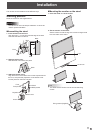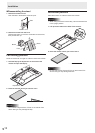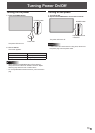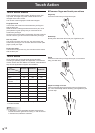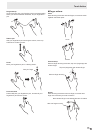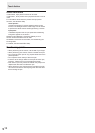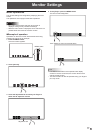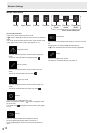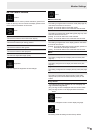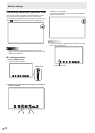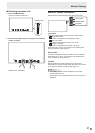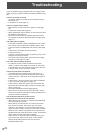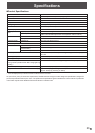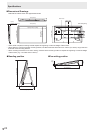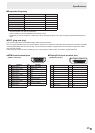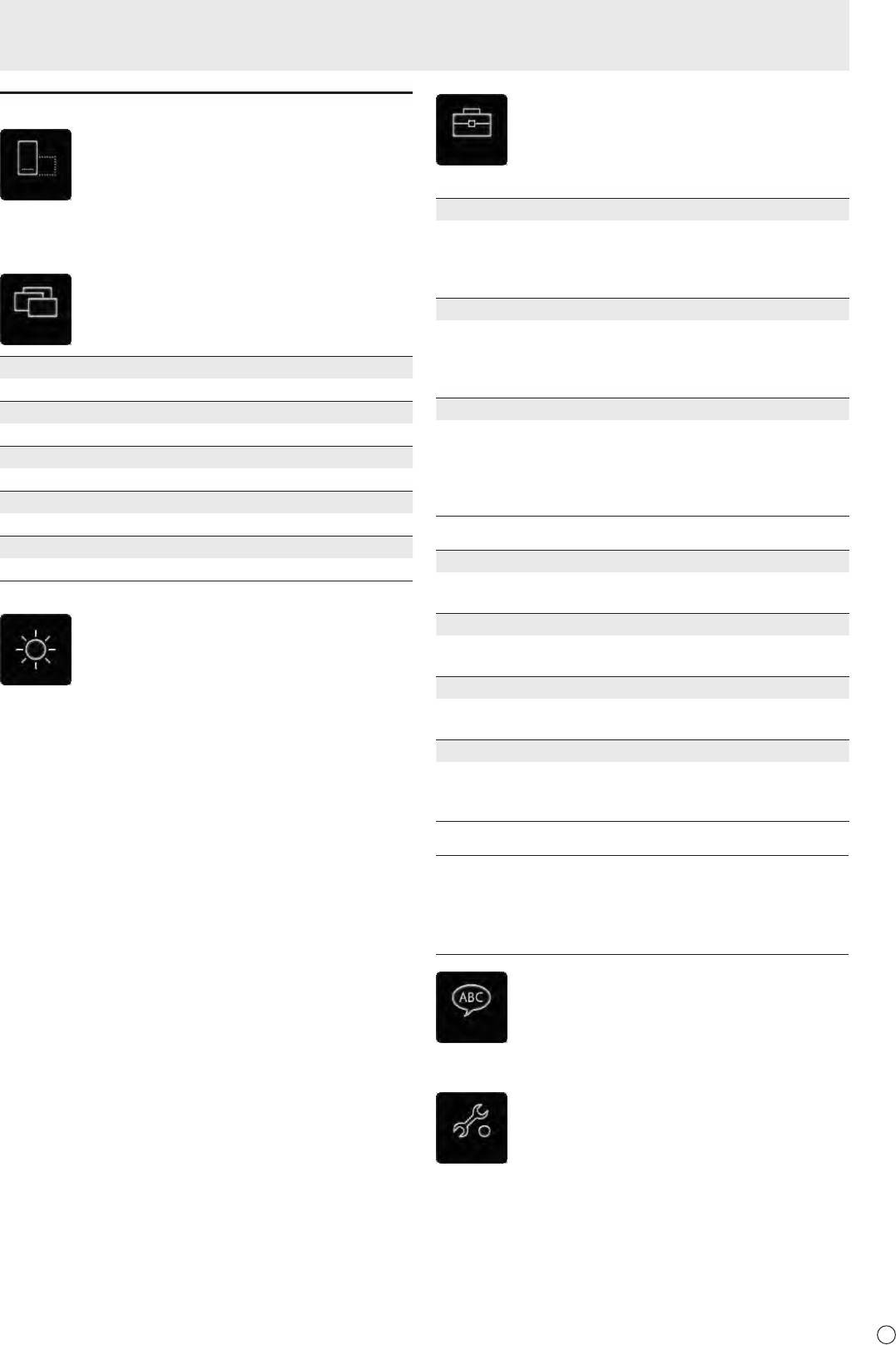
19
E
Monitor Settings
SETUP Menu Details
Position
Position
When the monitor is used in portrait orientation (power/menu
button on the top), this icon moves the display position of the
menu screen to the bottom of the screen.
Mode
Mode
Normal
This mode is suited to normal PC screen display.
Pen Writing
This mode is suited to pen writing position.
Game
This mode is suited to video games.
Multimedia
This mode is suited to video playback.
User
The user can adjust the image quality.
Brightness
Brightness
This icon adjusts the brightness of the backlight.
Other
Other
n
Mode on Start Up
Touch Mode
This setting congures the touch action mode (See page 18)
used when the monitor is turned on.
[Reset] : The monitor starts in nger/pen mode.
[Save] : The monitor starts in the mode that was last used.
Rotate Mode
This setting congures the rotate setting (See page 18) used
when the monitor is turned on.
[Reset] : The monitor starts with rotate disabled.
[Save] : The monitor starts in the mode that was last used.
Position
This setting congures the menu display position used when
the monitor is turned on.
[Reset] : The monitor starts with the menu display position on
the bottom of landscape orientation.
[Save] : The monitor starts in the mode that was last used.
n
Mark
Touch Mark
This setting congures how to display the touch mark (See
page 21).
Rotation Mark
This setting congures how to display the rotation mark (See
page 21).
Key Mark
This setting congures how to display the key mark (See page
20).
Mark Position
This setting congures the display position of the status
display mark (touch mark/rotation mark/key mark) on the
screen.
n
Logo Screen
This setting congures whether or not to display the
logo screen during startup.
[On]: The logo screen is displayed when the monitor starts.
[Off]: The logo screen is not displayed when the monitor
starts.
Language
Language
This setting changes the menu screen display language.
Reset
Reset
This setting resets all settings to their factory default.