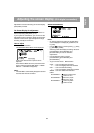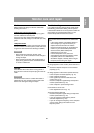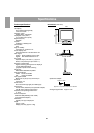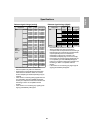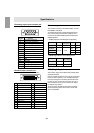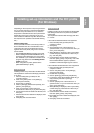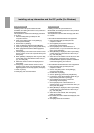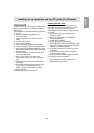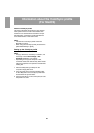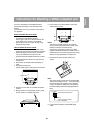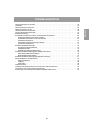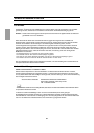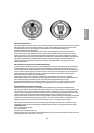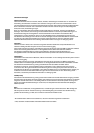27
English
Installing set-up information and the ICC profile (For Windows)
For WindowsXP
Installing monitor set-up information into WindowsXP,
and setting the monitor's ICC profile as a predeter-
mined value.
This explanation assumes that the floppy disk drive
is "A drive".
1. Place the Utility Disk (provided) into the
computer's A drive.
2. Click on the [Start] button. Choose [Control
Panel].
3. Switch to Classic View.
4. Double click on [Display].
5. Click on [Settings], [Advanced] and [Monitor].
6. Click on [Properties], [Driver] and [Update Driver].
7. When [Hardware Update Wizard] appears, check
[Install from a list or specific location [Advanced]]
and click [Next].
8. Check [Don't search. I will choose the driver to
install.] and click [Next].
9. Click on [Have Disk], confirm that [Copy
manufacturer's files from:] is [A:], and click
[OK].
10.Select the monitor from the list displayed and
click [Next].
11.Confirm that the monitor's name appears on the
screen. If [has not passed Windows Logo
testing...] appears, click [Continue Anyway].
12.Click on [Finish].
13.Click [Close], and close the window.
Installing the ICC profile
Installing the monitor’s ICC profile. (If the set-up
information has already been installed, so too has
the profile, and there is no need to install it.)
This explanation assumes that the floppy disk drive
is "A drive".
1. Place the Utility Disk (provided) into the
computer's A drive.
2. Click on the [Start] button. From [Settings],
choose [Control Panel].
3. Double click on [Display].
4. Click on [Settings] and [Advanced].
5. Click on [General] and from [Compatibility] select
[Apply the new display setting without restarting],
then click on [Color Management].
6. Click [Add], and select [3 ½ Floppy [A:]] as the
file location.
7. Choose the color profile that you would like to
install, and click on [Add].
8. Choose the profile and click on [Set As Default].
9. Click [OK], and close the window.
- When using the ICC profile, please set the
[WHITE BALANCE] to [STD] .