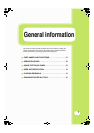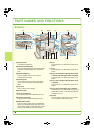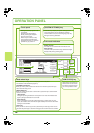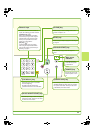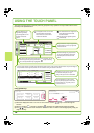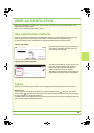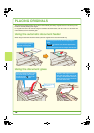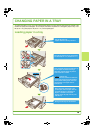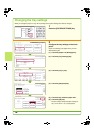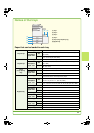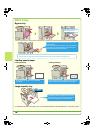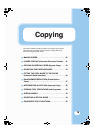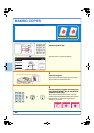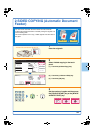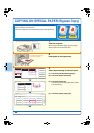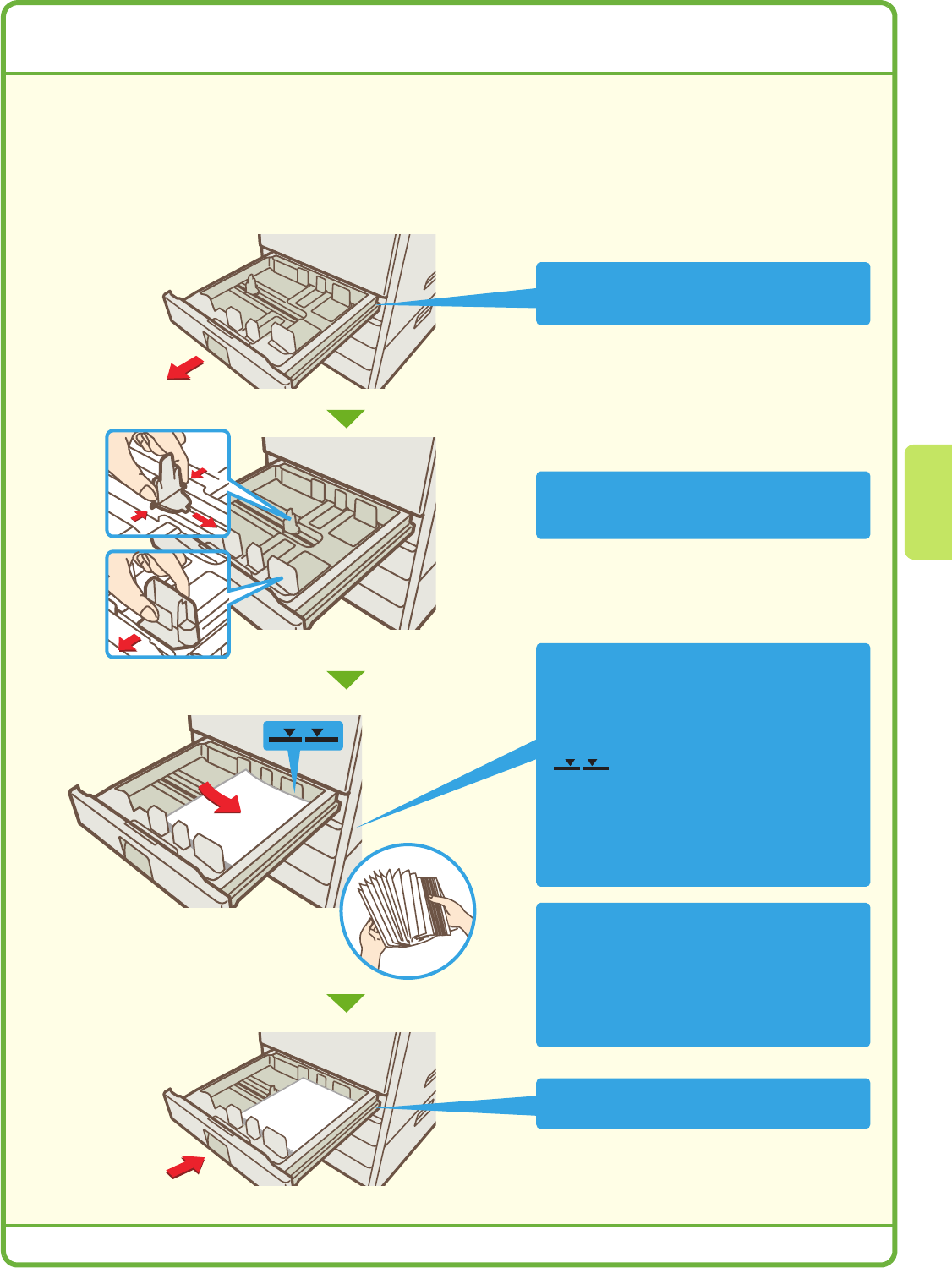
15
CHANGING PAPER IN A TRAY
To change the paper in a tray, you must load the desired paper in the tray and then change the tray settings in the
machine to specify the loaded paper. As an example, this section explains how to change the paper in tray 1 from
B4 (8-1/2" x 14") plain paper to A4 (8-1/2" x 11") size recycled paper.
Loading paper in a tray
Pull out the paper tray.
If paper remains in the tray, remove it.
Move the two guides on the tray to change the
size from B4 (8-1/2" x 14") to A4 (8-1/2" x 11").
When using letter head paper or pre-
printed paper, insert the paper with the
print side face down. If "Disabling of
Duplex" is enabled in the system
settings, insert the paper with the print
side face up.
Gently push the tray into the machine.
Insert the paper with the print side face up.
Fan the paper well before inserting it.
Otherwise, multiple sheets may feed at
once and cause a misfeed.
Indicator line
The indicator line indicates the maximum
height of the paper that can be loaded in
the tray. When loading paper, make sure
that the stack is not higher than the
indicator line.