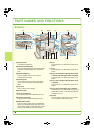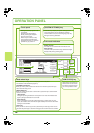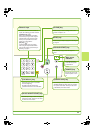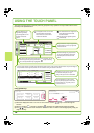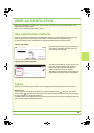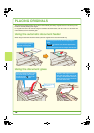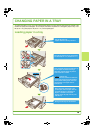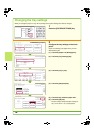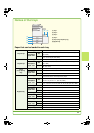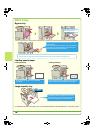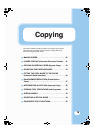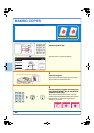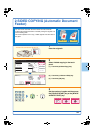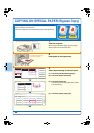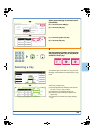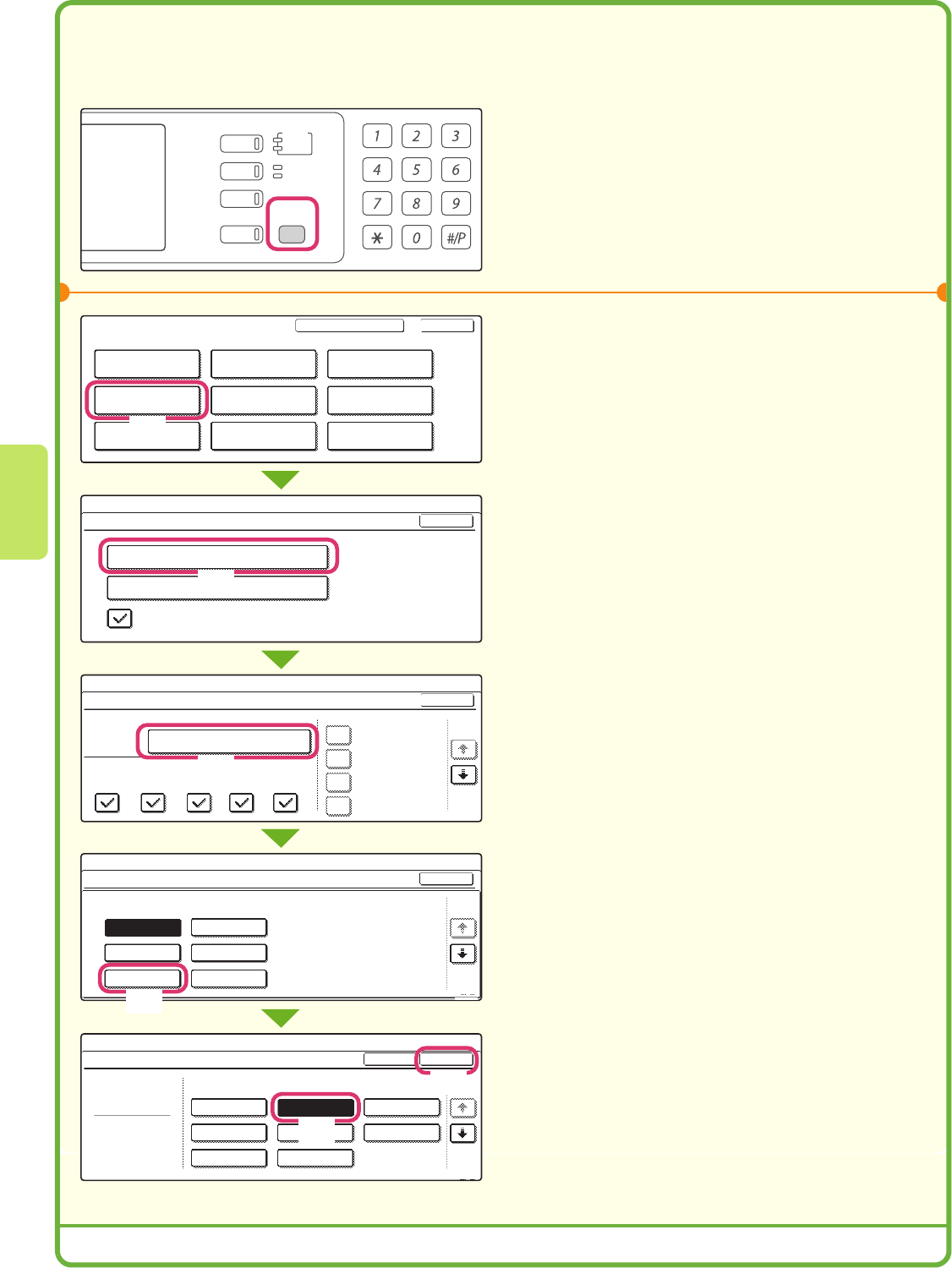
16
Changing the tray settings
When you change the paper in a tray, the tray settings in the system settings must also be changed.
1
Press the [SYSTEM SETTINGS] key.
2
Configure the tray settings in the touch
panel.
Some of the settings only appear when you have
administrator rights.
(1) Touch the [Paper Tray Settings] key.
(2) Touch the [Tray Settings] key.
(3) Touch the [Tray 1] key.
(4) Touch the [Recycled] key.
(5) Touch the key of desired paper size.
(6) Touch the [OK] key.
The above steps change the paper settings for
tray 1 to A4 (8-1/2" x 11") recycled paper.
DOCUMENT
FILING
IMAGE SEND
COPY
JOB STATUS
SYSTEM
SETTINGS
LOGOUT
PRINT
READY
DATA
LINE
DATA
System Settings
Total Count
Paper Tray
Settings
Printer Condition
Settings
Default Settings
Address Control
Document Filing
Control
Fax Data
Receive/Forward
List Print
(User)
USB-Device Check
Exit
System Settings
Paper Tray Settings
Auto Tray Switching
Tray Settings
Paper Type Registration
OK
System Settings
Paper Tray Settings
Tray 1
Print Copy Fax
I-Fax
Doc.
Filing
Type / Size
Plain / B4
OK
1/6
Fixed Paper Side
Disable Duplex
Disable Staple
Disable Punch
System Settings
Tray 1 Type/Size Setting
Type Size
Recycled
OKType
1/3
2/2
A3
System Settings
Tray 1 Type/Size Setting
Select the paper type.
Plain
Pre-Printed
Recycled
Letter Head
Pre-Punched
Colour
Cancel
1/2
1/2
2/2
A5R
B5R 216x330(8 x13)
A4
A4R
B4
B5
Admin Password
1
/
2
(1)
(2)
(3)
(6)
(4)
(5)