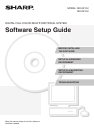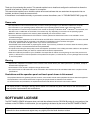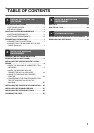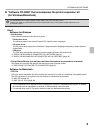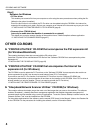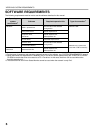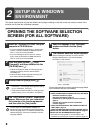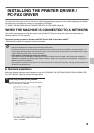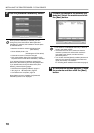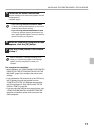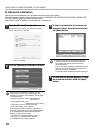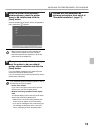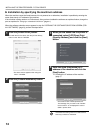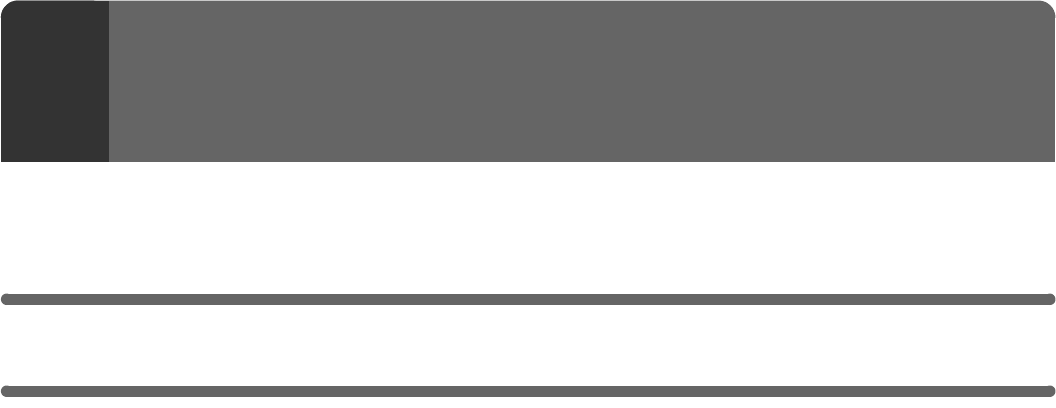
2
This chapter describes the software programs that allow you to use the printer and scanner functions of the machine,
the CD-ROMs that contain the software, and the pages where the installation procedures can be found.
CD-ROMS AND SOFTWARE
The software that can be used with the machine is on the CD-ROMs that accompany the machine and the expansion kits.
Before installing the software, make sure that your computer and the machine meet the system requirements described
in "VERIFYING SYSTEM REQUIREMENTS" (page 5).
SOFTWARE CD-ROM
X "Software CD-ROM" that accompanies the machine
(for Windows)
The "Software CD-ROM" that accompanies the machine is not used when the printer expansion kit is installed on the
machine. Please use the "Software CD-ROM" that accompanies the printer expansion kit.
The "Software CD-ROM" that accompanies the machine contains the printer driver and other software. The "Software
CD-ROM" consists of 2 discs.
Disc 1
• SAPL-c printer driver
This is a SHARP proprietary printer driver.
(SAPL is an acronym for "Sharp Advanced Printing Language".)
☞ WHEN THE MACHINE IS CONNECTED TO A NETWORK (page 9)
☞ WHEN THE MACHINE WILL BE CONNECTED WITH A USB CABLE (page 18)
• Printer Status Monitor (can only be used when the machine is connected to a network)
This allows you to monitor the status of the machine on your computer screen.
☞ INSTALLING THE PRINTER STATUS MONITOR (page 26)
Disc 2
• PC-Fax driver
This enables you to send a file from your computer as a fax using the same procedure as when printing the file.
(When the fax option is installed.)
Even if the fax function is not installed, the PC-Fax driver can be updated using the CD-ROM in the Internet fax
expansion kit to enable you to send a file from your computer as an Internet fax in the same way as you print a file.
☞ INSTALLING THE PRINTER DRIVER / PC-FAX DRIVER (page 9)
• Scanner driver (TWAIN driver)
(can only be used when the machine is connected to a network)
This allows you to use the scanner function of the machine from a TWAIN-compliant software application.
☞ INSTALLING THE SCANNER DRIVER (page 27)
1
BEFORE INSTALLING THE
SOFTWARE