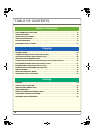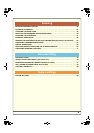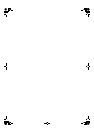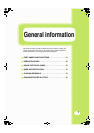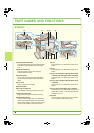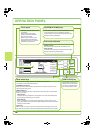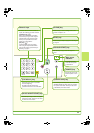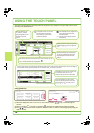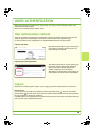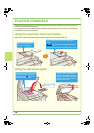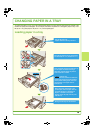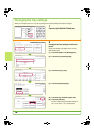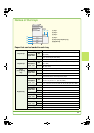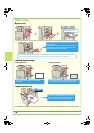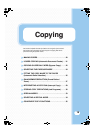12
USING THE TOUCH PANEL
The touch keys that appear in the touch panel are grouped for easy operation. The layout and functions of the
touch keys are explained below.
Using general keys
(1) When the displayed screen is one of two or more screens, use the keys to switch through the
screens.
(2) When a checkbox is touched, a checkmark will appear to indicate that the setting is enabled.
(3) The keys can be used to increase or decrease a value. To make a value change quickly, keep your
finger on the key.
Ready to scan for copy.
Full
C
olou
r
C
o
l
our Mo
de
A
uto
Ex
p
osur
e
1
00%
Co
py
Rati
o
Job
D
eta
i
l
Settin
gs
Job Queue
Sets / Progress
Status
S
p
oo
l
Com
p
let
e
D
eta
i
l
Priorit
y
Sto
p
/Delet
e
In
te
rn
et
F
ax
F
a
x
Job
Sca
n
to
Prin
t
Job
Job
Q
ueu
e
Co
py
020
/
00
1
Co
py
in
g
Co
py
020
/
00
0
Waitin
g
Com
p
uter0
1
020
/
00
0
Waitin
g
03
12
3
4
56
7
8
1
2
3
4
002
/
00
0
Waitin
g
1
/1
-
Sided Co
py
Ori
g
ina
l
0
Out
p
u
t
S
p
ecial Mode
s
Fil
e
Q
uick Fil
e
3.
1
.
A
3
A4
A
A4
P
l
B4
Settin
g
s related to the
ori
g
inal are
g
enerally
g
rouped to
g
ether on the
l
e
ft
s
i
de
of th
e
base
sc
r
ee
n
.
This indicates that an ori
g
inal has
been
p
laced in the automatic
d
o
cu
m
e
nt f
eede
r
.
The size of the ori
g
inal appears
automaticall
y.
This a
pp
ears when one or more
s
p
ecial modes are selected
.
To
uc
h th
e
i
c
on to
c
h
ec
k wh
a
t
mo
des
a
r
e
se
l
ec
t
ed.
Advanced settin
g
s are
g
rouped here
.
You can have frequentl
y
used touch
ke
y
s displa
y
ed as shortcuts in this
p
osition.
Settin
g
s related to output are
g
enerally
g
rouped to
g
ether on the top ri
g
ht side
of th
e
base
sc
r
ee
n
.
A selected job can be
g
iven priority and
run ahead of other
j
obs, or a
j
ob
waitin
g
in the queue can be cancelled
.
Jobs are displa
y
ed as a list of touch
ke
y
s. The job ke
y
s appear in the order
that the
y
will be run. A job ke
y
can be
to
uc
h
ed
to
se
l
ec
t it.
The job status screen normally appears behind the base screen of the currently selected mode. Only the left ed
g
e of
the job status screen appears, and this can be touched to brin
g
the screen to the front
.
A4
This shows the status of the paper tra
y
s on the machine.
Yo
u
ca
n
check the paper size, paper type and amount of paper remaining.
The currently selected tray is hi
g
hli
g
hted
.
Special Modes
OK
2/4
Covers/Inserts
Book Copy Tab Copy Card Shot
Transparency
Inserts
Multi Shot
(1)
System Settings
Auto Clear Setting
Set the time for auto clear.
60
OK
Cancel Timer
(10~240)
sec.
(2)
(3)