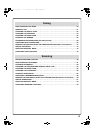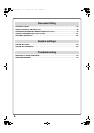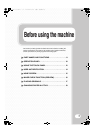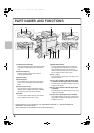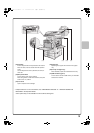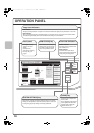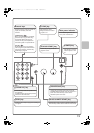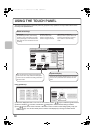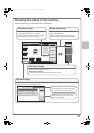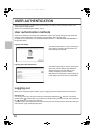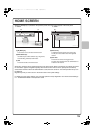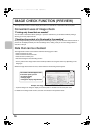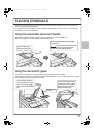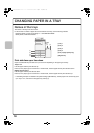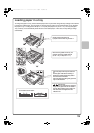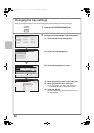13
Checking the status of the machine
The touch panel has a key for checking the status of the machine.
Colour Mode
Special Modes
Plain
2-Sided Copy
Output
File
Quick File
Copy Ratio
Copying
100%
1.
A4
2.
A4R
3.
B4
4.
A3
Original
Paper Select
Auto
A4
Plain
Auto
A4
Full Colour
Exposure
Auto
A4
IMAGE SEND
DOCUMENT
FILING
COPY
Ready to scan for copy.
0
Job Status
MFP Status
020/015
005/000
010/000
010/000
Copying
Waiting
Waiting
Waiting
Job Status
MFP Status
DC
DC
DC
DC
DC
DC
DC
DC
DC
Maintenance
infomation
Job status display
"MFP Status" display
Display selection key"Job Status" display
Print Job Scan to Fax Job Internet Fax
Computer01 002/001 Printing
0312345678 002/000 Waiting
0312345678 002/000 Waiting
Copy 002/000 Waiting
Spool
Job Queue
Complete
Job Queue Sets / Progress Status
1
1
Detail
Stop/Delete
Priority
1
2
3
4
This shows machine system information.
"Maintenance Information"
This shows machine maintenance information by means of codes.
The status display can be switched between "Job
Status" and "MFP Status".
If the job status screen is displayed, the status
display automatically changes to the "MFP Status".
This shows the first 4 print jobs in the print queue (the
job in progress and jobs waiting to be printed).
The type of job, the set number of copies, the number of
copies completed, and the job status appear.
The mode icon of the reserved job or job in progress, the tray being used to feed paper, and the job status appear. This
can be touched to show the job status screen.
A selected job can be given priority and run
ahead of other jobs, or a job waiting in the
queue can be cancelled.
Jobs are displayed as a list of touch keys. The
job keys appear in the order that they will be
run. A job key can be touched to select it.
mx3100_eu_qck.book 13 ページ 2008年5月27日 火曜日 午前8時45分