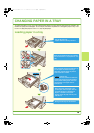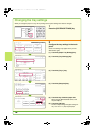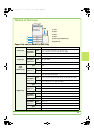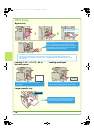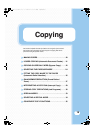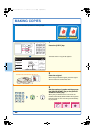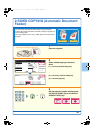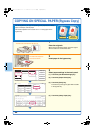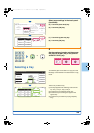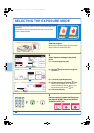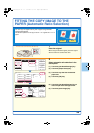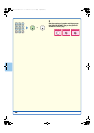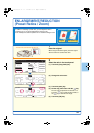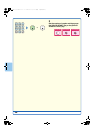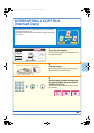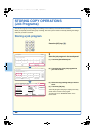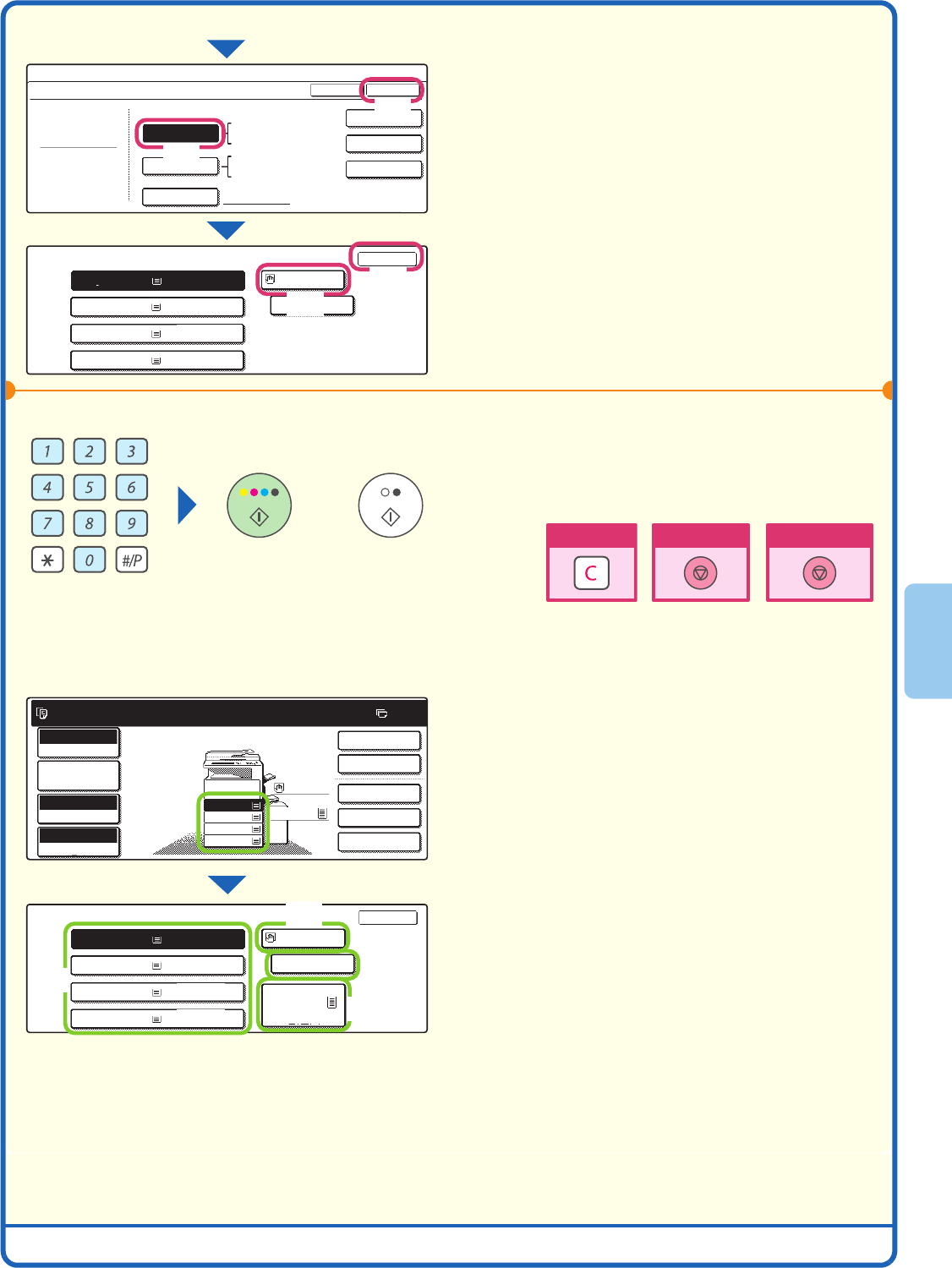
23
Selecting a tray
Select paper settings in the touch panel.
(Continued)
(5) Touch the [Auto-Inch] key.
(6) Touch the [OK] key.
(7) Touch the bypass tray key.
(8) Touch the [OK] key.
4
Set the number of copies and then press
the [COLOR START] key or the [BLACK
& WHITE START] key.
To select the paper to be used for a copy job, touch
the image of the machine in the base screen of copy
mode.
Touch a key to select a tray.
(1) The keys appear in the following order from the
top: Tray 1, Tray 2, Tray 3, Tray 4.
(2) Touch this key to select the bypass tray.
(3) Touch this key to set the type of paper in the
bypass tray.
(4) Touch this key to select Tray 5 (large capacity
tray).
Paper Select
OK
Pre-Printed
2.
3.
11x17
4.
Heavy Paper
1.
Plain
Plain
Plain
Plain
8 x11
Copy Mode
Bypass Tray Type/Size Setting
Type
Heavy Paper
Auto-Inch
Auto-AB
Custom Size
8K
Size
16K
16KR
OKType
2/2
8 x11
1
/
2
8 x11R
1
/
2
8 x14
1
/
2
1
/
2
A3W,A3,A4,A4R,A5R,B4
B5,B5R,216x330(8 x13)
11x17,8 x11
12x18,11x17,8 x14
8 x11,8 x11R,5 x8 R
7 x10 R,A3,A4,B4,B5
1
/
2
1
/
2
1
/
2
1
/
4
1
/
2
1
/
2
1
/
2
1
/
2
1
/
2
X420 Y297
(7)
(5)
(6)
(8)
or
Cancel copying
Cancel scanning
Correct sets
Ready to scan for copy.
2-sided Copy
0
Output
Special Modes
File
Quick File
Full color
Color mode
2.
3.
5.
4.
1.
11x17
Auto
Exposure
100%
Copy Ratio
Job Detail
settings
Paper Select
OK
1.
2.
3.
11x17
4.
Plain
Plain
Plain
Plain
Plain
Plain
8 x11
1
/
2
8 x11R
1
/
2
8 x14
1
/
2
8 x11
1
/
2
8 x11
Plain
1
/
2
8 x11
1
/
2
8 x11R
1
/
2
8 x14
1
/
2
8 x11
1
/
2
5.8 x11
1
/
2
(3)
(4)
(1)
(2)
mx4500_us_qck.book 23 ページ 2005年11月1日 火曜日 午後4時49分