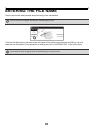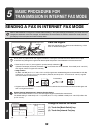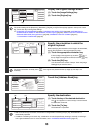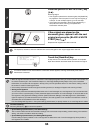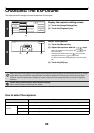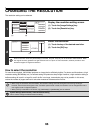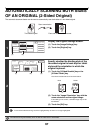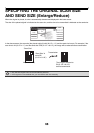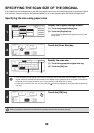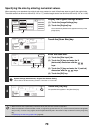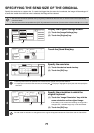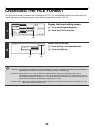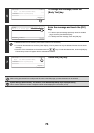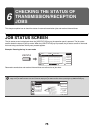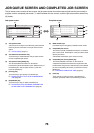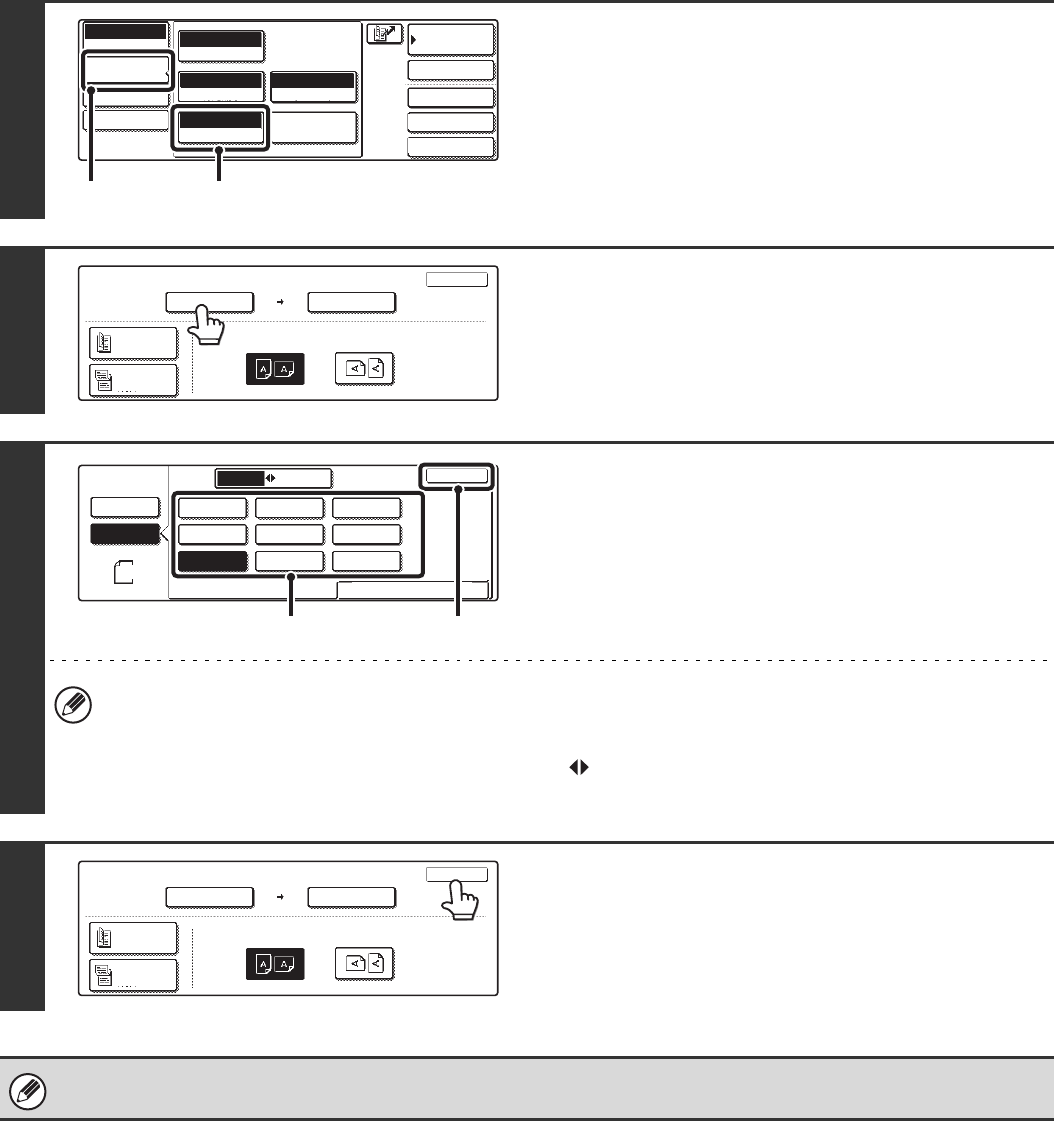
69
SPECIFYING THE SCAN SIZE OF THE ORIGINAL
If the original is a non-standard size or you wish to change the scan size, touch the [Original] key to specify the original
size manually. Place the original in the document feeder tray or on the document glass and follow the steps below.
Specifying the size using paper sizes
1
Display the original settings screen.
(1) Touch the [Image Settings] key.
(2) Touch the [Original] key.
The automatically detected size appears at the top of the
[Original] key.
2
Touch the [Scan Size] key.
3
Specify the scan size.
(1) Touch the appropriate original size key.
(2) Touch the [OK] key.
• If you are sending a long original, touch the [Long Size] key. Use the automatic document feeder to scan a long
original. (When the automatic document feeder is not installed, the [Long Size] key does not appear.) The maximum
length that can be scanned is 800 mm (31-1/2") (the maximum width is 297 mm (11-5/8")).
• To specify an inch size for the scan size, touch the [AB Inch] key to highlight the [Inch] side and then specify the
scan size.
4
Touch the [OK] key.
When [Long Size] is selected, the two-sided scanning setting and send size cannot be changed.
Quick File
File
Special Modes
Address Entry
Address Book
Internet Fax
Mode Switch
Image
Settings
Send Settings
Manual RX
Auto
Exposure
200X100dpi
Resolution
TIFF-F
File Format
Special Modes
Original
Auto A4
(1) (2)
Internet Fax
Original
OK
Scan Size
Auto A4
2-Sided
Booklet
2-Sided
Tablet
Send Size
Auto
Image Orientation
100%
Internet Fax
Original
OK
Size Input
Standard Size
Auto
Manual
1
/
2
B5R
AB
Inch
A5
B4
A3
A4A5R
A4R
B5
Long Size
Manual
(2)(1)
Internet Fax
Original
OK
Scan Size 100%
Send Size
Auto
Image Orientation
B5
2-Sided
Booklet
2-Sided
Tablet