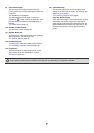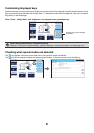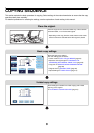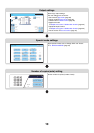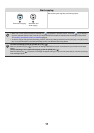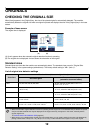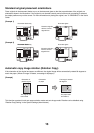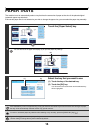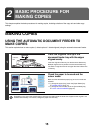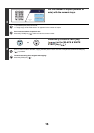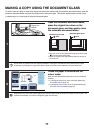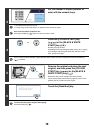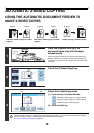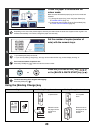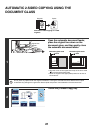14
PAPER TRAYS
The machine is set to automatically select a tray that has the same size of paper as the size of the placed original
(automatic paper tray selection).
If the correct paper size is not selected or you wish to change the paper size, you can select the paper tray manually.
1
Touch the [Paper Select] key.
You can also touch the paper size display (A) to open the paper tray settings.
2
Select the tray that you want to use.
(1) Touch the key of the desired tray.
(2) Touch the [OK] key.
You will return to the base screen and the selected tray
will be highlighted.
If the selected tray runs out of paper during a copy job and there is another tray that has the same size and type of paper,
that tray will be automatically selected and the copy job will continue.
To return to automatic paper tray selection after selecting a tray manually, press the [CLEAR ALL] key ( ).
System Settings (Administrator): Paper Tray
Use this setting to change the tray that is selected by default.
Special Modes
Plain
2-Sided Copy
Output
File
Quick File
Copy Ratio
100%
3.
1. 2.
Original Paper Select
Auto
Exposure
Auto
4.
Colour Mode
A3
A4A4
Auto
A4
Plain
A4
Full Colour
B4
A4
Special Modes
Plain
2-Sided Copy
Output
File
Quick File
Copy Ratio
100%
3.
1. 2.
Original Paper Select
Auto
Exposure
Auto
4.
Colour Mode
A3
A4A4
Auto
A4
Plain
A4
Full Colour
B4
A4
(A)
Paper Select
Paper Tray
Bypass Tray
OK
Plain
Plain
Plain
2.A4
A4
3.A3
4.B4
1.
Plain
A4
Plain
(2)(1)