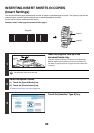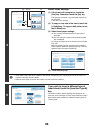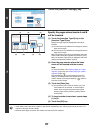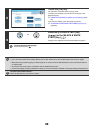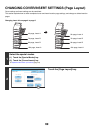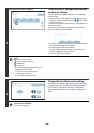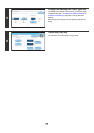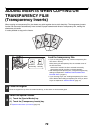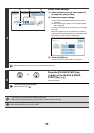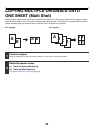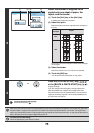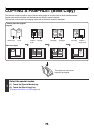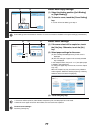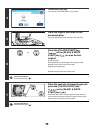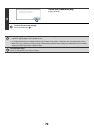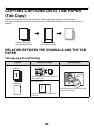73
4
Select insert settings.
(1) Select whether or not the insert paper will
be copied on ([Yes] or [No]).
(2) Select insert paper settings.
(A) The currently selected paper tray for the inserts is
displayed.
(B) The size and type of paper in the currently selected
tray is displayed.
To change the paper tray for the inserts, touch the "Paper
Tray" key.
When the "Paper Tray" key is touched, a tray selection
screen appears. Select the paper tray for the inserts in the
tray selection screen and touch the [OK] key.
(3) Touch the [OK] key.
You will return to the base screen of copy mode.
Select insert paper that is the same size as the transparency film.
5
Press the [COLOUR START] key
( ) or the [BLACK & WHITE
START] key ( ).
Copying will begin.
To cancel scanning and copying...
Press the [STOP] key ( ).
• The number of copies cannot be selected in this mode.
• When performing 2-sided copying, only "2-sided to 1-sided" mode can be used.
To cancel the transparency inserts setting...
Touch the [Cancel] key in the screen of step 4.
Special Modes
OK
Cancel
OK
Transparency Inserts
Paper Tray
A4
Plain
Tray2
Print on Insert Sheets
Yes No
(2) (1) (3)
(A)
(B)
Transparency Inserts
Insertion Sheet
OK
Paper Tray
Bypass Tray
Transparency
Plain
Plain
2.A4
A4
3.A3
4.B4
1.
Plain
A4
Plain
Plain
A4
Inserter
or