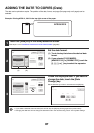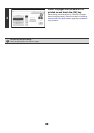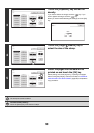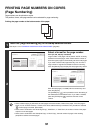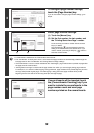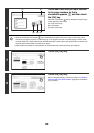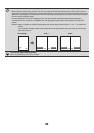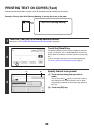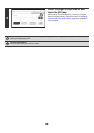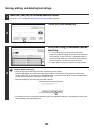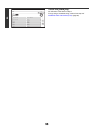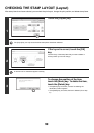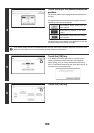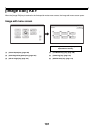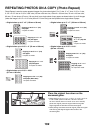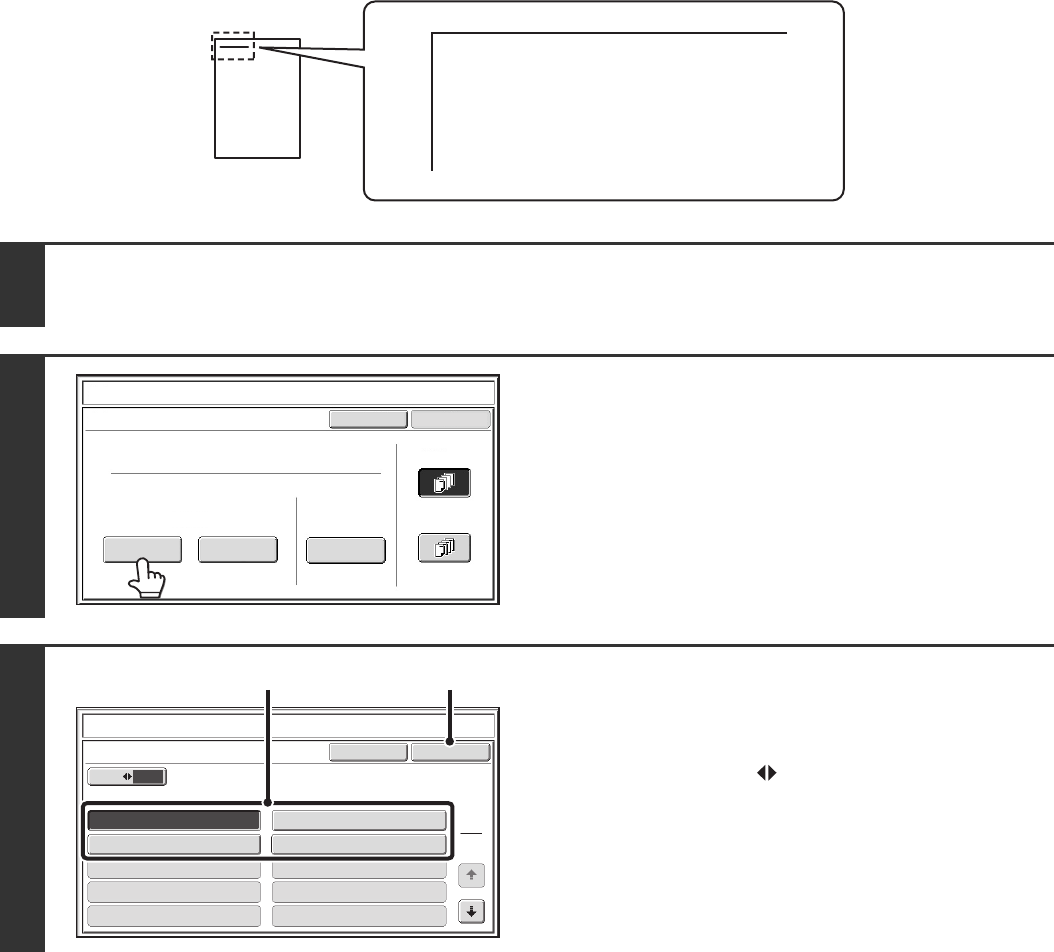
95
PRINTING TEXT ON COPIES (Text)
Entered text can be printed on copies. Up to 30 frequently used text strings can be stored.
Example: Printing "April 2010 Planning Meeting" in the top left corner of the paper
1
Touch the [Text] key in the stamp selection screen.
See steps 1 to 4 of "GENERAL PROCEDURE FOR USING STAMP" (page 84).
2
Touch the [Recall] key.
The [Direct Entry] key can be touched to display the text entry
screen. To enter text, see "7. ENTERING TEXT" in the User's
Guide. When all characters have been entered, touch the [OK]
key.
To store or delete a text string, touch the [Store/Delete] key.
☞ Storing, editing, and deleting text strings (page 97)
3
Specify the text to be printed.
(1) Touch the text string that you wish to
select.
You can touch the [5 10] key to switch the number of
keys displayed in the screen between 5 and 10. When
5-key display is selected, the entire text string appears in
each key.
(2) Touch the [OK] key.
April 2010 Planning Meeting
Cancel
OK
Pre-Set
First Page
All Pages
Store/Delete
Recall
Direct Entry
Stamp
Text
Cancel
10
5
Recall
No.05
No.07
No.09
No.06
No.08
No.10
OK
1
3
Stamp
Text
No.01 AAA AAA
No.03 CCC CCC No.04 DDD DDD
No.02 BBB BBB
(1) (2)