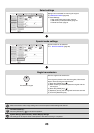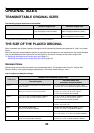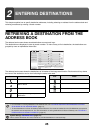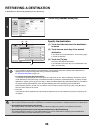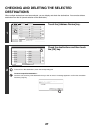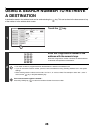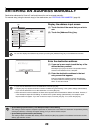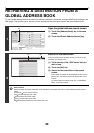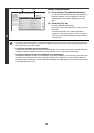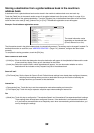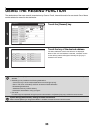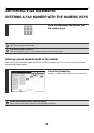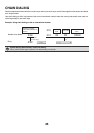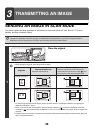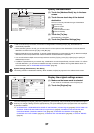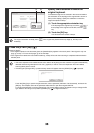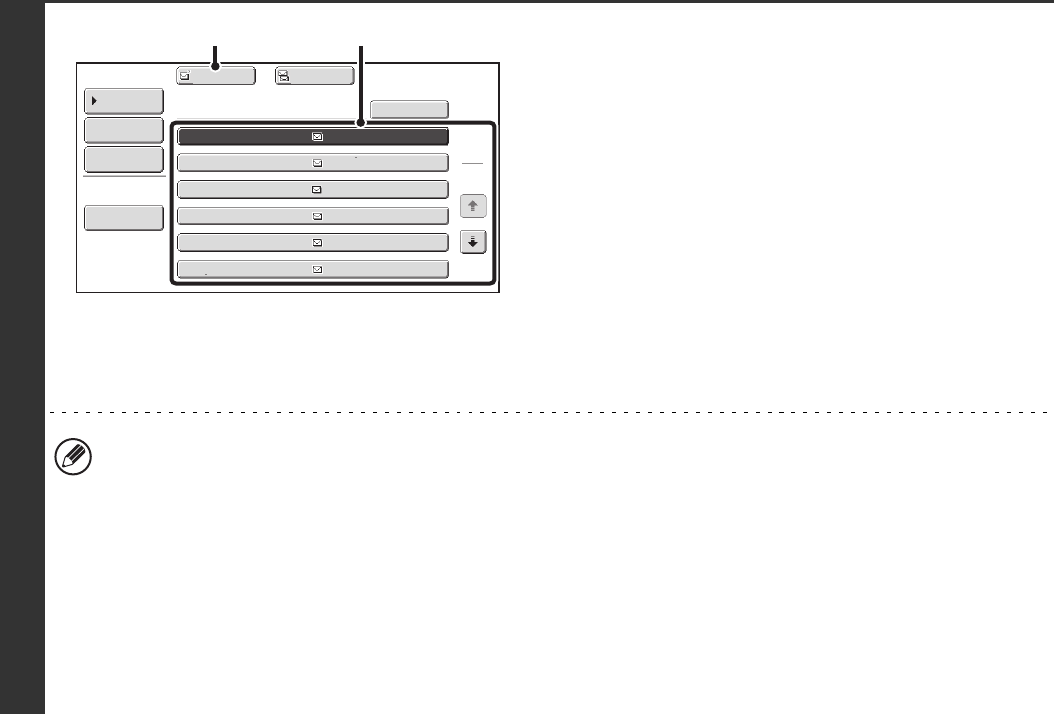
31
3
Select the destination.
(1) Touch the key of the desired destination.
If no names are found that match the search characters, a
message will appear. Touch the [OK] key to close the
message and touch the [Search Again] key to search
again.
(2) Touch the [To]* key.
This enters the selected destination.
If you wish to enter another destination, repeat (1) and (2)
of this step.
*If machine functionality has not been expanded to
enable use of the network scanner function or Internet
fax function, the [Add Selected] key will appear instead
of the [To] key.
• If more than 30 matches are found, a message will appear in the screen. Touch the [OK] key to close the message.
Up to 300 matches can appear. If no names are found that match the search letters, touch the [Search Again] key to
search again using more search letters.
• To check the information stored in a destination...
Touch the key of the destination and then touch the [Detail] key. The information stored for the selected destination
will appear. Check the information and then touch the [OK] key to return to the search results screen.
• If a screen for selecting the item of the destination to be used appears...
If the selected destination contains an e-mail address, an Internet fax address, and a fax number, select which item
you wish to use. To select the item, touch the [E-mail], [Internet fax], or [Fax] key. However, if [Allow selection on
operation panel] is not selected in "Global Address Book Settings" in the Web pages, the item of the mode specified
in the Web pages will be used.
1
2
XXX EEE
XXX FFF
XXX DDD
XXX CCC
XXX BBB
XXX AAA
AAA@xx.xxx.com
BBB@xx.xxx.com
CCC@xx.xxx.com
DDD@xx.xxx.com
EEE@xx.xxx.com
FFF@xx.xxx.com
Address Book
Search Again
Address Review
Condition
Settings
To Cc
Detail
XXX
(2) (1)