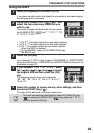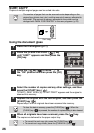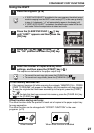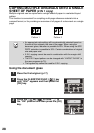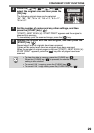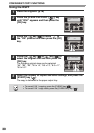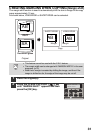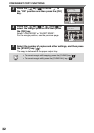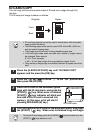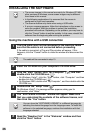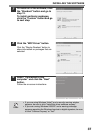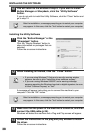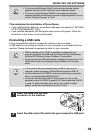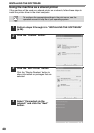33
ID CARD COPY
You can copy the front and reverse sides of ID card onto a page through this
function.
The ID card print image is shown as follows.
1
Press the [E-SORT.SP.FUNC] key until "ID CARD COPY"
appears and the press the [OK] key.
2
Press the [ ] key ( ) to move " " to the "ON" position and
then press the [OK] key.
3
Place the ID card on the document glass,
align with the ID card mark, and press the
[START] ( ) key. When scan is finished,
[START] ( ) key indicator will blink and
one side of the ID card is scanned into
memory. (In this case, print will start if
pressing READ-END (#) key.)
4
Turn and replace the ID card on the document glass, and press
the [START] ( ) key. When scan is finished, copy will begin.
• ID card copy feature cannot be used in combination with two-sided
copy and sort functions.
• The following paper sizes can be used: A5R, A4and B5. (A5R can
only be used in bypass tray.)
• The image may cut off even if using standard paper size.
• In ID card copy mode, scan area and scan number (1 page) cannot
be changed. Scan area is:
X: 54 + 5 mm (margin),
Y: 86 + 10 mm (top margin 5 mm and bottom margin 5 mm).
• Only making a single copy is available (Number of copies cannot be
set.).
To cancel ID card copy, press the [CLEAR] ( ) key and make sure the
[START] ( ) key indicator is off.
Originals Copies
Front
Back
ID CARD mark