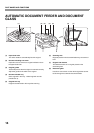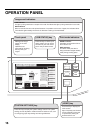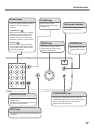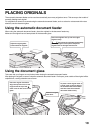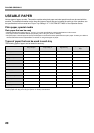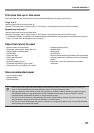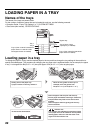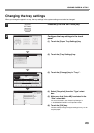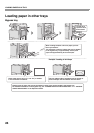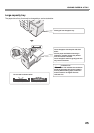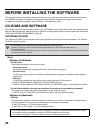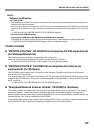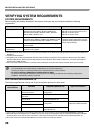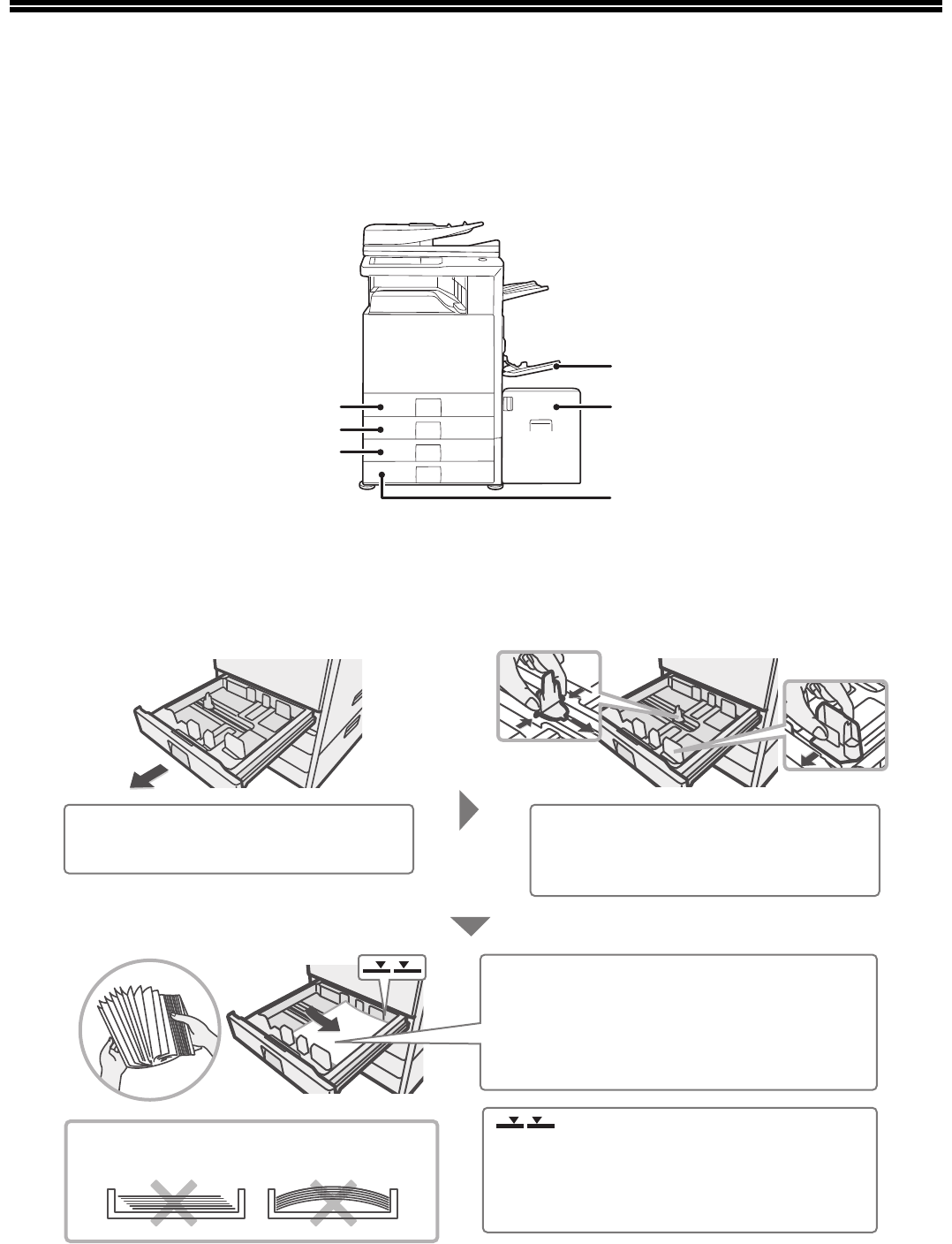
22
LOADING PAPER IN A TRAY
Names of the trays
The names of the trays are shown below.
For the number of sheets of paper that can be loaded in each tray, see the following manuals:
• Operation Guide, "Paper Tray Settings" in "7. SYSTEM SETTINGS"
• Start Guide (this manual), "SPECIFICATIONS"
Loading paper in a tray
To change the paper in a tray, load the desired paper in the tray and then change the tray settings in the machine to
specify the loaded paper. The procedure for changing the tray paper size is explained below. As an example, the paper
in tray 1 is changed from B4 (8-1/2" x 14") size plain paper to A4 (8-1/2" x 11") size recycled paper.
Bypass tray
Tray 5 (when a large
capacity tray is installed)
Tray 1
Tray 2
Tray 3 (when a stand/1 x 500 sheet
paper drawer or a stand/2 x 500
sheet paper drawer is installed)
Tray 4 (when a stand/2 x 500 sheet
paper drawer is installed)
Gently pull out the paper tray.
If paper remains in the tray, remove it.
Insert the paper with the print side face up.
Fan the paper well before inserting it. Otherwise,
multiple sheets may feed at once and cause a
misfeed.
Insert the paper and then gently push the tray
into the machine.
Move the two guides on the tray. For
example, move the guides from
B4 (8-1/2" x 14") to A4 (8-1/2" x 11").
Indicator line
The indicator line indicates the maximum height
of the paper that can be loaded in the tray. When
loading paper, make sure that the stack is not
higher than the indicator line.
Do not load as shown below.