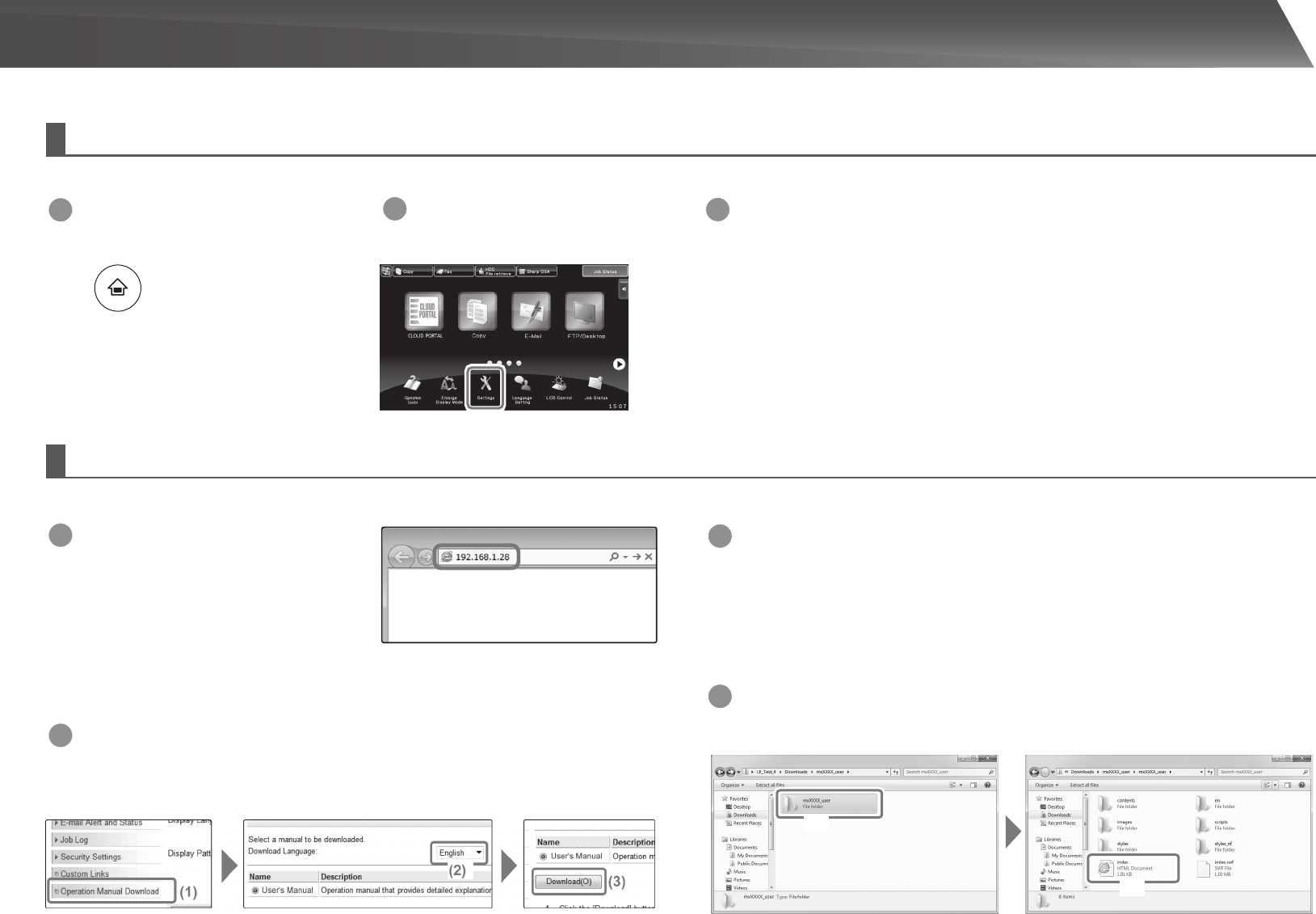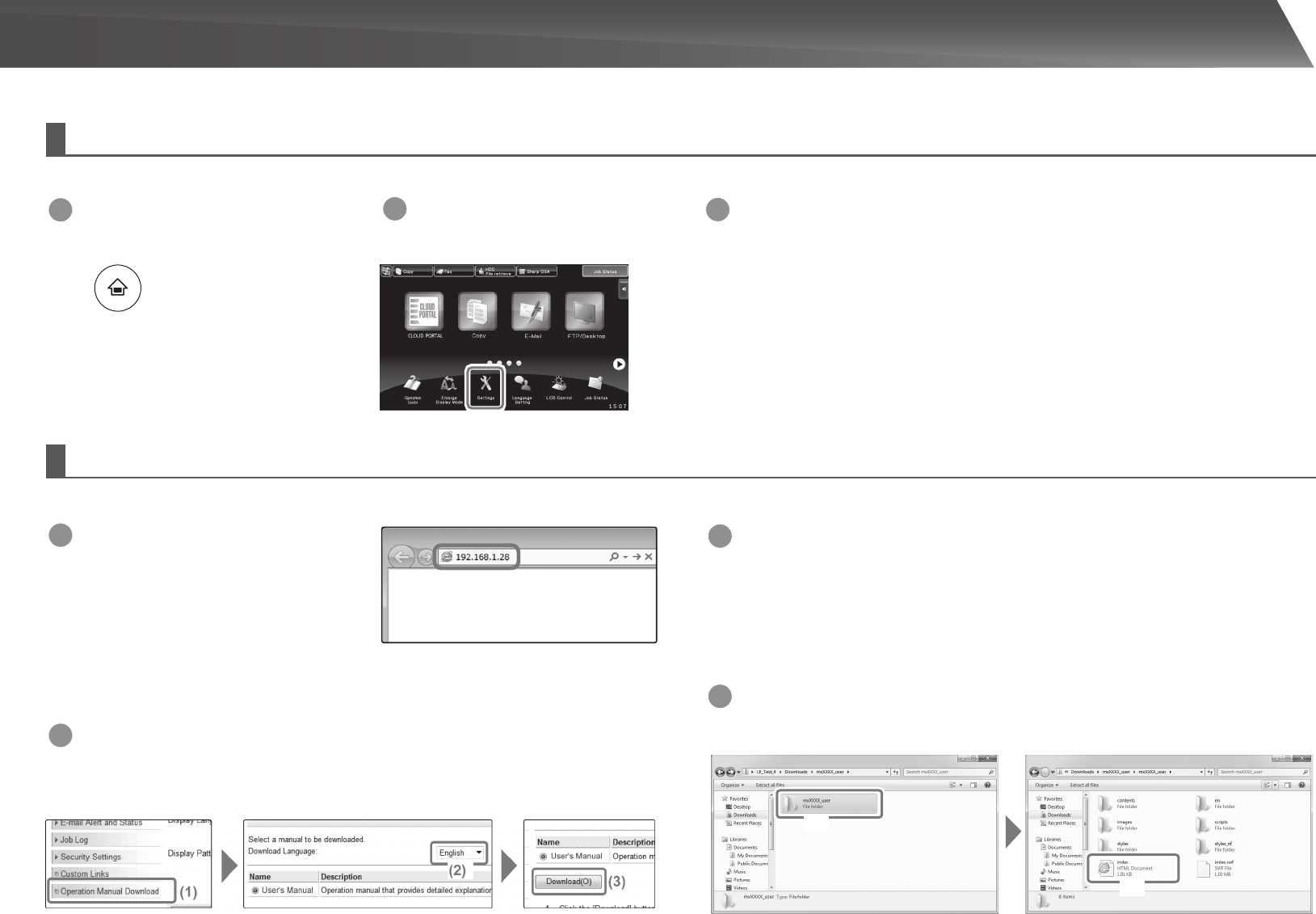
7
USER'S MANUAL DOWNLOAD
Checking the IP address
TochecktheIPaddress,youcanprinttheAllCustomSettingListfromthemachine.
YoucandownloadtheUser'sManualbyaccessingthebuilt-inwebserverofthismachine.YoucanprinttheAllCustomSettingListtocheckthemachine'sIPaddress.
1
Press the [Home Screen]
key.
2
Tap the [Settings] key.
3
Operate the touch panel.
(1)Tapthe[SystemSettings]keyintheleftmenu.
(2)Tapthe[ListPrint:(User)]keyintheleftmenu.
(3)Tapthe[Print]keyinthe[AllCustomSettingList].
TheAllCustomSettingListisprinted.YoucanchecktheIPaddressontheprinted
list.
Downloading the User's Manual
Fromthewebpage,downloadthe"User'sManual"thatprovidesmoredetailedinformationonthismachine.
1
In the address bar of a web browser,
type the machine's IP address to
access the machine.
http://Machine'sIPaddress/Dependingon
themachinesettings,userauthentication
mayberequired.Fortheaccountinformation
requiredforauthentication,contactthemachine
administrator.
3
Expand the "User's Manual" you have downloaded.
IfyouareusingWindows,right-clickthedownloadedleandselect[ExpandAll]fromthemenu.*
IfyouareusingaMacintosh,double-clickthedownloadedle.
FollowtheinstructionsthatappearintheDeploymentWizard.
Whentheexpansionprocessiscompleted,the[User'sManual]folderiscreated.
*If[ExpandAll]doesnotappearinthemenu,useanyexpansion(unzip)application.
4
View the "User's Manual" you have downloaded.
Openthe[User'sManual]folder,anddouble-click"index.htm".
(1)
(2)
2
Download the "User's Manual".
Onthepagethatisdisplayed,click[OperationManualDownload].Then,selectthelanguagefrom
the"Language"list,andclickthe[Download]button.