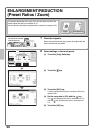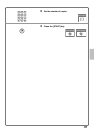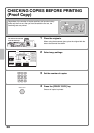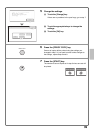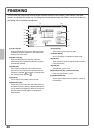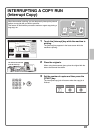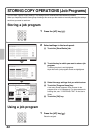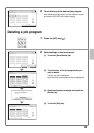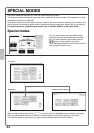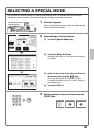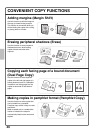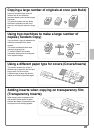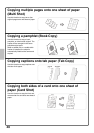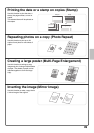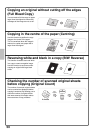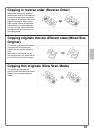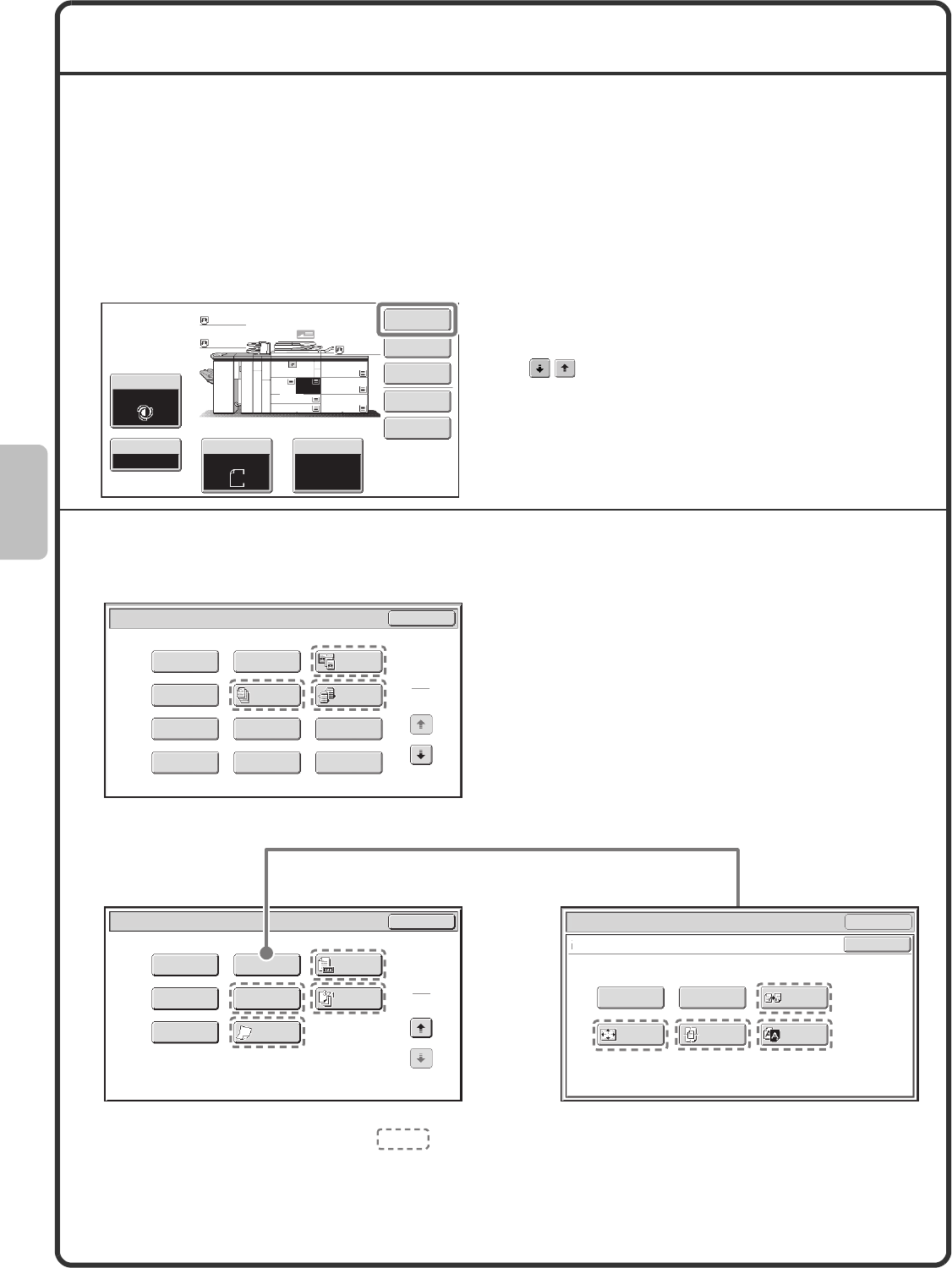
44
SPECIAL MODES
The special modes can be used for a variety of special-purpose copy jobs.
This section introduces the types of copies that can be made with the special modes. (The procedures for using
each special mode are not explained.)
Each special mode has its own settings and steps, however, the basic procedure is the same for all modes. The
basic procedure for selecting a special mode is explained on the next page using "Margin Shift" as an example.
For the procedures for using the special modes, see "3. SPECIAL MODES" in the Copier Guide.
Special modes
To use a special mode, open the special modes
menu and touch the key of mode that you wish to
use. The menu consists of two screens. Use the
keys to switch between the screens.
Touch the [Special Modes] key in the base screen to
open the special modes menu.
When a special mode key encircled by is touched, the key is highlighted and the setting is completed.
When any other special mode key is touched, a screen appears to let you select settings for that mode.
The keys that appear vary by country and region and the peripheral devices that are installed.
Special Modes
Plain
Plain
Plain
2-Sided Copy
Output
File
Quick File
Copy Ratio
100%
A3
3.
1.
2.
A4
A4
5.
A3
6.
A3
7.
A3
Original Paper Select
Auto
A4
Plain
Auto
A4
Exposure
Auto
B4
4.
A4
Special Modes
2
2
OK
Image Edit
Quick File
Original
Count
Reverse
Order
Slow Scan
Mode
Mixed Size
Original
Stamp
File
Special Modes
1
2
Card Shot
Multi Shot
OK
Dual Page
Copy
Tandem
Copy
Tab Copy
Transparency
Inserts
Erase
Job
Build
Book Copy
Covers/Inserts
Margin Shift
Pamphlet Copy
OK
Centring
Multi-Page
Enlargement
Photo Repeat
OK
Special Modes
Image Edit
Full Bleed
Copy
Mirror
Image
B/W
Reverse
1st screen
2nd screen
Image edit menu screen