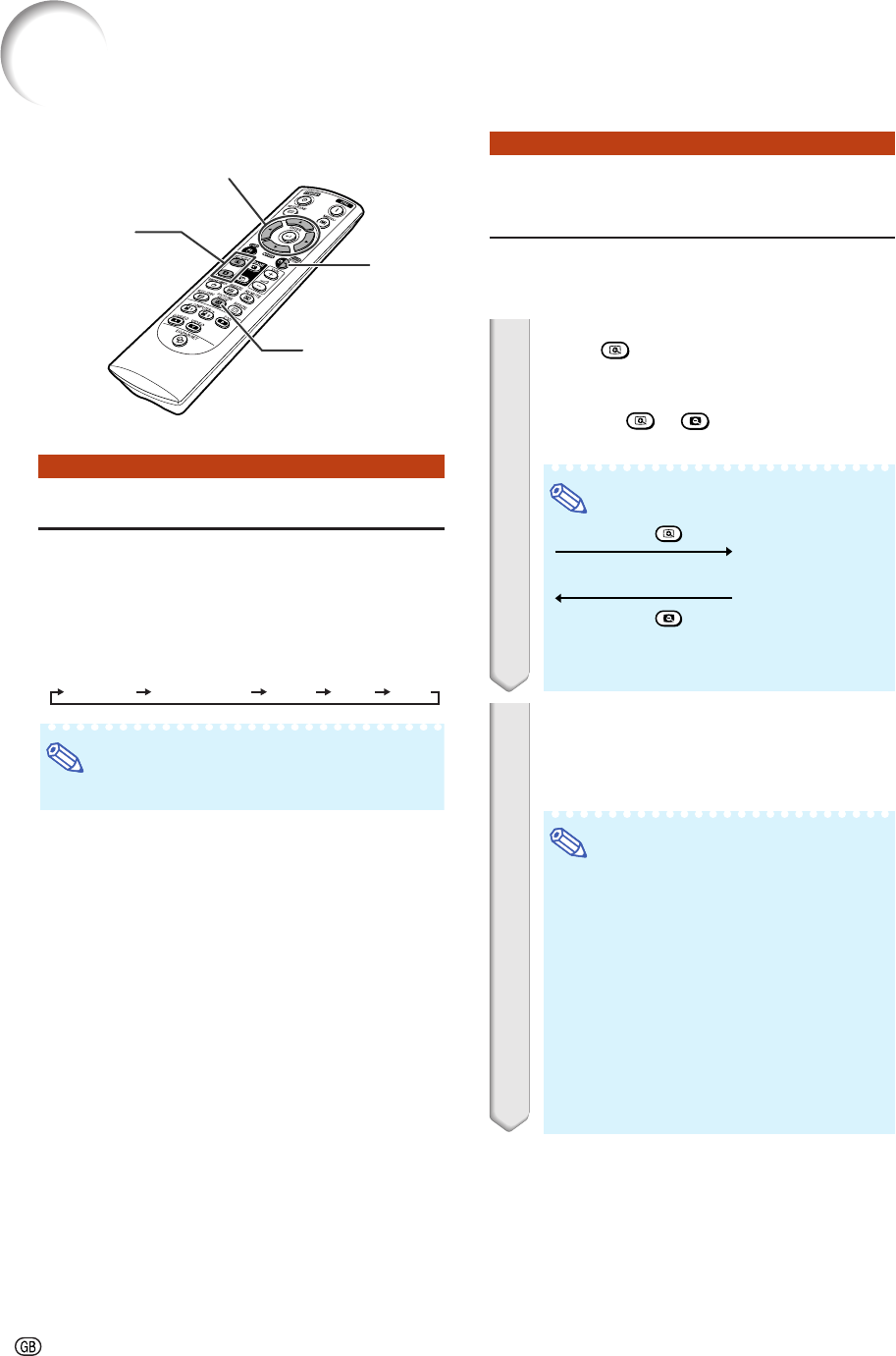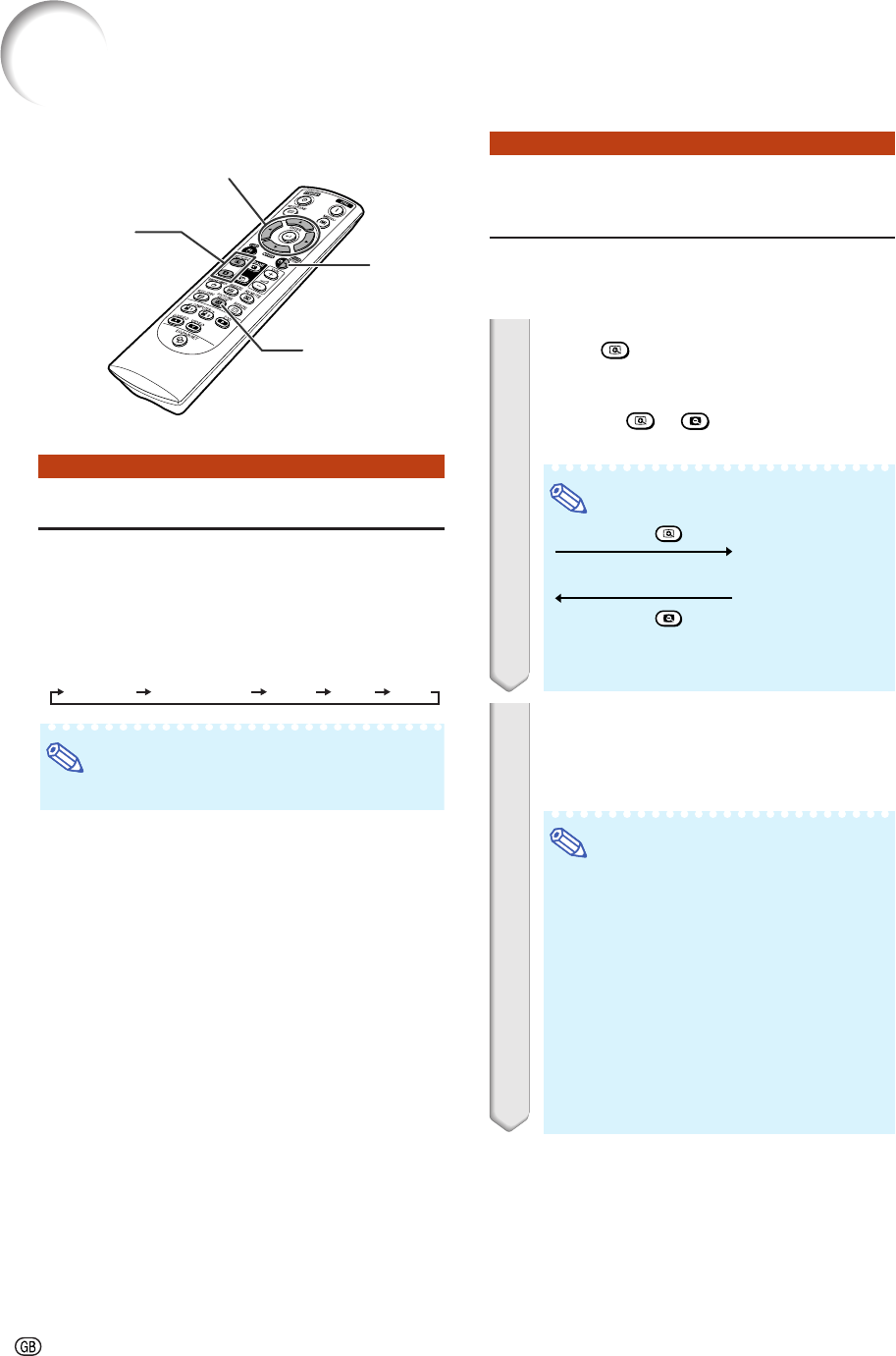
-36
Selecting the Picture Mode
You can select the appropriate picture mode for
the projected image, such as movie or video
game.
Press PICTURE MODE.
• When pressing PICTURE MODE, the picture mode
changes in the following order:
STANDARD PRESENTATION MOVIE GAME sRGB
Note
• See page 45 for details on the picture mode.
* “sRGB” is displayed only when RGB signal is input.
Displaying an Enlarged
Portion of an Image
Graphs, tables and other portions of projected
images can be enlarged. This is helpful when
providing more detailed explanations.
1 Press MAGNIFY on the remote
control.
• Enlarges the image.
• Pressing
or MAGNIFY enlarges or
reduces the projected image.
×1 ×2 ×3 ×4 ×9
Press
.
Press .
• You can change the location of the en-
larged image using
''
''
',
""
""
",
\\
\\
\ and
||
||
|.
2 Press RETURN on the remote con-
trol to cancel the operation.
• The magnification then returns to ×1.
• The selectable magnifications differ de-
pending on the input signal.
• In the following cases, the image will re-
turn to the normal size (×1).
- When switching the INPUT mode.
- When RETURN has been pressed.
- When the input signal is changed.
-When the input signal resolution and re-
fresh rate (vertical frequency) change.
- When the Resize mode is changed.
- When the Picture mode is changed.
- When the Progressive mode is changed.
Image Projection
MOUSE/Adjustment
buttons ('/"/\/|)
RETURN
button
PICTURE MODE
button
MAGNIFY
buttons