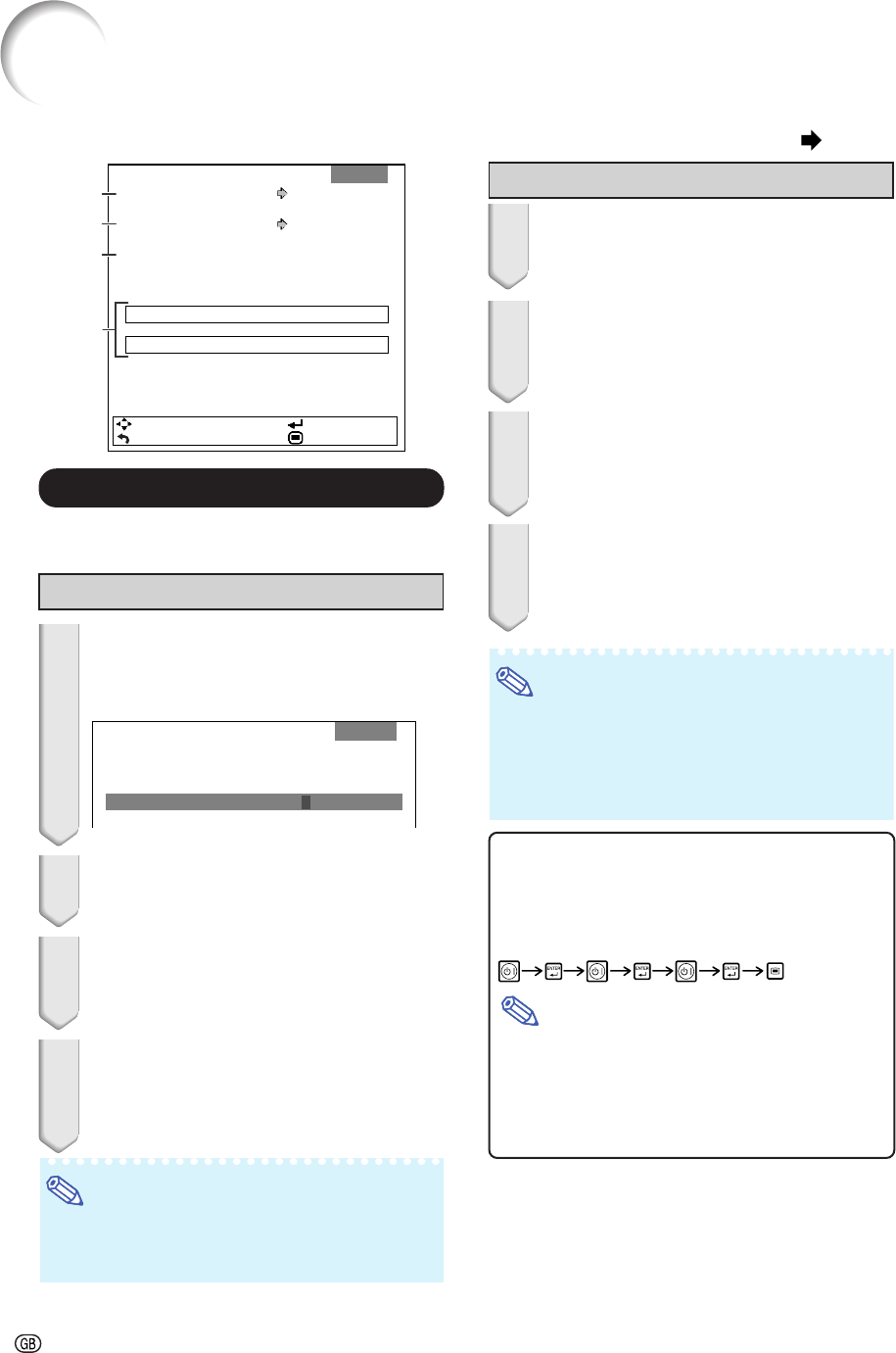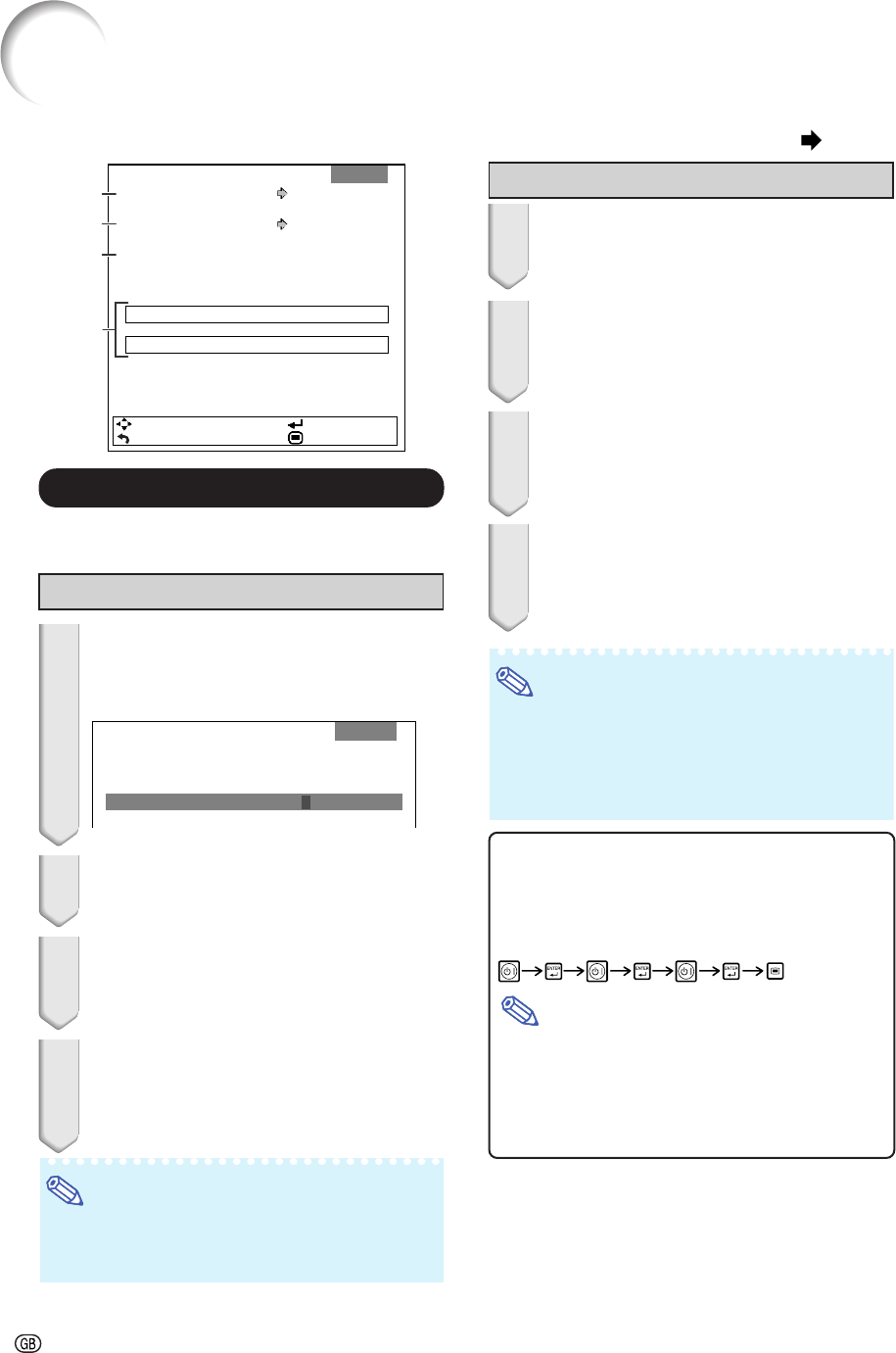
-54
Setting up the Projector Network Environment (“Network” menu)
11
11
1
Setting a Password
If you do not want others to change the setting
for the “Network” menu, set a password.
Setting a Password
1 Select “Password”, then press
||
||
|.
• The screen for entering the password ap-
pears.
2 Press
''
''
' or
""
""
" to set the first digit in
“New Password”, then press
||
||
|.
3 Enter the remaining 3 digits, then
press ENTER.
• To return to the previous digit, press \.
4 Enter the same password in
“Reconfirm”, then press ENTER.
• The status for “Password” changes to “En-
able”.
Note
• Once after the password is set, you must enter
the password to change the “Network” menu
settings.
Changing the Password
1 Select “Password”, then press
||
||
|.
• The screen for entering the password ap-
pears.
2 Enter the password in “Old Pass-
word” using
''
''
',
""
""
",
||
||
| and
\\
\\
\, then
press ENTER.
3 Enter the password in “New Pass-
word” using
''
''
',
""
""
",
||
||
| and
\\
\\
\, then
press ENTER.
4 Enter the same password again in
“Reconfirm” using
''
''
',
""
""
",
||
||
| and
\\
\\
\,
then press ENTER.
Note
• If you do not need the password protection for
the “Network” menu settings anymore, press
ENTER without entering new password in steps
3 and 4.
•To cancel the password settings, press RETURN.
If you forget the password
If you forget the password, perform the following
procedure to delete it, then set a new password.
On the projector, press
Note
•
If ENTER is held down for more than 5 seconds, the
operation buttons on the projector will be locked. (See
page 53.)
•
You cannot use the buttons on the remote control to
delete the password.
Menu operation
Page 43
Password
DHCP Client
TCP/IP
Off
Disable
SEL./ADJ.
RETURN
ENTER
END
MAC Address XX:XX:XX:XX:XX:XX
Projector XX-XXXX
Pict. SIG SCR PRJ Network
1
3
4
2
Setting the Password
Old Password
New Password
Reconfirm
–
––––
–––
––––
Network