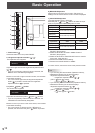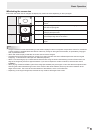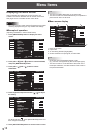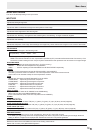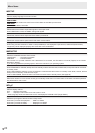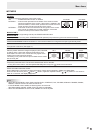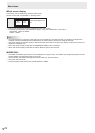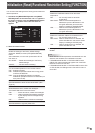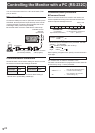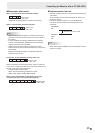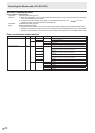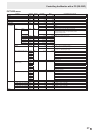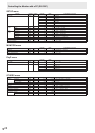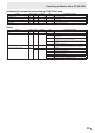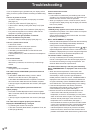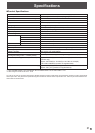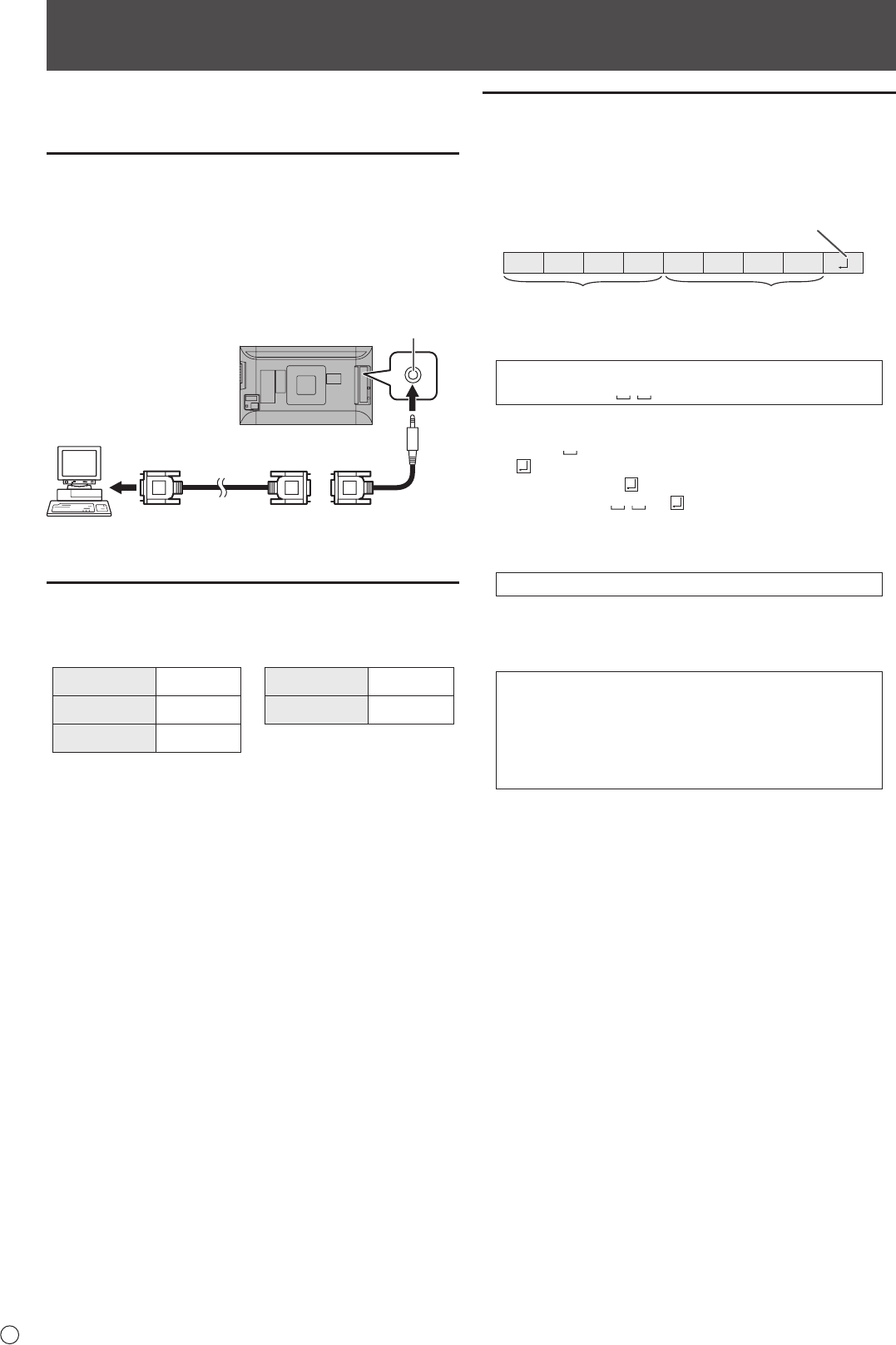
24
E
Controlling the Monitor with a PC (RS-232C)
You can control this monitor from a PC via RS-232C (COM
port) on the PC.
PC connection
Connect the COM port on the PC (RS-232C connector) to the
CONTROL terminal (RS-232C input terminal) on the monitor
using the RS-232C conversion cable (supplied) and an RS-
232 straight cable (commercially available).
Bind the RS-232C conversion cable with the cable clamp.
RS-232 straight cable
(commercially available)
RS-232C conversion
cable (supplied)
To COM port
PC
CONTROL terminal
(RS-232C
input terminal)
Communication conditions
Set the RS-232C communication settings on the PC to match
the monitor’s communication settings as follows:
Baud rate *
Stop bit
1 bit
Data length 8 bits Flow control None
Parity bit None
* Set to the same baud rate as the BAUD RATE setting of
SETUP menu. (Initial setting: 38400 bps)
Communication procedure
n
Command format
When a command is sent from the PC to the monitor, the
monitor operates according to the received command and
sends a response message to the PC.
C1 C2 C3 C4 P1 P2 P3 P4
Return code
Command field
(4 prescribed
alphanumerical characters
)
Parameter field
(4 character string comprised of:
0-9, +, -, space, ?)
Example: VOLM0030
VOLM
30
* Be sure to input 4 characters for the parameter. Pad with
spaces (“
”) if necessary.
(“
” is a return code (0D
H
, 0A
H
or 0D
H
))
Wrong : VOLM30
Right : VOLM 30
When inputting a negative value, specify a numerical value in
three digits.
Example: OFSR-127
If a command has “R” listed for “Direction” in the
“RS-232C command table” on page 26, the current value can
be returned by using “?” as the parameter.
Example:
VOLM ? ? ? ? ←
From PC to monitor (How much
is current volume setting?).
30 ←
From monitor to PC (Current
volume setting: 30).