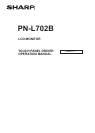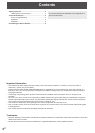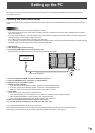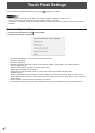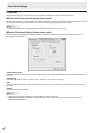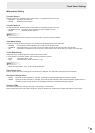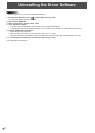5
E
Calibration
Calibration is used to perform position alignment so that the mouse cursor moves to the correct position when the screen is
touched.
TIPS
• Do not perform calibration in “Tablet PC Settings” in Control Panel. Calibration will not take place correctly.
n
Calibration Method
Simple
Select the currently displayed screen size (“WIDE”, “NORMAL”, “Dot by Dot”), and calibration takes place automatically.
Calibrate using advanced calibration if the mouse cursor is out of position when the touch pen is used.
TIPS
• When a key has been assigned to the “Easy Change” hot key setting, the key can be pressed to successively change a
setting.
Advanced
Calibration can be performed manually. Click “OK” to open the settings. Follow the on-screen instructions. (To cancel during
calibration, press the [ESC] key on the keyboard.)
n
Hot Key Setting
Hot keys can be set to perform the operations below. The [Ctrl] and [Shift] keys are xed as hot keys. One of the A to Z or 0 to 9
keys can be selected for the third hot key.
Easy Change : The calibration method can be changed to “Simple” by pressing the hot key. Settings can be successively
changed by pressing the hot key.
Calibration : The hot key can be pressed to open the Select Calibration screen.
Touch Panel Settings