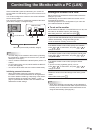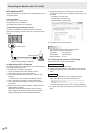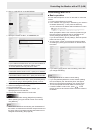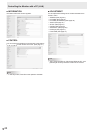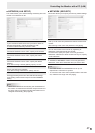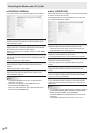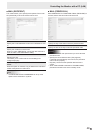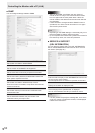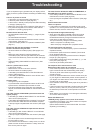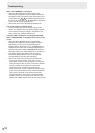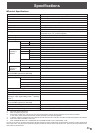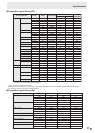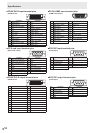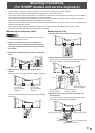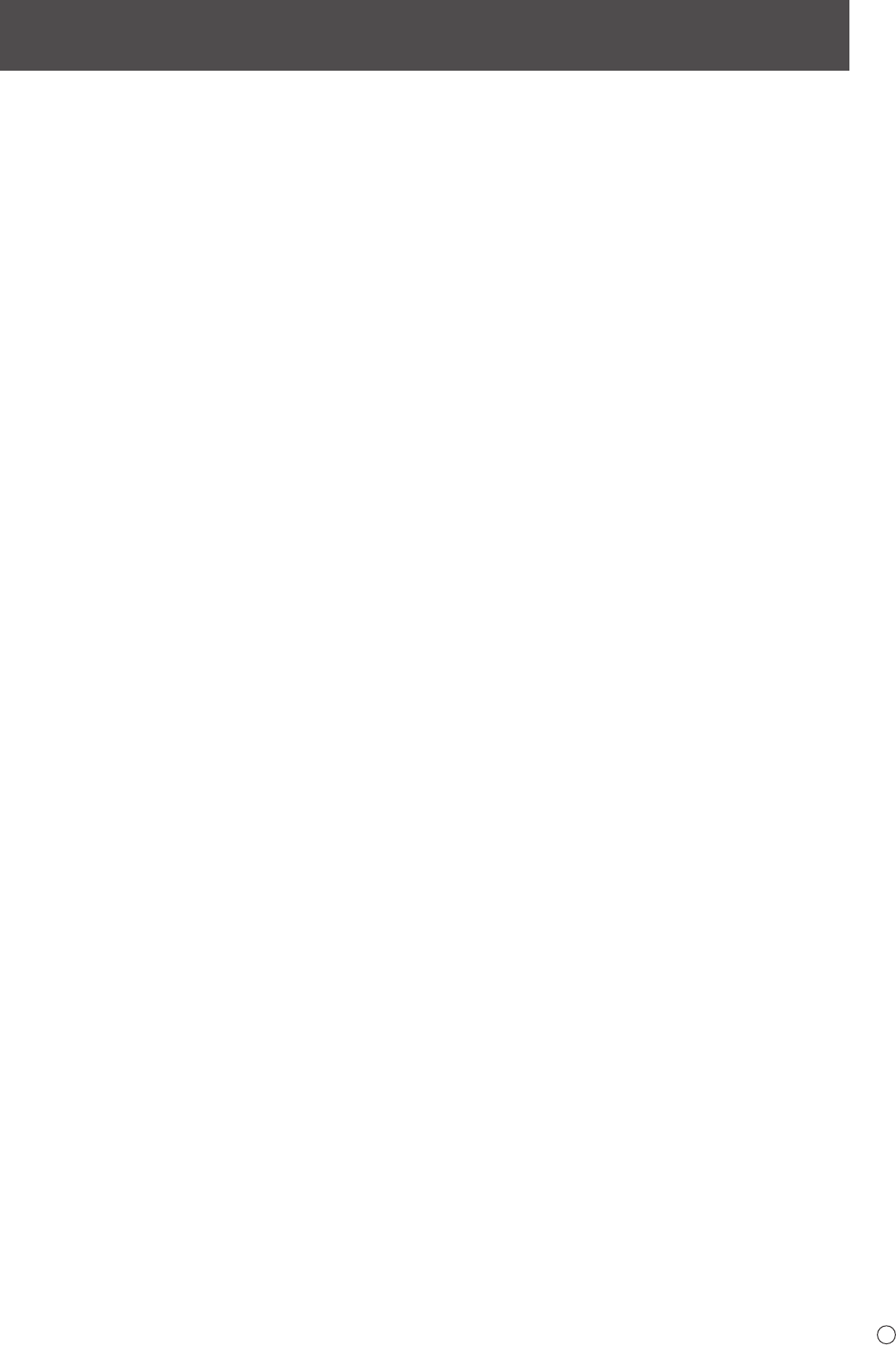
51
E
Troubleshooting
If you are experiencing any problem with your display, before
calling for service, please review the following troubleshooting
tips.
There is no picture or sound.
• Isthepowercorddisconnected?(Seepage14.)
• Isthemainpowerswitchoff?(Seepage16.)
• Isthemonitorinstandbymode(thepowerLEDilluminating
inorange)?(Seepage16.)
• Makesurecorrectinputmodeisselected.(Seepage21.)
• Ifanyexternalequipmentisconnected,makesurethe
equipmentisoperating(playingback).
Remote control does not work.
• Arethebatteriesinsertedwithpolarity(+,-)aligned?(See
page15.)
• Arethebatteriesexhausted?
• Pointtheremotecontrolunittowardthemonitor’sremote
controlsensor.(Seepage15.)
• Isthemenudisplayhiddenorisoperationdisabled?(See
page31.)
Sound from left and right speakers is reversed.
Sound is heard from only one side.
• Areaudiocablesconnectedproperly?(Seepages12to
13.)
• Makesureaudiocablesforexternalspeakersare
connected properly: left and right cables may be reversed
or one of the two cables may not be connected. (See page
13.)
• CheckthesettingofBALANCEforAUDIOmenu.(See
page25.)
There is a picture but no sound.
• Isthesoundmuted?
• Makesurethevolumeisnotsettominimum.
• Areaudiocablesconnectedproperly?
• IsthesettingofAUDIOSELECTontheOPTIONmenu
correct? (See page 26.)
• IsthesettingofSPEAKERSELECTontheSETUPmenu
correct? (See page 26.)
Unstable video.
• Thesignalmaybeincompatible.
• TrytheautomaticscreenadjustmentwhenthePCD-sub
inputterminalorPCRGBinputterminalsareused.
• Ifthetopandbottomoftheimagearenothorizontally
aligned,setTOUCHPANELMODEontheOPTIONmenu
toOFF.
The video from the PC/AV HDMI input terminal does not
appear properly.
• IsthesettingforHDMIofINPUTSELECTontheOPTION
menu correct? (See page 26.)
• IstheHDMIcableHDMIstandardcompliant?Themonitor
will not work with cables that are not standard compliant.
• Istheinputsignalcompatiblewiththismonitor?(Seepage
55.)
The video from the PC/AV DVI-D input terminal does not
appear properly.
• IsthesettingforDVIofINPUTSELECTontheOPTION
menu correct? (See page 26.)
• Istheinputsignalcompatiblewiththismonitor?(Seepage
55.)
• Turnoffthepowertotheconnectedequipmentandthen
turn the power on again.
• Ifthemonitorsareconnectedinadaisychain,turnoffthe
power to all the monitors connected in a daisy chain and
then turn the power on again.
The video from PC D-SUB, PC RGB, AV COMPONENT, or
AV VIDEO does not appear correctly.
• IsthesettingforBNCorD-SUBofINPUTSELECTonthe
OPTION menu correct? (See page 26.)
• Istheinputsignalcompatiblewiththismonitor?(Seepage
55.)
Control buttons do not work.
There is no picture.
• Loadnoisesfromoutsidemaybeinterferingwithnormal
operation. Turn off the power and turn it on after waiting at
least5seconds,andthenchecktheoperation.
The input mode changes automatically.
• WhentheAUTOINPUTCHANGEisONandnosignal
is present in a selected input mode, the AUTO INPUT
CHANGEautomaticallychangestheselectedmodetoa
mode where a video signal is present.
The input mode may change in the following cases:
-Whenacomputerisinstandbymode.
-Whenvideoplayisstoppedwithaplaybackdevice.
The touch panel does not respond.
• IstheUSBcableconnectedproperly?(TouchPanelDriver
Operation Manual)
• Hasthetouchpaneldriverbeeninstalled?(TouchPanel
DriverOperationManual)
• Hasthepentipofthetouchpenbecomeworn?Replace
thepentip.(Seepage20.)
• Isthebatteryinsertedinthewrongorientation(+,-)inthe
touchpen?(Seepage18.)
• Isthetouchpenbatteryexhausted?
The response of the touch screen is slow.
Some parts of the screen do not respond.
• Isthescreenexposedtodirectsunlightorotherstrong
light? Is a device that uses infrared being used nearby?
The touch panel uses infrared rays and thus may not
operate correctly.
• Isthereanobstaclebetweenthesensorandthetouchpen
oryournger?Anobstaclewillpreventcorrectoperation.If
yourngersorasleevearetooclosetothescreen,correct
operation will not be possible.
• Isthereectivesurfacedirty?Gentlywipeoffanydirtwitha
soft cloth.
• Ifthetouchpanelistouchedwithasmalltiplessthanabout
3/8inch(10mm)x3/8inch(10mm),thetouchmaynot
be detected by infrared and correct operation will not take
place.
• WhenstartingyourcomputerorconnectingtheUSBcable,
do not touch the touch panel.
Power LED ashes red.
“STATUS [xxxx]” appears in the corner of the screen.
• Hardwarehasaproblem.Turnoffthemonitorandrequest
repairfromyourSHARPdealer.
(WhenSTATUSALERTissettoOSD&LED.Thisvaries
depending on the setting.)