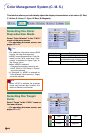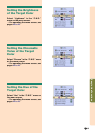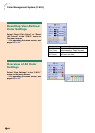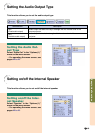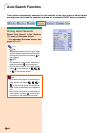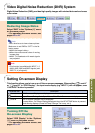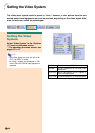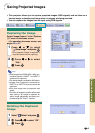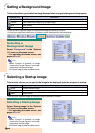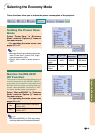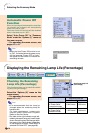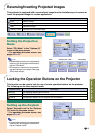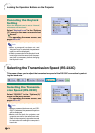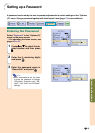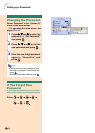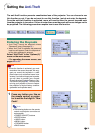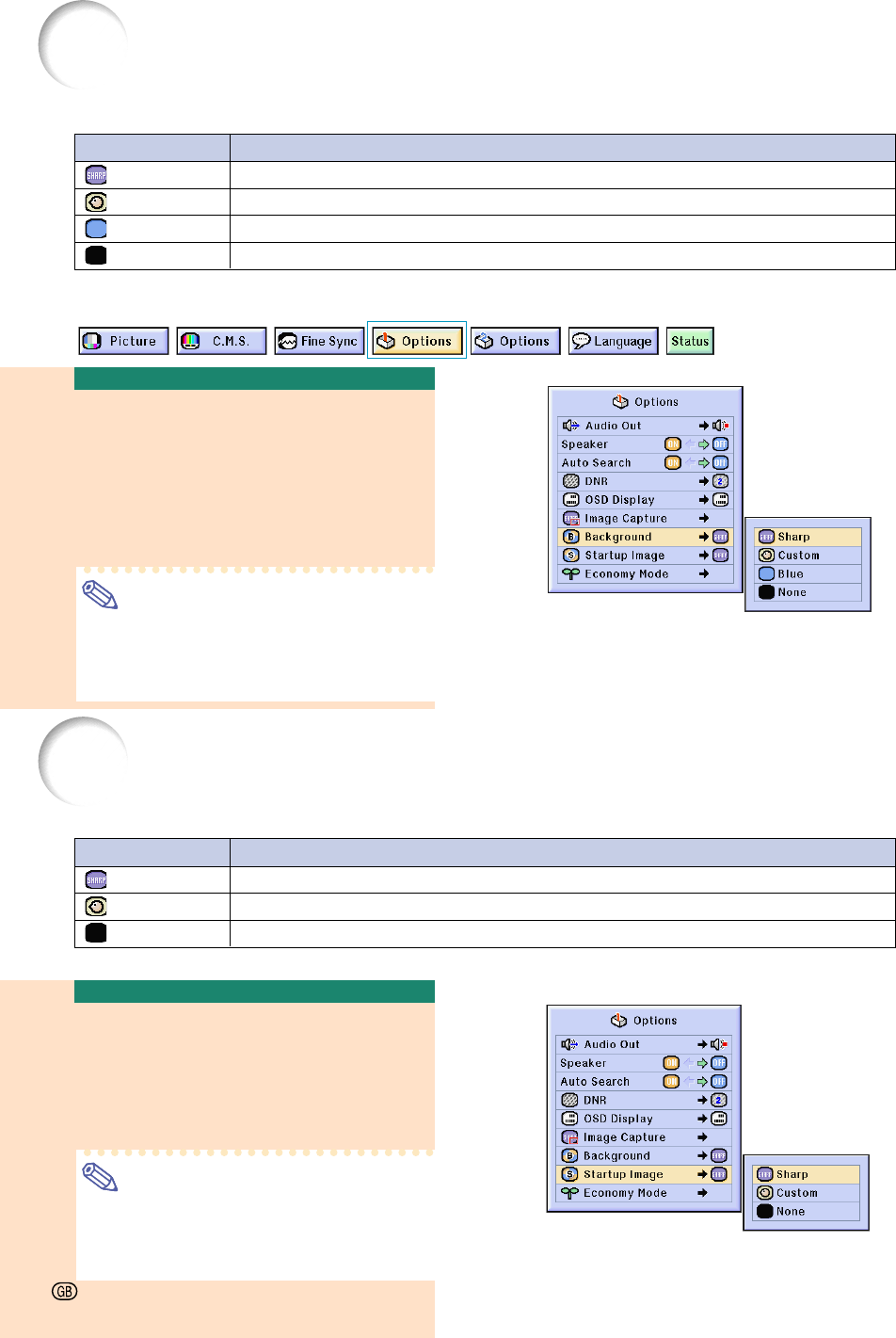
68
Setting a Background Image
This function allows you to select the image displayed when no signal is being sent to the projector.
*1 You can set a captured image as a background image by selecting “Custom”.
*2 If the input signal has interference, the screen will be displayed with the interference.
Selecting a
Background Image
Select “Background” in the “Options
(1)” menu on the menu screen.
➝ For operating the menu screen, see
pages 42 to 45.
Note
• When “Custom” is selected, an image
saved using “Image Capture” can be dis-
played as a background image.
•
A “Custom” image is preset as a black screen.
Selecting a Startup Image
This function allows you to specify the image to be displayed upon the projector’s startup.
* You can set a captured image as a startup image by selecting “Custom”.
Selecting a Startup Image
Select “Startup Image” in the “Options
(1)” menu on the menu screen.
➝ For operating the menu screen, see
pages 42 to 45.
Note
• When “Custom” is selected, an image
saved using “Image Capture” can be dis-
played as a startup image.
•
A “Custom” image is preset as a black screen.
Selected Item
Sharp
Custom
*1
Blue
None
Description
SHARP default image
User customized image (e.g. company logo)
Blue screen
Black screen
*2
Selected Item
Sharp
Custom *
None
Description
SHARP default image
User customized image (e.g. company logo)
Black screen
-68