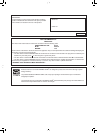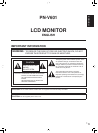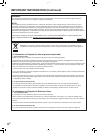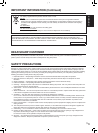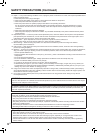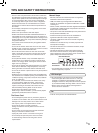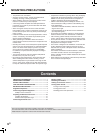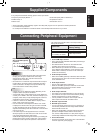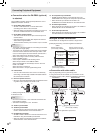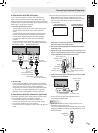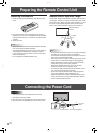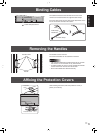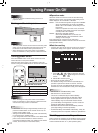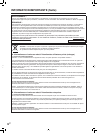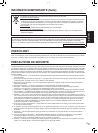8
E
Connecting Peripheral Equipment
■ Connection when the PN-ZB02 (optional)
is attached
ThePN-ZB02expansionboard(optional)allowstheuseof
additional connection terminals.
8. PC/AV DVI-D input terminal
• SetDVIofINPUTSELECTontheOPTIONmenu
according to the device to be connected.
• SelecttheaudioinputterminaltobeusedinPCDVI-Dor
AVDVI-DofAUDIOSELECTontheOPTIONmenu.
9. PC/AV DVI-D output terminal
• ThevideoofthePC/AVDVI-Dinputcanbeoutputtoan
external device.
• OutputtingHDCP-encryptedvideorequiresanexternal
devicewhichsupportsHDCP.
•
Thisterminalallowsthedaisychainconnectionofupto5monitors.
TIPS
• Thelengthofthesignalcablesorsurroundingenvironment
may affect the image quality.
• Thescreenmaynotdisplayproperlywhenusingterminals
otherthanPCDVI-D/AVDVI-Dfortheinputmode.Inthis
case, turn off the power to all the monitors connected in a
daisy chain and then turn the power on again.
• WhenconnectingmonitorsinadaisychainsetAUTO
INPUTCHANGEtoOFF.
• Videooutputisdisabledinthefollowingcases:
WhentheinputmodeisPCHDMI/AVHDMI
WhenPIPSOURCEofthePIP/PbyPmenuissettoPC
HDMIorAVHDMI
Whenthepoweristurnedoff
Whenthemonitorisininputsignalwaitingmode
10. LAN terminal
• YoucancontrolthemonitorfromaPConanetworkby
connecting a commercially available LAN cable between
this terminal and a network.
11. External speaker terminals
• Besuretouseexternalspeakerswithanimpedanceof6Ω
orgreaterandaratedinputofatleast10W.
21
1.Whilepushingthetab,insertthetipofthecable.
2. Release the tab.
TIPS
• Besuretoconnectthe+and-terminalsandtheleftand
right speakers properly.
• Avoidshortcircuitingthe+and-terminals.
12. Audio1 input terminals
13. Audio2 input terminals
• Settheaudioinputterminaltobeusedineachinput
modeinAUDIOSELECTontheOPTIONmenu.
14. PC RGB input terminals
• SetBNCofINPUTSELECTontheOPTIONmenutoPC
RGBwhenusingthePCRGBinputterminals.
• SelecttheaudioinputterminaltobeusedinPCRGBof
AUDIOSELECTontheOPTIONmenu.
15. AV component input terminals
•
SetBNCofINPUTSELECTontheOPTIONmenutoAV
COMPONENTwhenusingtheAVcomponentinputterminals.
• SelecttheaudioinputterminaltobeusedinAV
COMPONENTofAUDIOSELECTontheOPTIONmenu.
16. AV video input terminal
• SelecttheaudioinputterminaltobeusedinAVVIDEOof
AUDIOSELECTontheOPTIONmenu.
17. AV S-video input terminal
• SelecttheaudioinputterminaltobeusedinAVS-VIDEO
ofAUDIOSELECTontheOPTIONmenu.
Multiple screen connection
The monitors can be aligned and used as a large screen.
[Example]Connecting4monitorstogetherwithRS-232
cables.
Second monitor
Slave (Expansion unit)
ID No.: 2
Third monitor
Slave (Expansion unit)
ID No.: 3
First monitor
Master (Main unit)
ID No.: 1
Fourth monitor
Slave (Expansion unit)
ID No.: 4
Remote control sensor box
(Supplied with the PN-ZR01)
RS-232 straight cable
(commercially available)
RS-232 straight cable
(commercially available)
■ Connection with video cable
May vary depending on the system being used.
IfusingthePC/AVDVI-Dterminal,upto5monitorscanbe
connectedinadaisychain.(WhenthePN-ZB02isattached)
shows the
signal flow
PC/AV DVI-D
input terminal
First monitor
Second monitor
PC/AV DVI-D
output terminal
PC/AV DVI-D
input terminal
Digital signal (DVI) cables
(commercially available)
To PC digital RGB output terminal