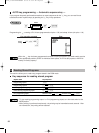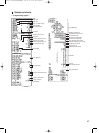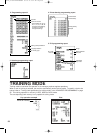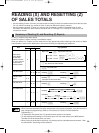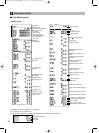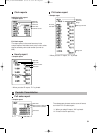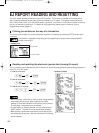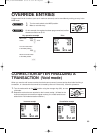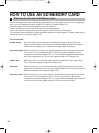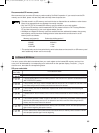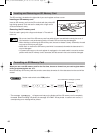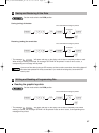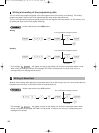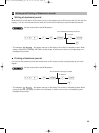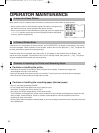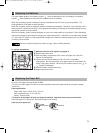64
HOW TO USE AN SD MEMORY CARD
You can exchange data through an SD memory card between your cash register and a PC when managing the
data in your cash register by using the SHARP’s PC software “Customer Support Tool.”
Customer Support Tool can be downloaded from the Sharp web site.
Please visit the Sharp web site: http://www.sharpusa.com/registersoftware
You can also save all necessary data in the cash register to an SD memory card for backup.
This instruction manual describes only those operations needed on the cash register. For details, please refer to
the help section in the “Customer Support Tool”.
List of functions
All data backup: With this function you can save all the sales data and programming data in the cash
register to an SD memory card for backup. By loading the data saved to the SD memory
card into the cash register you can restore it to its original state, if necessary.
Programming data: With this function you can write all the programming data in the cash register onto an SD
memory card. You can manage this data on a PC by using “Easy Programming Tool”
contained in the Customer Support Tool. You can also load the programming data edited
with “Easy Programming Tool” into the cash register through an SD memory card.
Graphic logo: With this function you can load the graphic logo data created with “Easy Programming
Tool” into the cash register through an SD memory card.
Sales data: With this function you can write all the sales data of daily and periodic totals in the cash
register onto an SD memory card. You can manage the data on a PC by using “Sales Total
Reporting” contained in the Customer Support Tool.
Electronic journal: With this function you can write the electronic journal data in the cash register onto an SD
memory card. You can manage this data on a PC by using “Electronic Journal Print”
contained in the Customer Support Tool. You can also load the data edited with “Electronic
Journal Print” into the cash register through an SD memory card for printing.
What You Can Do with an SD Memory Card
1
A22S_5 FOR THE MANAGER_SD 09.10.16 5:42 PM Page 64