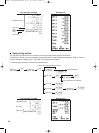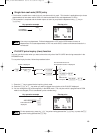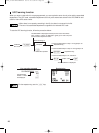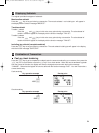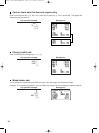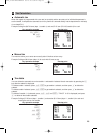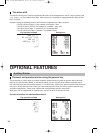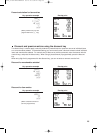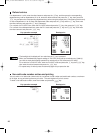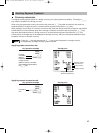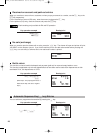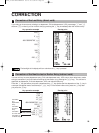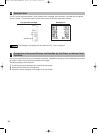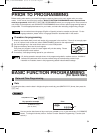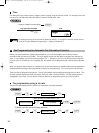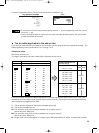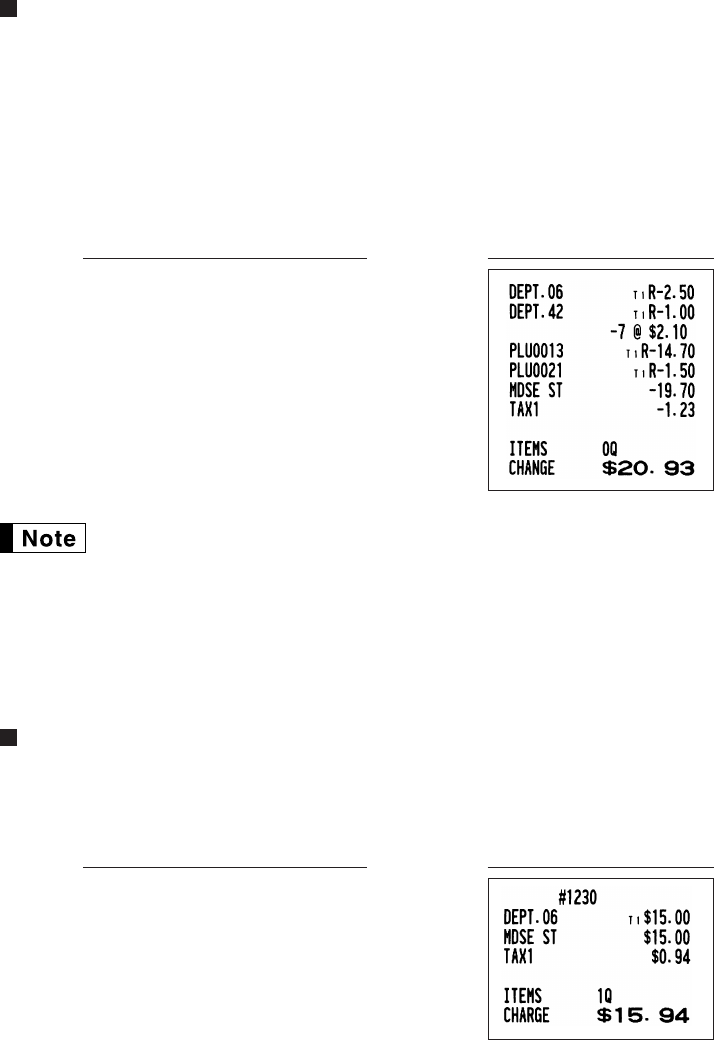
26
Refund entries
For departments 1 to 20, enter the refund amount and press the
f
key, and then press the corresponding
department key and for departments 21 to 40, enter the refund amount and press the
f
key, then press the
D
key and press the corresponding department key (when using the preset price, omit entering the amount).
In case of department 41 to 99, enter the department code and press the
f
key and the
d
key, then enter
the refund amount and press the
d
key if necessary.
For a refund of a PLU/UPC item, enter the PLU/UPC code and press the
f
key, then press the
p
key.
For a refund of a sub-department item, enter the PLU code and press the
f
key and
p
key, then enter
the refund amount and press the
p
key.
• The backlight of the display will turn red when the
f
key is pressed.
• When you disallowed the program setting of “PLU/UPC price look-up at refund entry” (job#16),
you have to make the following operation for refund entry of PLU items and UPC items:
For a refund of a PLU/UPC item, enter the PLU/UPC code and press the
f
key and
p
key,
then enter the refund amount and press the
p
key.
• For repeat entry of refund, press the same key again as you press the last.
Non-add code number entries and printing
You can enter a non-add code number such as a customer’s code number and credit card number, a maximum
of 16 digits, at any point during the entry of a sale. The cash register will print it at once.
To enter a non-add code number, enter the number and press the
s
key.
1230
s
1500
§
X
Receipt printKey operation example
250
f§
42
fd
100
d
7
@
13
fp
21
fp
150
p
A
Receipt printKey operation example
A406_2 FOR THE OPERATOR 09.10.14 9:02 AM Page 26