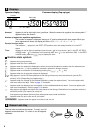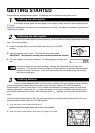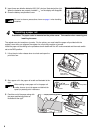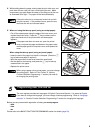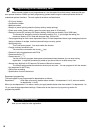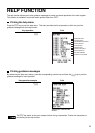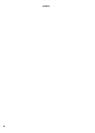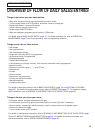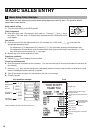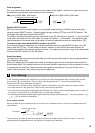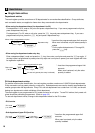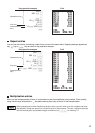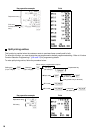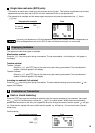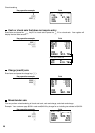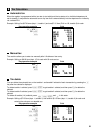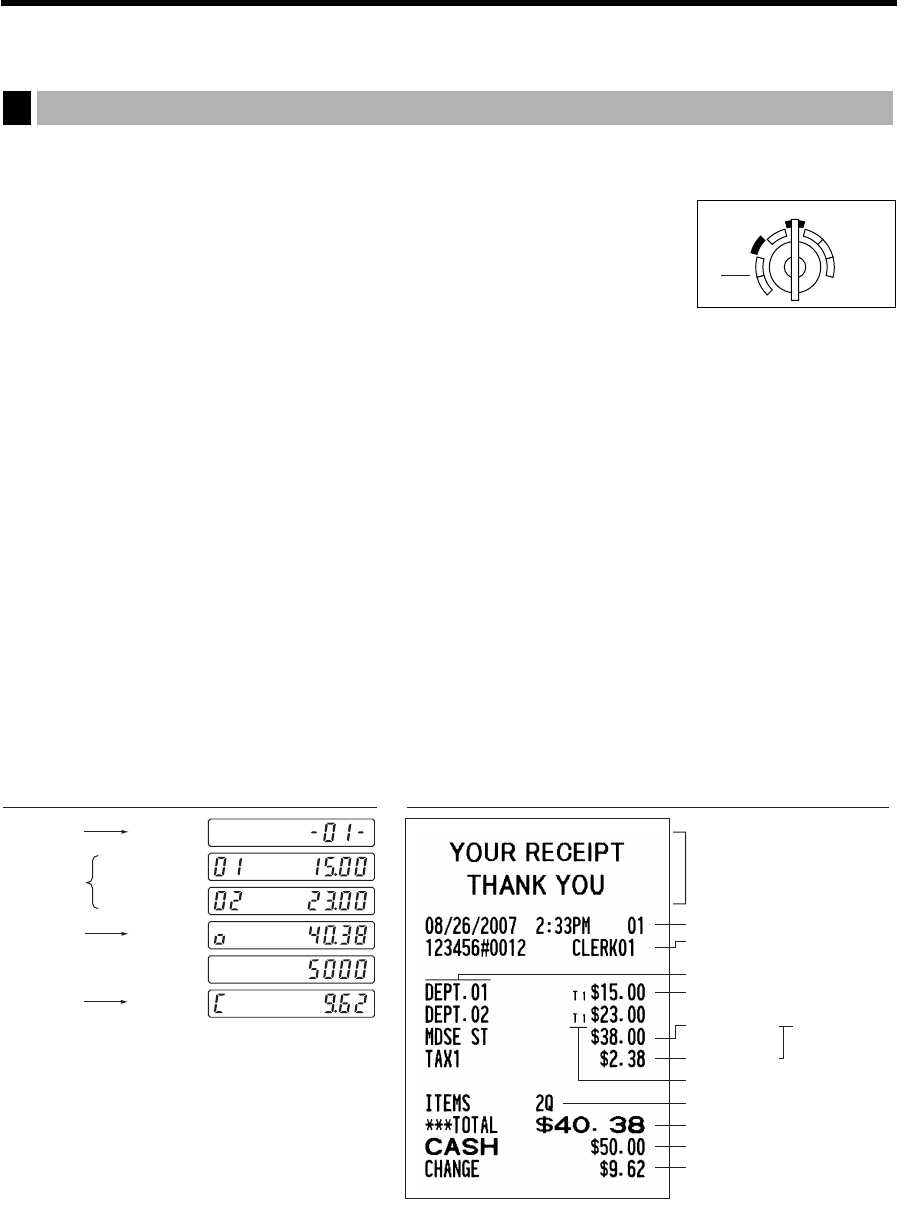
14
BASIC SALES ENTRY
Listed below is a basic sales entry example when selling department items by cash. For operation details,
please refer to each section.
Mode switch setting
1. Turn the mode switch to the REG position.
Clerk assignment
2. Enter your clerk code. (For example, clerk code is 1. Press the
1
and
L
key in
this order.) The clerk code 1 is automatically selected just after initialization of the
cash register.
Item entries
3. Enter the price for the first department item. (For example, for 15.00, enter
15:
, and press the
appropriate department key.)
For department 17 to department 32, press the
D
key first before pressing the department key.
For department 33 and above, enter the department code using numeric keys, and press the
d
key,
then enter the price and press the
d
key again.
4. Repeat step 3 for all the department items.
Displaying subtotals
5. Press the
s
key to display the amount due.
Finalizing the transaction
6. Enter the amount received from the customer. (You can omit this step if the amount tendered is the same as
the subtotal.)
7. Press the
A
key, and the change due is displayed (when the amount received was not entered, the total
amount is displayed) and the drawer is opened.
8. Tear off the receipt and give it to the customer with his or her change.
9. Close the drawer.
PrintKey operation example
Basic Sales Entry Example
1
REG
OPX/Z MGR
PGM
X1/Z1
X2/Z2
OFF
VOID
Graphic logo
Date/Time/Clerk code number
Register number
/Consecutive number/Clerk name
Items
Tax status (T1: taxable 1)
Price
Merchandise
subtotal
Not printed when
non-taxable items
only are sold.
Tax amount
Total amount
Cash tendering/amount received
Change
Total quantity
1 L
1500 !
2300 "
s
5000
A
Item
entries
Clerk
assignment
Displaying
subtotal
Finalizing
the transaction
(In this example, the tax rate is set to 6.25%.)