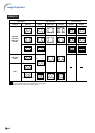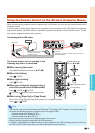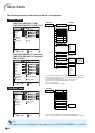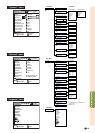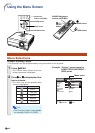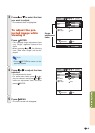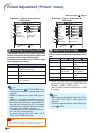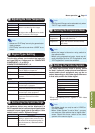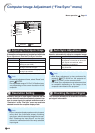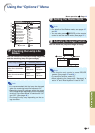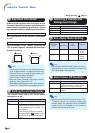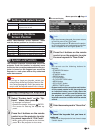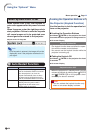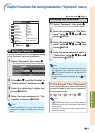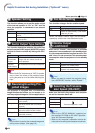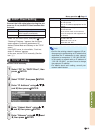-46
Fine Sync
Clock
Phase
H-Pos
V-Pos
Reset
Resolution
Auto Sync
Signal Info
COMP.1
640 × 480
On
SEL./ADJ.
RETURN
ENTER
END
0
0
0
0
Computer Image Adjustment (“Fine Sync” menu)
Menu operation
Page 42
1
2
3
11
11
1
Adjusting the Computer Image
If the optimum image cannot be obtained with Auto
Sync adjustment, use the Fine Sync function.
4
Note
• To reset all adjustment items, select “Reset” and
press
ENTER.
• The adjustable range of “V-Pos” (V-Position) may
vary depending on the screen resolution of the
computer.
Selectable items
Clock
Phase
H-Pos
V-Pos
Description
Adjusts vertical noise.
Adjusts horizontal noise (similar to
tracking on your VCR).
Centers the on-screen image by
moving it to the left or right.
Centers the on-screen image by
moving it up or down.
22
22
2
Resolution Setting
Ordinarily, the type of input signal is detected and the
correct resolution mode is automatically selected. How-
ever, for some signals, the optimal resolution mode in
“Resolution” on the “Fine Sync” menu may need to be
selected to match the computer display mode.
Note
• If your computer displays patterns which repeat
every other line (horizontal stripes), flickering
may occur which makes the image hard to see.
• See “Checking the Input Signal” on the right
column for information on the currently selected
input signal.
33
33
3
Auto Sync Adjustment
Used to automatically adjust a computer image.
Note
• Auto Sync adjustment is also performed by
pressing
AUTO SYNC on the projector or
AUTO SYNC on the remote control.
• The Auto Sync adjustment may take some time
to complete, depending on the image of the
computer connected to the projector.
Selectable items
On
Off
Description
Auto Sync adjustment will occur when
the projector is turned on or when the
input signals are switched, when
connected to a computer.
Auto Sync adjustment is not automati-
cally performed.
44
44
4
Checking the Input Signal
This function allows you to check the current in-
put signal information.