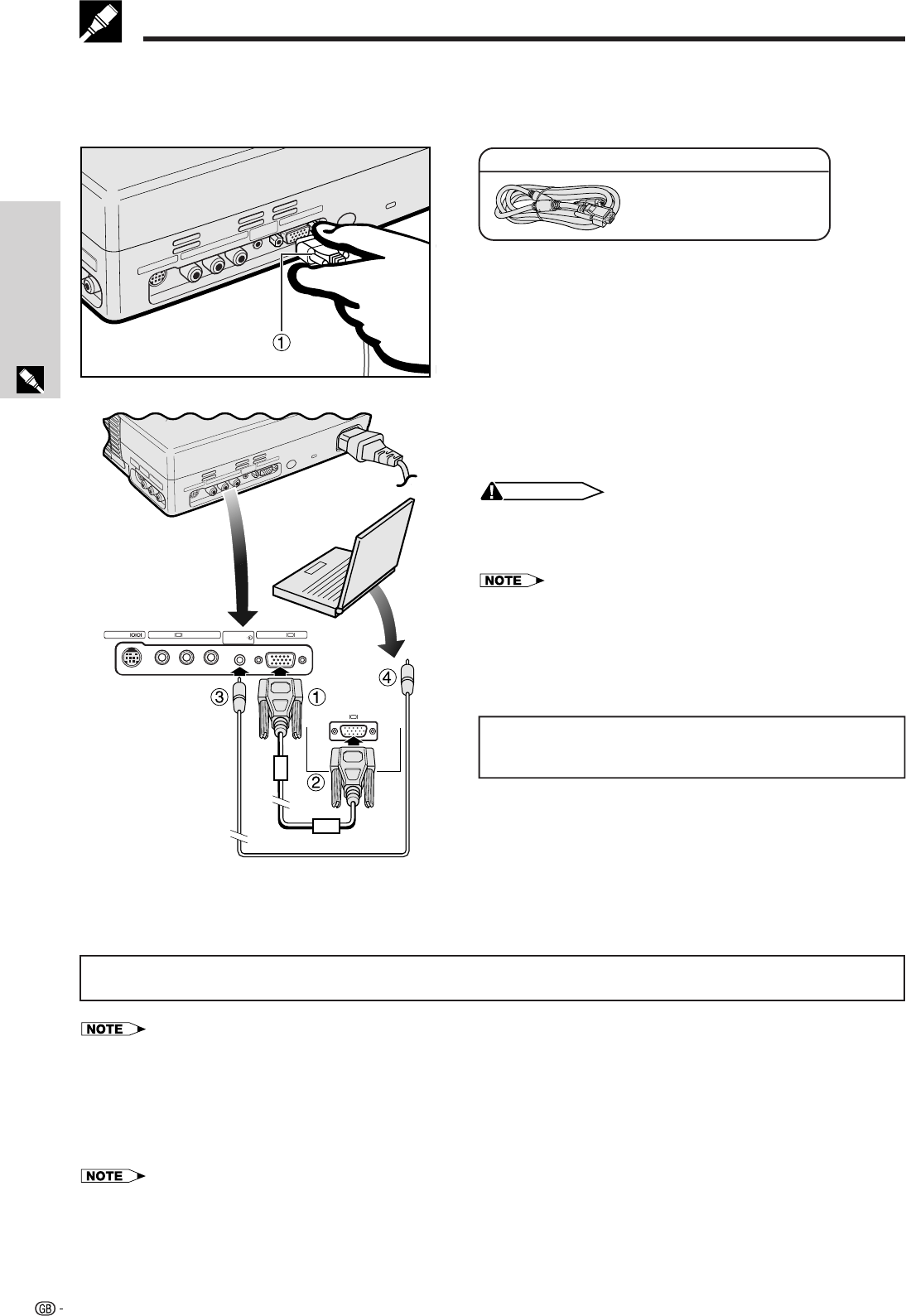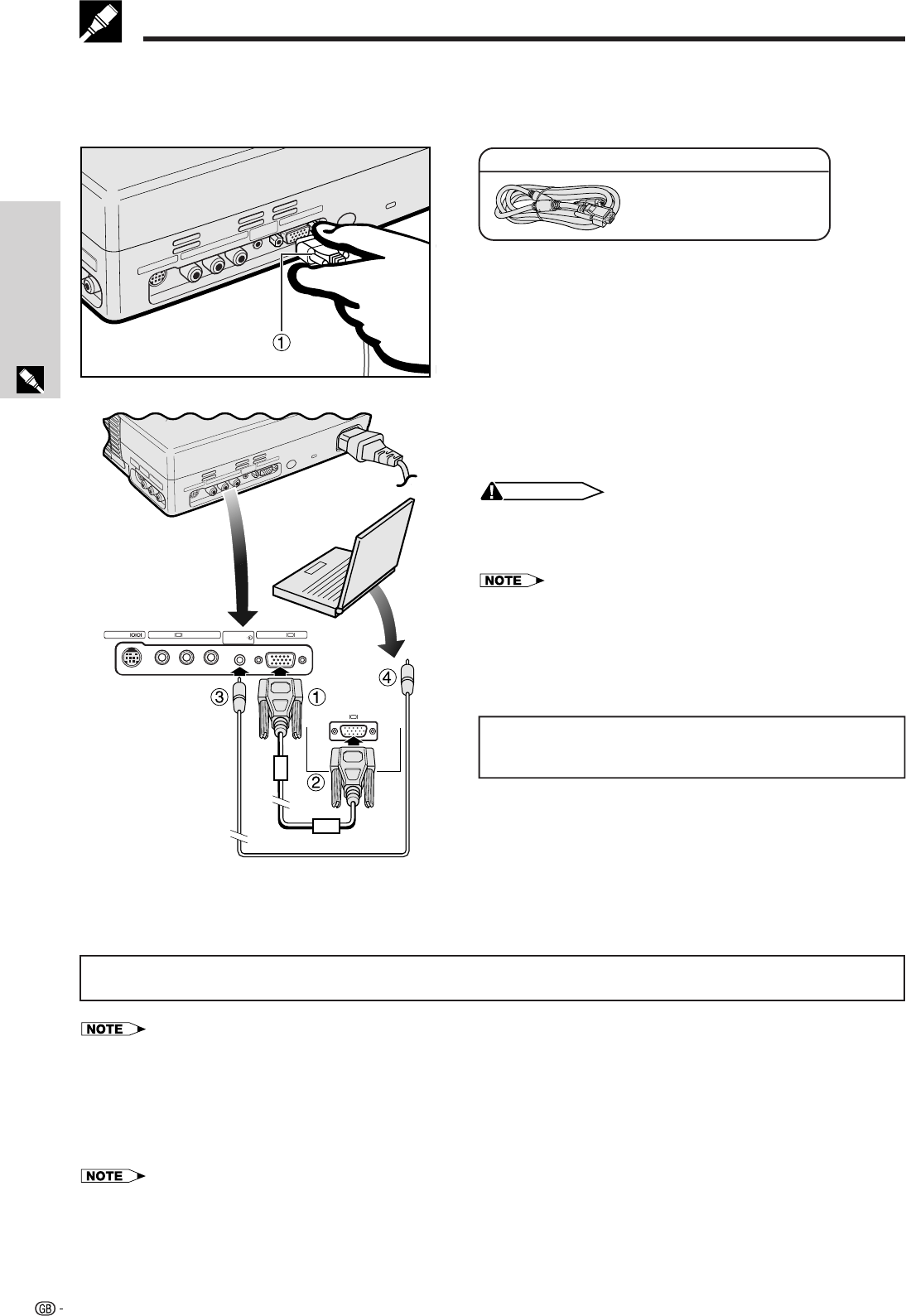
13
Setup & Connections
Connecting the Projector
Connecting other compatible computers
When connecting the projector to a compatible computer other than an IBM-PC (VGA/SVGA/XGA/SXGA) or Mac-
intosh (i.e. Workstation), a separate cable may be needed. Please contact your dealer for more information.
When connecting this projector to a computer, select “RGB” by using RGB/COMPONENT on the remote control or the GUI
menu. (See page 25.)
• Connecting computers other than the recommended types may result in damage to the projector, the computer, or both.
“Plug and Play” function
• This projector is compatible with VESA-standard DDC 1/DDC 2B. The projector and a VESA DDC compatible
computer will communicate their setting requirements, allowing for quick and easy setup.
• Before using the “Plug and Play” function, be sure to turn on the projector first and the connected computer last.
• The DDC, Plug and Play function of this projector operates only when used in conjunction with a VESA DDC compatible computer.
RS-232C
INPUT 1 INPUT 2/COMPONENT
AUDIO INPUT
RGB /COMPONENTC
R
C
B
Y
(INPUT 1, 2)
Connecting the Projector to a Computer
You can connect your projector to a computer for projection of full color computer images.
Connecting a computer using the standard 15-pin video and audio input
1 Connect one end of the computer RGB cable to the
INPUT 2 RGB/COMPONENT port on the projector.
Secure the connector by tightening the thumb screws.
2 Connect the other end to the Monitor output port on the
computer. Secure the connector by tightening the thumb
screws.
3 To use the built-in audio system, connect one end of
the computer audio cable to the AUDIO INPUT (INPUT
1, 2) terminal on the projector.
4 Connect the other end to the Audio output terminal on
the computer.
CAUTION
• Before connecting, be sure to turn both the projector and the
computer off. After making all connections, turn the projector
on first. The computer should always be turned on last.
• Please read the computer’s operation manual carefully.
• Refer to page 45 “Computer Compatibility Chart” for a list of computer
signals compatible with the projector. Use with computer signals other
than those listed may cause some of the functions not to work.
• A Macintosh adaptor may be required for use with some Macintosh
computers. Contact your nearest Sharp Authorised LCD Projector Dealer
or Service Centre.
When connecting this projector to a computer, select “RGB”
by using RGB/COMPONENT on the remote control or the
GUI menu. (See page 25.)
For Europe only
Computer RGB cable