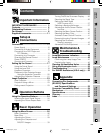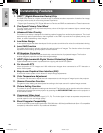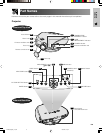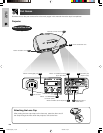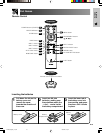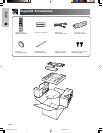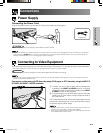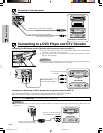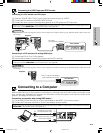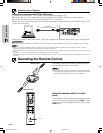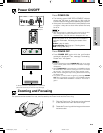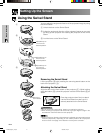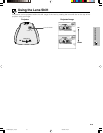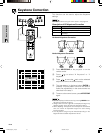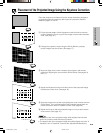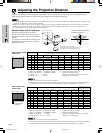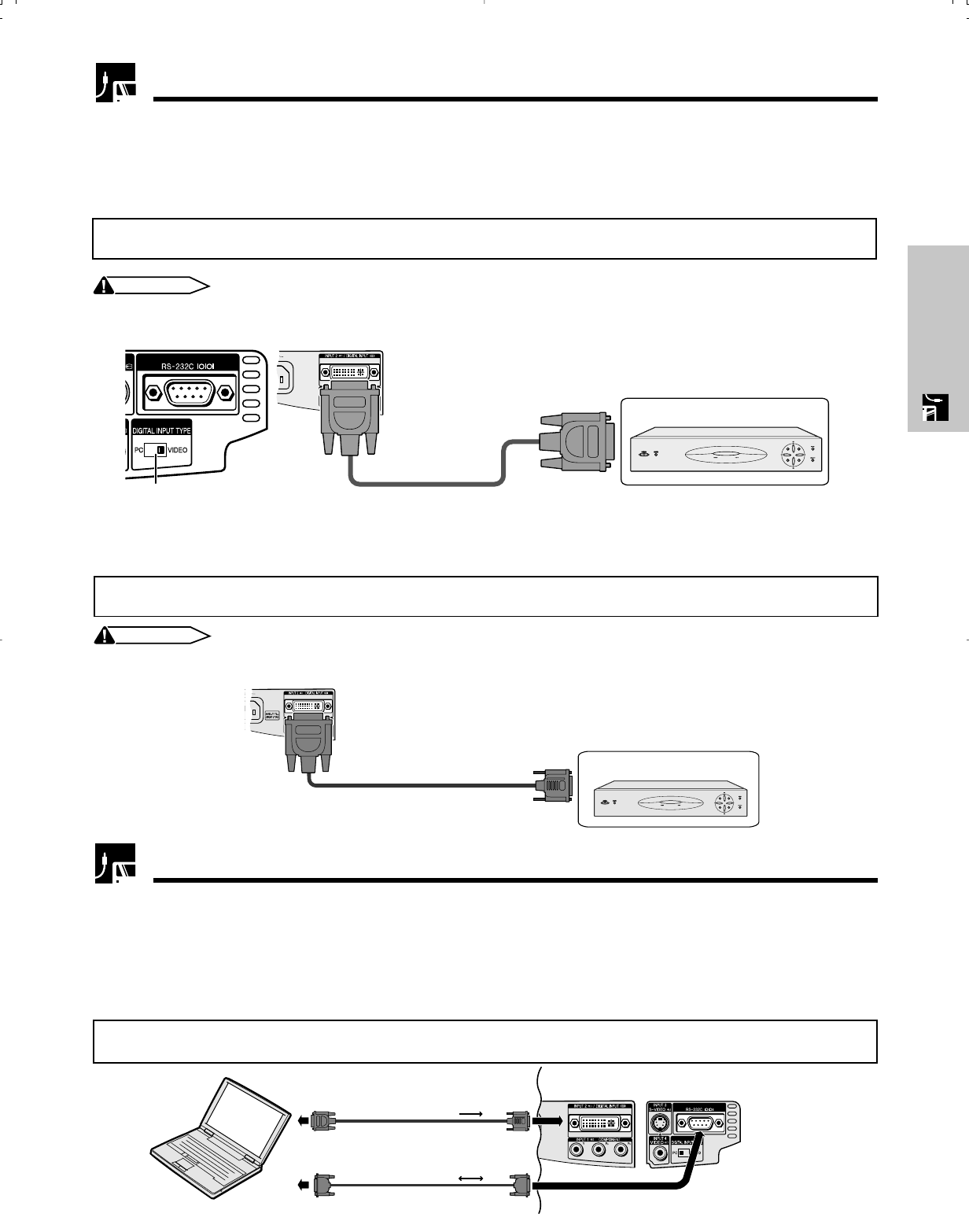
E-14
Setup & Connections
When the RS-232C port on the projector is connected to a computer with an RS-232C cable (null modem, cross
type, commercially available), the computer can be used to control the projector and check the status of the
projector. See pages 52 and 53 for details.
Connecting a computer with analog RGB output
1 Connect the DVI end of the DVI to 15-pin D-sub adapter to the INPUT 2 port on the projector.
2 Connect the D-sub end of the DVI to 15-pin D-sub adapter to the computer.
When connecting this projector to a DVD player or DTV decoder, select “RGB” for “Signal Type” on the OSD menu or press
RGB/COMP. on the remote control. (See page 36.)
Connecting to a Computer
DVI to D-sub 15-pin cable
(sold separately AN-A1DV)
RS-232C cable (null modem, cross type,
commercially available)
12
Connecting to a DVD Player and DTV Decoder
Connecting to a DTV decoder with analog RGB output
1 Connect the DVI to 15-pin D-Sub adaptor.
2 Use the above cables to connect the projector and the DTV decoder.
When connecting this projector to analog RGB output of the DTV decoder, select “Component” for “Signal Type” on the
OSD menu or press RGB/COMP. on the remote control. (See page 36.)
CAUTION
• Make sure to turn both the projector and the video equipment off, before switching the “DIGITAL INPUT TYPE” swich and
connecting.
DTV decoder
Projector
DVI to 15-pin D-sub adaptor
(sold separately AN-A1DV)
Connecting to a DTV decoder with DVI output
1 Slide the “DIGITAL INPUT TYPE” switch on the back terminal board to “VIDEO”.
2 Connect the DVI cable to the DIGITAL INPUT terminal.
3 Connect the other end to the Corresponding terminal on a DVD player and DTV decorder.
When connecting this projector to analog RGB output of the DTV decoder, select “Component” for “Signal Type” on the
OSD menu or press RGB/COMP. on the remote control. (See page 36.)
CAUTION
• Make sure to turn both the projector and the video equipment off, before switching the “DIGITAL INPUT TYPE” swich and
connecting.
DTV decoder
Projector
DVI cable
(commercially available)
1
2
3
XVZ90U(E)#p12_14.p65 20/8/02, 7:21 pm14